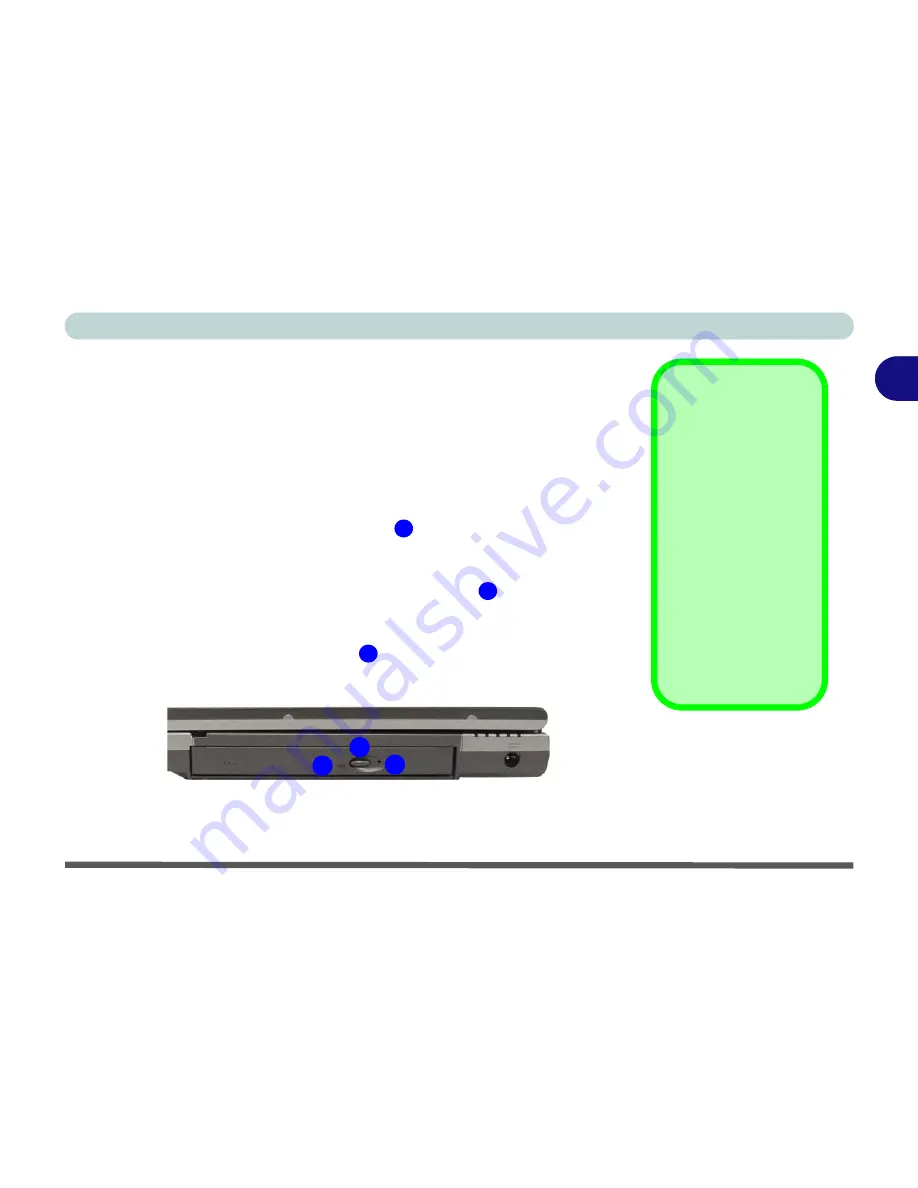
Using The Computer
CD/DVD Device 2 - 11
2
CD/DVD Device
There is a bay for a 5.25" CD/DVD device (12.7mm height). The actual device
will depend on the model you purchased (see
“Storage” on page B - 3
). The
CD Device is usually labeled “
Drive
D:
” and may be used as a boot device if
properly set in the
BIOS
(see
“Startup Menu” on page 5 - 8
).
Loading Discs
To insert a CD/DVD, press the open button
and carefully place a CD/DVD
onto the disc tray with label-side facing up (use just enough force for the disc
to click onto the tray’s spindle). Gently push the CD/DVD tray in until its lock
“clicks” and you are ready to start. The busy indicator
will light up while
data is being accessed, or while an audio/video CD, or DVD, is playing. If
power is unexpectedly interrupted, insert an object such as a straightened pa-
per clip into the emergency eject hole
to open the tray.
Sound Volume
Adjustment
How high the sound
volume can be set de-
pends on the setting of
the volume control
within
Windows
. Click
the
Speaker
icon on
the taskbar to check
the setting.
All peripherals must be
connected before you
turn on the system.
Figure 2 - 6
CD Device
1
2
3
1
2
3
Summary of Contents for M37EW
Page 1: ......
Page 2: ......
Page 88: ...Advanced Controls 3 26 3...
Page 122: ...BIOS Utilities 5 18 5...
Page 134: ...Upgrading The Computer 6 12 6...
Page 153: ...Wireless PC Camera Modules PC Camera 7 19 7 Figure 7 5 Audio Setup Windows XP...
Page 156: ...Wireless PC Camera Modules 7 22 7...
Page 182: ...B 6 B...






























