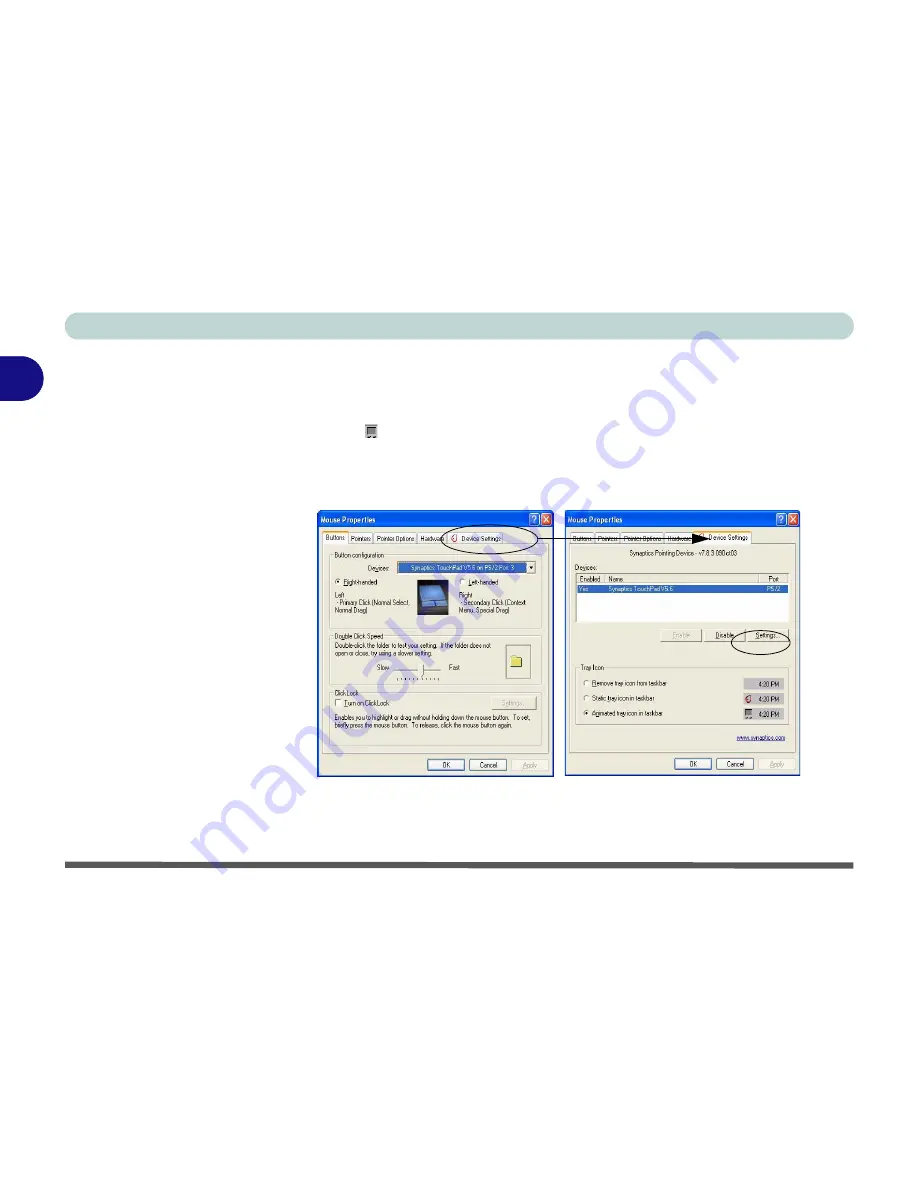
Using The Computer
2 - 20 TouchPad and Buttons/Mouse
2
Configuring the TouchPad and Buttons
Once you have installed the TouchPad drivers (see
“What to Install” on
page 4 - 1
) you can configure the functions by double-clicking the TouchPad
driver icon on the
taskbar
. You may then configure the TouchPad tapping,
buttons, scrolling, pointer motion and sensitivity options to your preferences.
You will find further information on this at www.synaptics.com.
Figure 2 - 10
Mouse Properties
Summary of Contents for M37EW
Page 1: ......
Page 2: ......
Page 88: ...Advanced Controls 3 26 3...
Page 122: ...BIOS Utilities 5 18 5...
Page 134: ...Upgrading The Computer 6 12 6...
Page 153: ...Wireless PC Camera Modules PC Camera 7 19 7 Figure 7 5 Audio Setup Windows XP...
Page 156: ...Wireless PC Camera Modules 7 22 7...
Page 182: ...B 6 B...






























