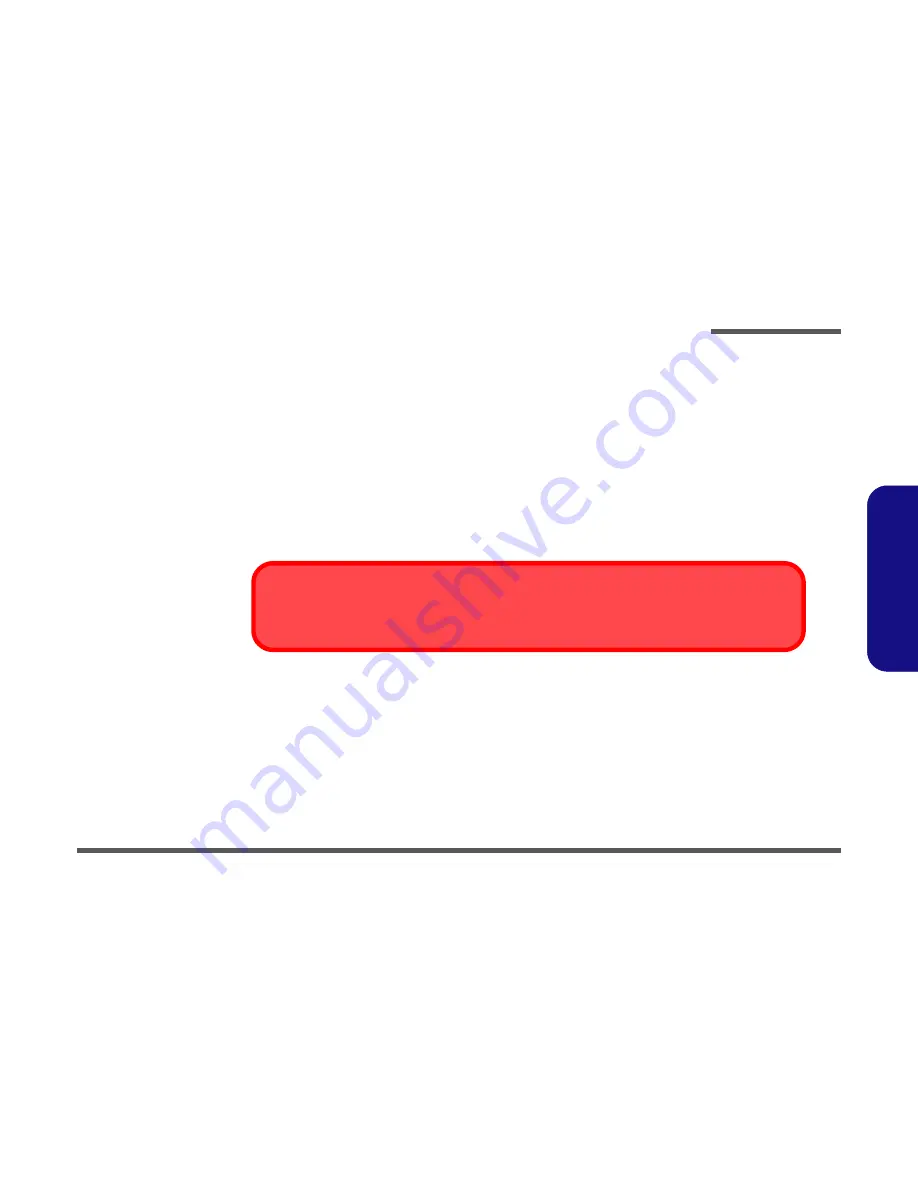
Preface
IX
Preface
Cleaning
Do not apply cleaner directly to the computer, use a soft clean cloth.
Do not use volatile (petroleum distillates) or abrasive cleaners on any part of the computer.
Servicing
Do not attempt to service the computer yourself. Doing so may violate your warranty and expose you and the computer to
electric shock. Refer all servicing to authorized service personnel. Unplug the computer from the power supply. Then refer
servicing to qualified service personnel under any of the following conditions:
•
When the power cord is damaged or frayed.
•
If the computer has been exposed to any liquids.
•
If the computer does not work normally when you follow the operating instructions.
•
If the computer has been dropped or damaged (do not touch the poisonous liquid if the LCD panel breaks).
•
If there is an unusual odor, heat or smoke coming from your computer.
Removal Warning
When removing any cover(s) and screw(s) for the purposes of device upgrade, remember to replace the cover(s) and
screw(s) before turning the computer on.
Summary of Contents for L390T
Page 1: ......
Page 2: ......
Page 3: ...Preface I Preface LCD Computer L390T Service Manual...
Page 26: ...Introduction 1 12 1 Introduction...
Page 51: ...Part Lists LCD L390T A 3 A Part Lists LCD L390T 3 Figure A 1 LCD L390T...
Page 52: ...Part Lists A 4 Stand L390T A Part Lists Stand L390T Figure A 2 Stand L390T...
Page 53: ...Part Lists Back Fan 1 L390T A 5 A Part Lists Back Fan 1 L390T Figure A 3 Back Fan 1 L390T...
Page 54: ...Part Lists A 6 Back Fan 2 L390T A Part Lists Back Fan 2 L390T Figure A 4 Back Fan 2 L390T...
Page 55: ...Part Lists DVD L390T A 7 A Part Lists DVD L390T Figure A 5 DVD L390T...
Page 56: ...Part Lists A 8 Combo L390T A Part Lists Combo L390T Figure A 6 Combo L390T...












































