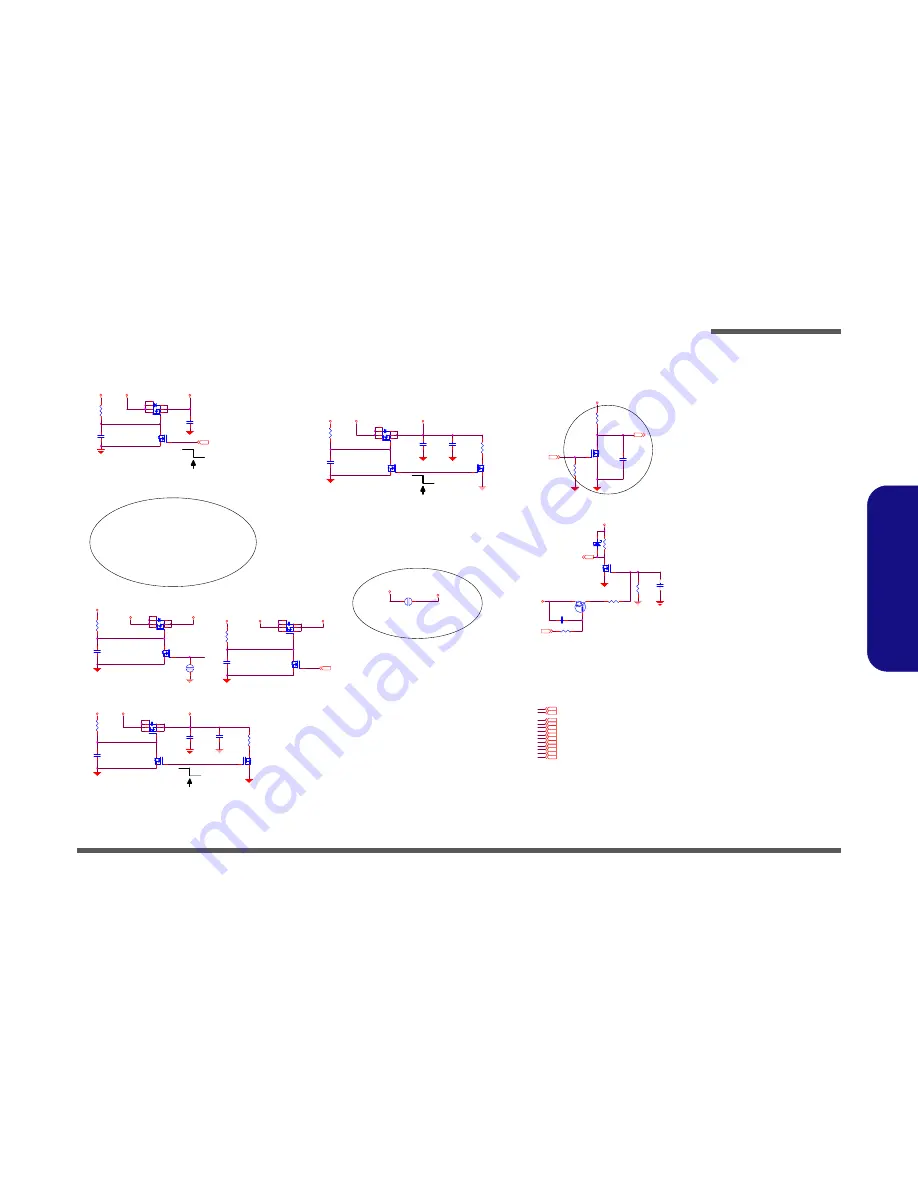
Schematic Diagrams
5VS, 3, 3VS, VIN B - 29
B.Schematic Diagrams
5VS, 3, 3VS, VIN
VDD3
Q27
AO4468
4
6
2
5
7
3
1
8
VDD5
3.3V
SLP_M#
17,27
3A
SHORT
5VS
14,18,20,23,25,26,36
1.5VS
ON
3A
1.5VS
Z2814
SY S5V
VIN
PQ50
DTA114EUA
C
E
B
ON
VDD5
3.3V
3,14,15,16,17,18,19,24,30,31,34,35,37
3.3VS
VDD3
PQ40
AO4468
4
6
2
5
7
3
1
8
Q25
2N7002W
G
D
S
SY S15V
SY S15V
D25
*SCS551V-30
A
C
3.3V
SUSB
29,30,31
SUSB
3A
PQ43
AO4468
4
6
2
5
7
3
1
8
5V
PQ46
AO4468
4
6
2
5
7
3
1
8
NM OS
SLP_M
30
VDD3
3,15,27,29,34
R401
10K_04
C521
1000P_50V_X7R_04
PC59
2200P_50V_04
5VS
Z2811
PR141
*10K_04
PR146
100K_04
3A
VDD3
1.05VM
Z2801
5V
NM OS
PC175
2200P_50V_04
C517
.1U_16V_04
PQ45
2N7002W
G
D
S
SY S15V
Z2817
0317 D03
PWR_SW#
27
DD_ON#
29,31
PQ48
2N7002W
G
D
S
Z2806
1.5V
C518
10U_10V_08
SY S15V
R394
*100_1%_04
PR144
1M_04
Q29
2N7002W
G
D
S
PQ42
*2N7002W
G
D
S
1.8V
7,9,10,12,13,31
C513
.1U_16V_04
PR79
1M_04
ON
0122
PC171
*.1U_16V_04
NM OS
1.05VS
2,3,4,5,7,10,15,18,29
C464
10U_10V_08
PR142
1M_04
Q15
*2N7002W
G
D
S
PC180
.1U_50V_06
1.05VM TO 1.05VS
SLP_M
PR140
*100K_04
R397
1M_04
VDD5
20,29
PJ16
8mm
1
2
Power Plane
3.3VS
Z2802
PC173
2200P_50V_04
Z2812
C547
.1U_16V_04
M_BTN#
20
DD_ON#
0108
Z2816
SY S15V
3.3VS
2,3,6,7,10,12,13,14,15,16,17,18,19,20,22,23,24,25,26,27,32,33,36,37
Q26
*2N7002W
G
D
S
Q16
2N7002W
G
D
S
1.05VS
5V
18,20,21,25,29,30,31,32,33,34,35,37
1.5VS
4,10,15,16,18,19,20,25
PWR-SWA
C131
.1U_16V_04
ON
PR143
1M_04
SY S15V
14,29
Power Plane
SUSB
PC178
2200P_50V_04
PR145
10K_04
R430
100K_04
PQ47
AO4468
4
6
2
5
7
3
1
8
5VS
5V
Q30
2N7002W
G
D
S
1.5V
18,30,34
Z2807
1.05VM
7,9,10,30,32
PJ20
40mil
1
2
VIN
14,29,30,31,32,33,34
R116
*100_1%_04
Sheet 29 of 48
5VS, 3, 3VS, VIN
Summary of Contents for L390T
Page 1: ......
Page 2: ......
Page 3: ...Preface I Preface LCD Computer L390T Service Manual...
Page 26: ...Introduction 1 12 1 Introduction...
Page 51: ...Part Lists LCD L390T A 3 A Part Lists LCD L390T 3 Figure A 1 LCD L390T...
Page 52: ...Part Lists A 4 Stand L390T A Part Lists Stand L390T Figure A 2 Stand L390T...
Page 53: ...Part Lists Back Fan 1 L390T A 5 A Part Lists Back Fan 1 L390T Figure A 3 Back Fan 1 L390T...
Page 54: ...Part Lists A 6 Back Fan 2 L390T A Part Lists Back Fan 2 L390T Figure A 4 Back Fan 2 L390T...
Page 55: ...Part Lists DVD L390T A 7 A Part Lists DVD L390T Figure A 5 DVD L390T...
Page 56: ...Part Lists A 8 Combo L390T A Part Lists Combo L390T Figure A 6 Combo L390T...
















































