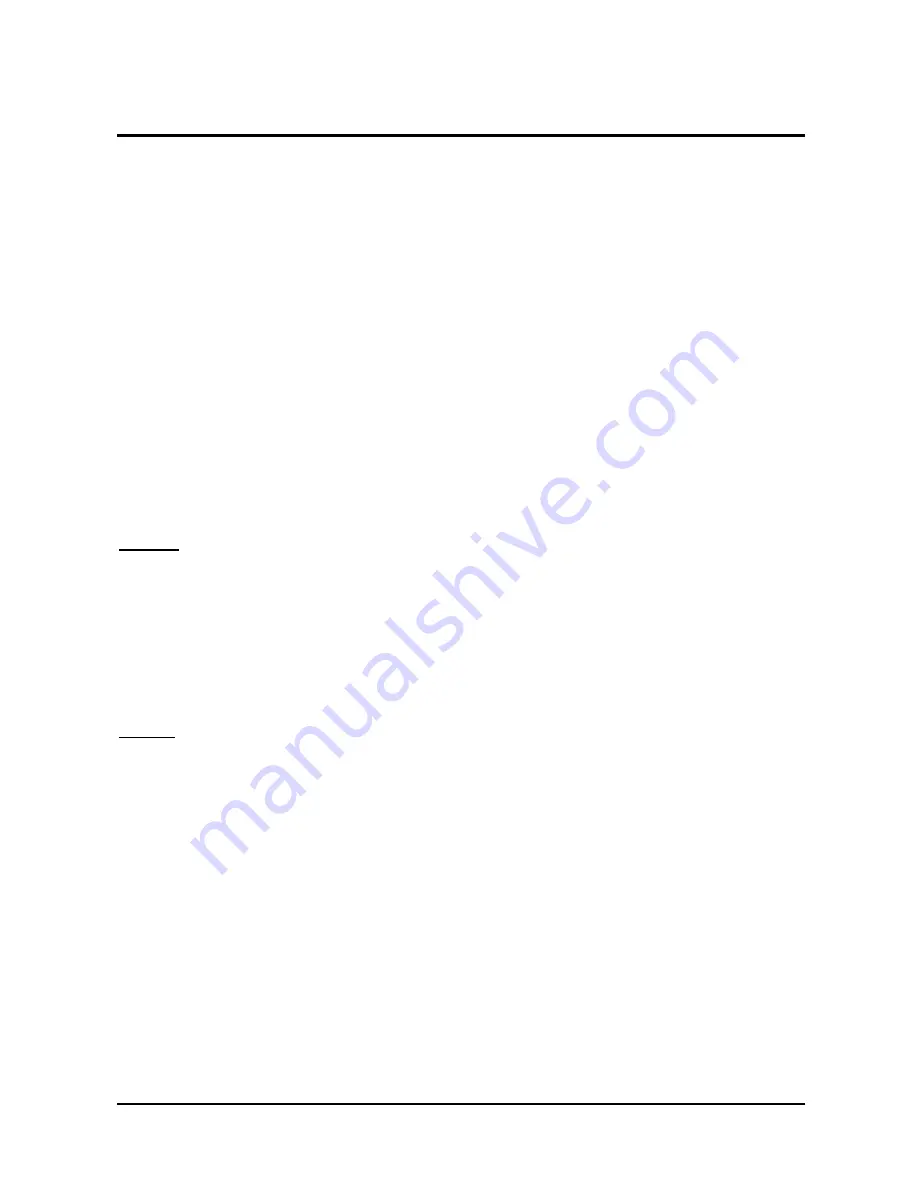
Operating Instructions
3. CONVOTHERM PC-Control
page
10
10 July 2006
CONVOTHERM PC-Control
3.5 Other Functions
3.5.1 Changing the Pre-programmed Values in the PC-Control Program
1. Click
Options
.
2. Click
Pre-programmed values
.
3. Scroll through the values and change with the arrow keys, or enter new values as needed.
4. Click
OK
or
Cancel
to quit without saving.
Notes:
•
By pressing the
Standard
button, all the
Pre-programmed values
are reset to their
factory default values without warning.
•
The Auto/Memo values in the individual Combis do not change and the
Pre-programmed
values
do not affect the Auto/Memo values in the Combis.
3.5.2 Enable or Disable Controls on a Combi
Disable:
1. Click
Options
.
2. Click
Locking out control panel
.
3. Click the controls to be disabled. The disabled controls turn grey with grey symbols and
a yellow key.
4. Select the Combis to be locked out in the
Status / Device-name
field.
5. Click
Lock
to confirm or click
Cancel
to quit without saving.
Enable:
The controls can be enabled again by clicking
Unlock
.
3.5.3 Send a Cookbook by e-Mail
If your PC has a modem and an Internet connection, you can use the
function to
send your Cookbook to other people or to receive one from them.
1. Click
File
.
2. Click
.
3. Refer to your e-mail program to insert and send
PrgData.prg
.
4. To send the
Notes
by e-mail, insert the file
PrgData.menu
into the e-mail.
5. Follow the program directions to send the files.















