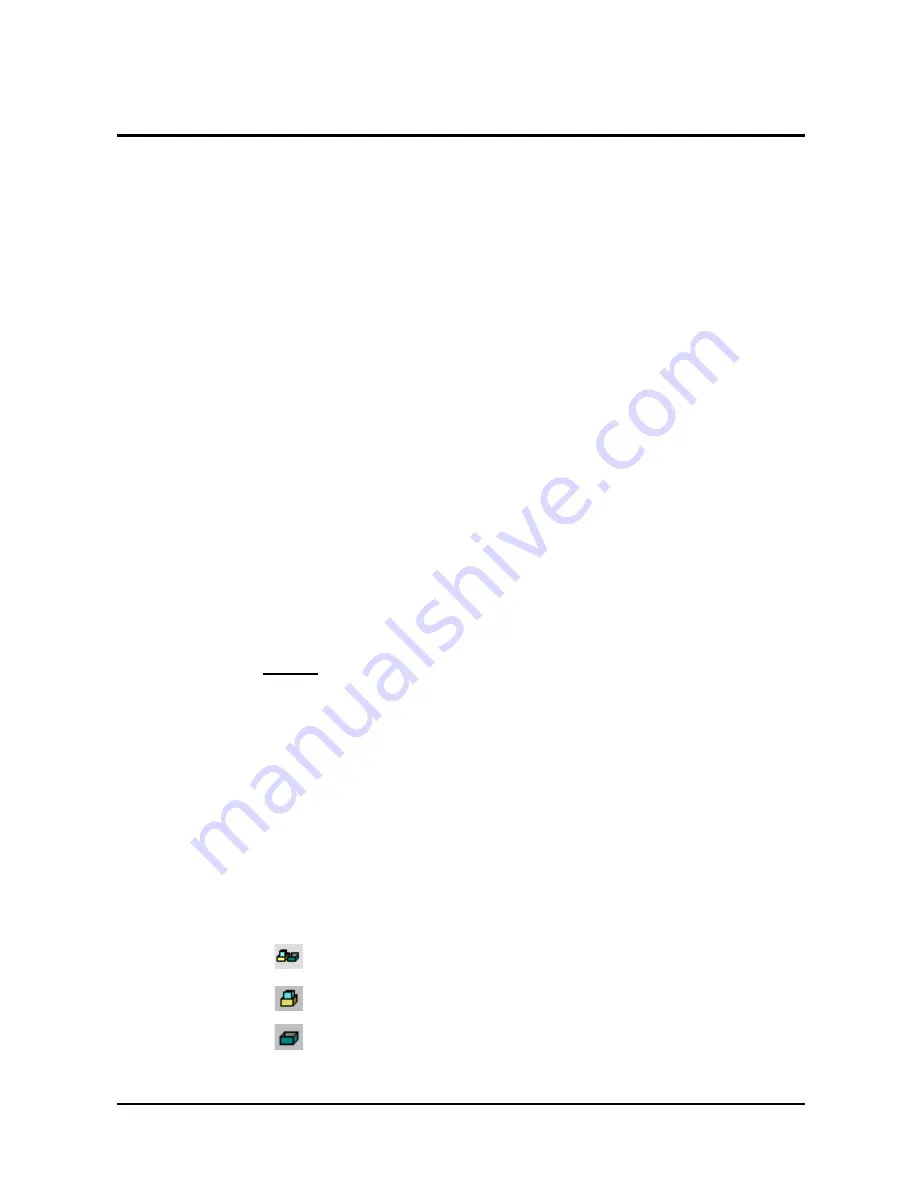
Operating Instructions
3. CONVOTHERM PC-Control
page
6
10 July 2006
CONVOTHERM PC-Control
3.3 Managing Recipes
To help organize recipes this software can store various versions of Cookbooks, call up
and print lists, and delete, copy, and move Programs to other locations.
3.3.1 Saving the Cookbook
1. Click
File
.
2. Click
Save
.
3. The Programs are saved in the automatically created file
PrgData.prg
No file name
needs to be entered.
3.3.2 Saving the Cookbook Under a Different Name
In order to create various versions of a Cookbook (e.g. for winter and summer seasons),
the Program file (PrgData.prg) can be saved under another name.
1. Click
File
.
2. Click
Save as...
3. Select the directory for the new Cookbook.
4. Enter the file name.
5. Click
Save
or use
Cancel
to quit without saving.
Note:
•
When starting the CONVOTHERM PC-Control software, the original Program file
PrgData.prg
is
always
loaded automatically.
•
To edit a different file, use
File/Open
in the menu bar to open it.
Tips + Tricks
•
If Programs in two different Program files are used, the CONVOTHERM PC-Control
software can be opened twice.
•
In one version, the source Program file is opened, in the other version the target
Program file.
•
Individual Program numbers can then be copied and pasted using the clipboard.
3.3.3 Displaying Different Program Lists
Various Program lists can be displayed by clicking on desired icon in the Toolbar
= All Program places
= Occupied Program places
= Free Program places
OR
Click
View
in the Toolbar to display the lists.
Tips + Tricks:



















