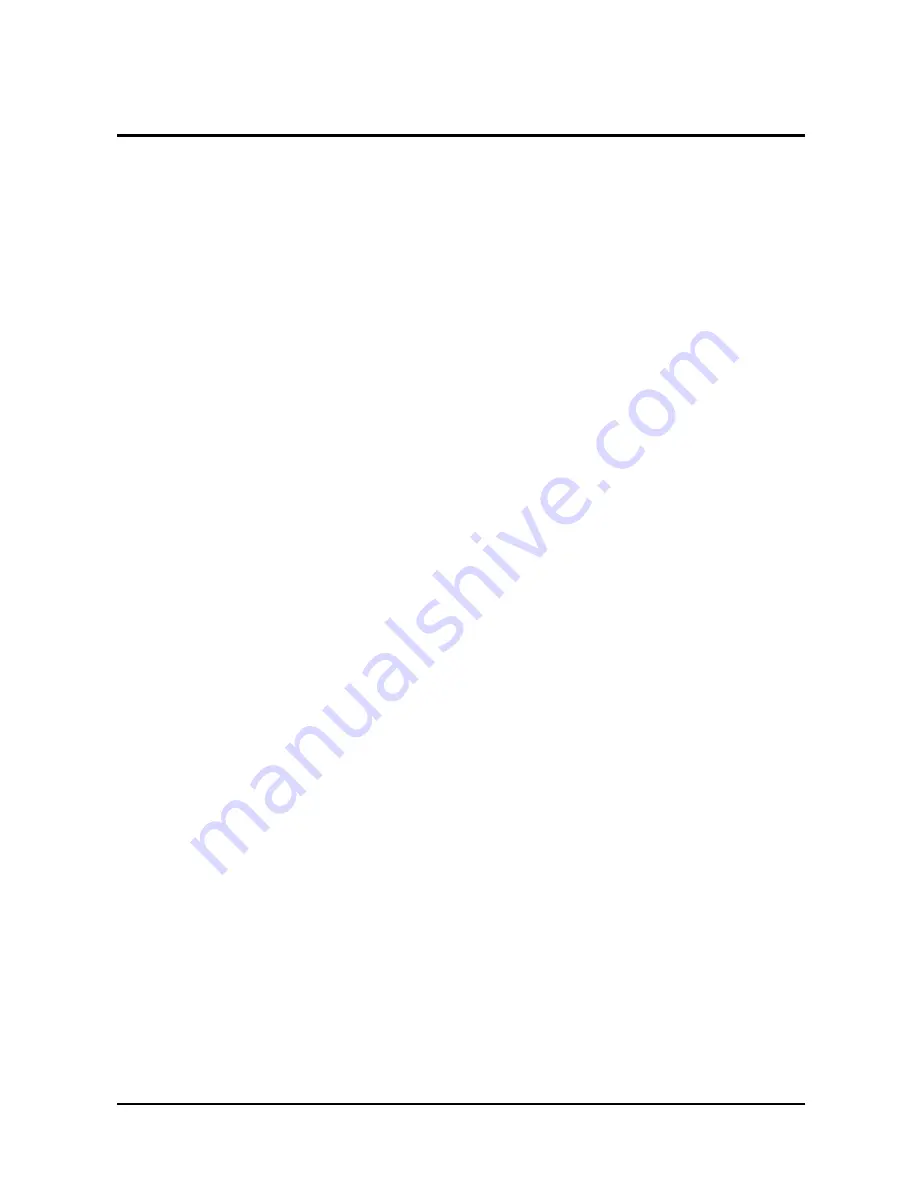
Operating Instructions
3. CONVOTHERM PC-Control
page
5
10 July 2006
CONVOTHERM PC-Control
3.2.4 Delta-T Cooking, Cook&Hold
Delta-T and Cook&Hold are programmable with the CONVOTHERM PC-Control software.
Delta-T Cooking
•
Delta-T cooking with hot air requires use of Core Temperature since the cooking
compartment temperature rises depending on the measured actual core temperature.
•
The cooking compartment temperature should always be higher than the core
temperature by the Delta temperature.
•
The Timer cannot be used in Delta-T mode.
1. In the
Programming
window, select the Delta-T Cooking operating mode by clicking
the Delta-T icon.
2. Adjust the Delta-Temperature with the arrow keys or input the desired value in the field.
3. Adjust the desired core temperature with the arrow keys or input the desired value in
the field.
Cook&Hold
•
Cook&Hold Programs automatically switch from the Cook phase to the Hold phase
when the set Time or Core Temperature is reached.
•
Select Hold Temperature so the cooking compartment temperature and the actual core
temperature meet at the desired Hold Temperature (Hold Temperature = Core
Temperature) to prevent over cooking.
•
During the Hold phase, the Combi fan cycles with hot air and the time is automatically
set to continuous.
1. Select the operating mode of the first step in the
Programming
window.
2. Set the temperature (preferably between 120°C and 150°C).
3. Select the Time or Core Temperature for the switchover from Cook to Hold (Hold
Temperature = Core Temperature).
4. Press the
New Step
button for Hold phase entry.
5. Select Cook&Hold mode.
6. Accept the suggested hold temperature or if required, change the default values with
the arrow keys or enter new values in the fields.
7. Click
OK
.
Note:
The Cook&Hold mode can only be used as the last step in a multi-step Program.




















