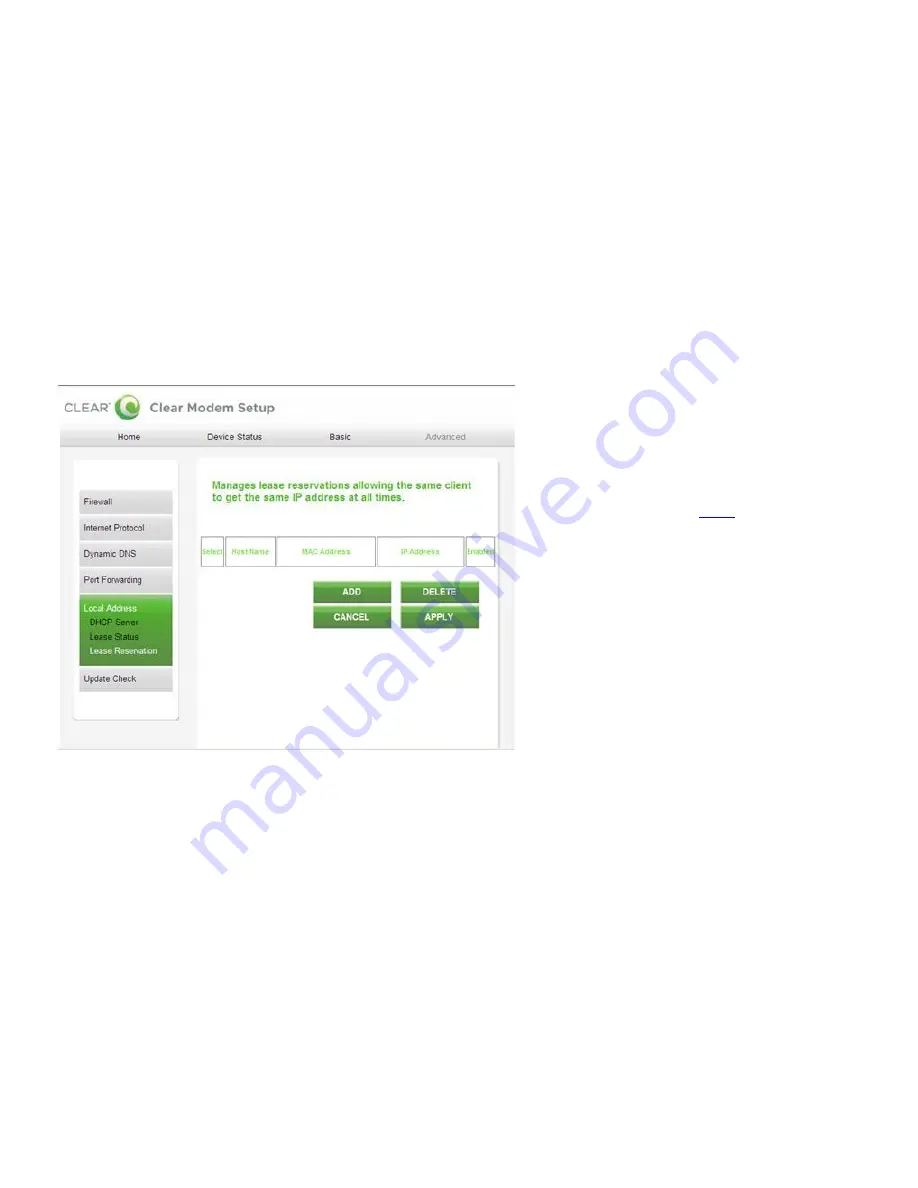
26
Manage Your Modem (continued)
Modem Home Page / Advanced / Local Address / Lease Reservation Tab
Warning:
This tab includes settings that could negatively impact the performance of the Modem, if
set incorrectly. These settings should be modified only by advanced users or if directed by CLEAR
Customer Care.
This tab allows you to manage the lease reservation so that the same client receives the same IP
address each time.
Add or delete Host Name, Mac Address, and IP addresses.
Click ―
APPLY
‖
when you’re ready to change the lease reservation settings.
If you don’t want to make any changes to the lease reservation settings, click ―CANCEL
‖.
The other tabs (Home, Device Status, and Basic) appear on all screens (tabs) of the Modem Home
Page.
At the bottom of every tab of the Modem Home Page, you can click:
Logout:
To log out of the Modem.
Reboot:
To turn the Modem off and turn it back on.
Reconnect:
To reconnect to the Modem, if you’ve lost your connection.
If you’re using your Modem
and are connected to the
internet, click
here
to open
the Modem Home Page.




















