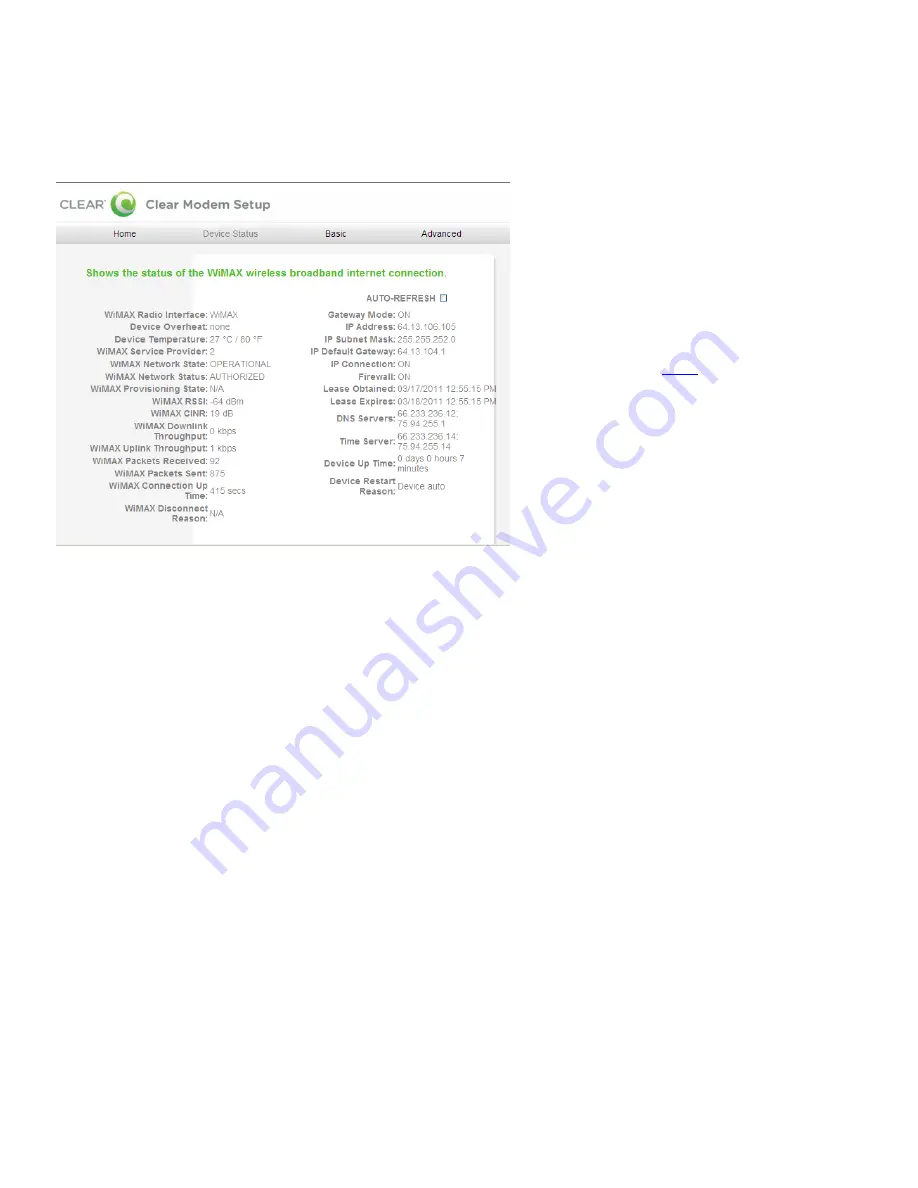
11
Manage Your Modem (continued)
Modem Home Page / Device Status Tab
This screen shows the status of the Modem.
Auto-Refresh:
Click so the data automatically refreshes every three seconds
.
WiMAX Radio Interface:
Displays the status (enabled / disabled) of the Modem.
Device Overheat:
Indicates if the Modem is overheated.
Device Temperature:
Displays the current temperate of the Modem.
WiMAX Service Provider:
Displays the service provider with whom the Modem is activated.
WiMAX Network State:
Displays the operational state of the Modem.
WiMAX Network Status:
Displays the status of the Modem on the CLEAR 4G network.
WiMAX Provisioning State:
Displays the provisioning state of the Modem.
WiMAX RSSI:
Displays the power present in the radio signal (RSSI) of the active connection.
WiMAX CINR:
Displays a measurement of signal effectiveness, or CINR, for the active
connection.
WiMAX Downlink Throughput:
Displays the downlink bandwidth.
WiMAX Uplink Throughput:
Displays the uplink bandwidth.
WiMAX Packets Received:
Shows the number of WiMAX data packets received by the Modem.
WiMAX Packets Sent:
Shows the number of WiMAX data packets sent by the Modem.
WiMAX Connection Up Time:
Shows the length of time the Modem has been connected to the
CLEAR 4G network.
WiMAX Disconnect Reason:
Describes the reason a computer was disconnected from the
Modem.
Gateway Mode:
Displays the status of the Gateway Mode.
IP Address:
Displays the Internet Protocol (IP) Address used to locate and access your Modem.
IP Subnet Mask:
The subnet mask can be used to subdivide the network.
IP Default Gateway:
Displays the IP Default Gateway value.
IP Connection:
Displays the IP Connection status (ON or OFF).
If you’re using your Modem
and are connected to the
internet, click
here
to open
the Modem Home Page.













































