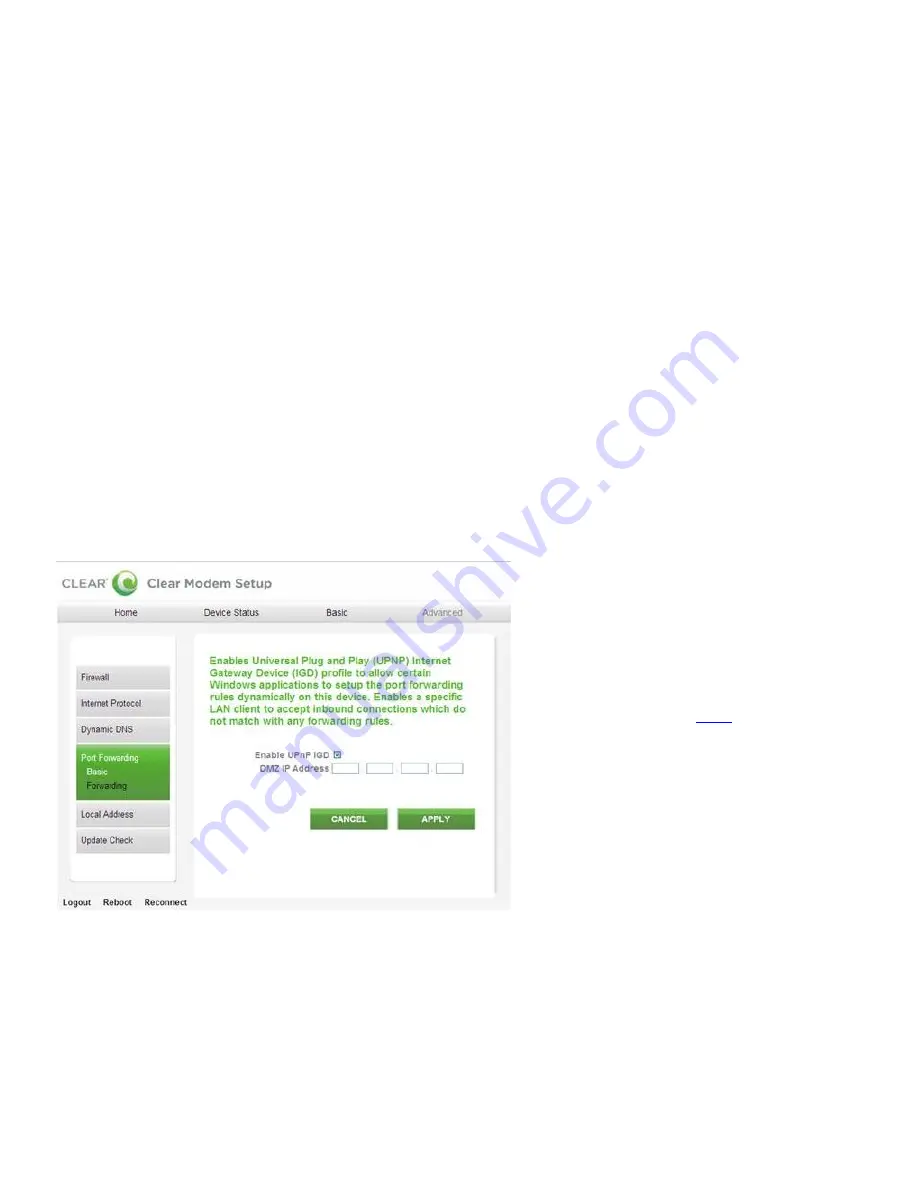
22
Manage Your Modem (continued)
Modem Home Page / Advanced / Port Forwarding / Basic Tab
Warning:
This tab includes settings that could negatively impact the performance of the Modem, if
set incorrectly. These settings should be modified only by advanced users or if directed by CLEAR
Customer Care.
Port forwarding enables you to direct incoming traffic to specific LAN hosts (computers on your
network) based on the protocol and port number. It is used to play Internet games or provide local
services (such as web hosting) for a LAN group.
Use this tab to enable Universal Plug and Play and set the DMZ IP Addresses:
Enable UPnP IGD:
Enable the Universal Plug and Play (UPnP) Internet Gateway Device (IGD)
profile to allow certain Windows applications to set up the port forwarding rule dynamically. This
is used when NAT is enabled on the Modem.
DMZ IP Address:
A DMZ is a ―Demilitarized Zone
‖ b
etween a secure internal network and an
unsecured network such as the internet. Usually devices or computers that need less restrictive
settings are placed in a DMZ. Enter the DMZ IP Address here.
Click ―
APPLY
‖
when you’re ready to save the basic Port Forwarding settings.
If you don’t want to make any changes to the basic Port Forwarding settings, click ―
CANCEL
‖
.
The other tabs (Home, Device Status, and Basic) appear on all screens (tabs) of the Modem Home
Page.
At the bottom of every tab of the Modem Home Page, you can click:
Logout:
To log out of the Modem.
Reboot:
To turn the Modem off and turn it back on.
Reconnect:
To reconnect to the Modem, if you’ve lost your connection.
If you’re using your Modem
and are connected to the
internet, click
here
to open
the Modem Home Page.
























