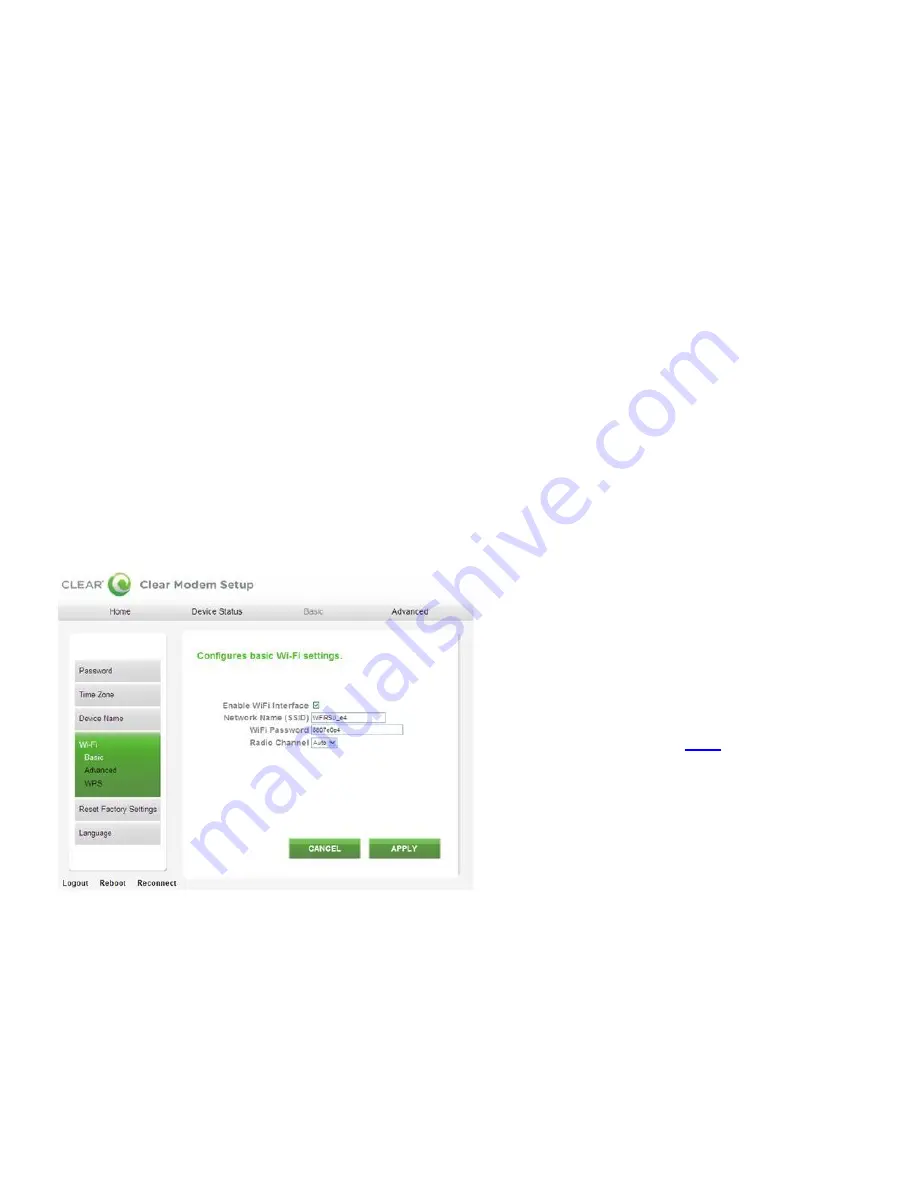
16
Manage Your Modem (continued)
Modem Home Page / Basic / Wi-Fi Tab
Your Modem has the capability to transmit a wi-fi signal, allowing compatible wi-fi-enabled devices to
connect to its wi-fi network. Use this page to change the basic wi-fi settings of the Modem.
Enable Wi-Fi Interface:
Check the box so the Modem transmits a wi-fi signal, creating a wi-fi
network
Network Name (SSID):
Shows the Modem’s wi-fi network name (SSID), which is broadcast by
the CLEAR Spot, to allow wi-fi-enabled devices to identify and connect to it. The default wi-fi
network name is WiFiRSU_xx, where ―xx
‖ ar
e the last two digits of the MAC ID, which can be
found on the label on the back of the Modem. The MAC ID also might be referred to as WAN
MAC ID.
Wi-Fi Password:
Shows the wi-fi password needed to access the Modem’s wi-fi network. The
default wi-fi password is comprised of the last eight of the MAC ID, which can be found on the
label on the back of the Modem. The MAC ID also might be referred to as WAN MAC ID.
Radio Channel:
Shows the channel number being used by the Modem Click ―Auto
‖
for the
CLEAR Spot automatically to choose the best available channel; or select a specific channel (from
the drop-down box).
Click ―
APPLY
‖
when you’re ready to change the basic wi-fi settings.
If you don’t want to make any changes to the basic wi-fi settings, click ―
CANCEL
‖
.
The other tabs (Home, Device Status, and Advanced) appear on all screens (tabs) of the Modem
Home Page.
At the bottom of every tab of the Modem Home Page, you can click:
Logout:
To log out of the Modem.
Reboot:
To turn the Modem off and turn it back on.
Reconnect:
To reconnect to the Modem, if you’ve lost your connection.
If you’re using your Modem
and are connected to the
internet, click
here
to open
the Modem Home Page.
















































