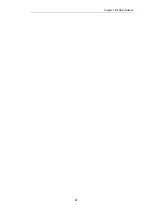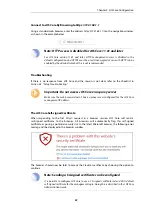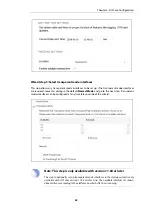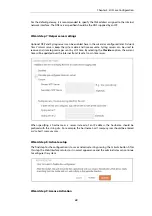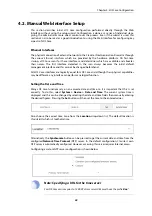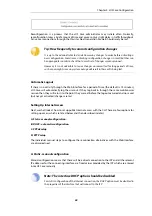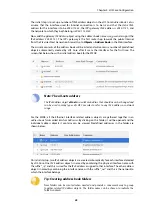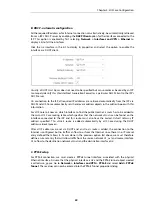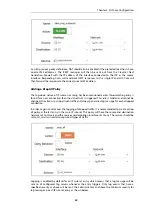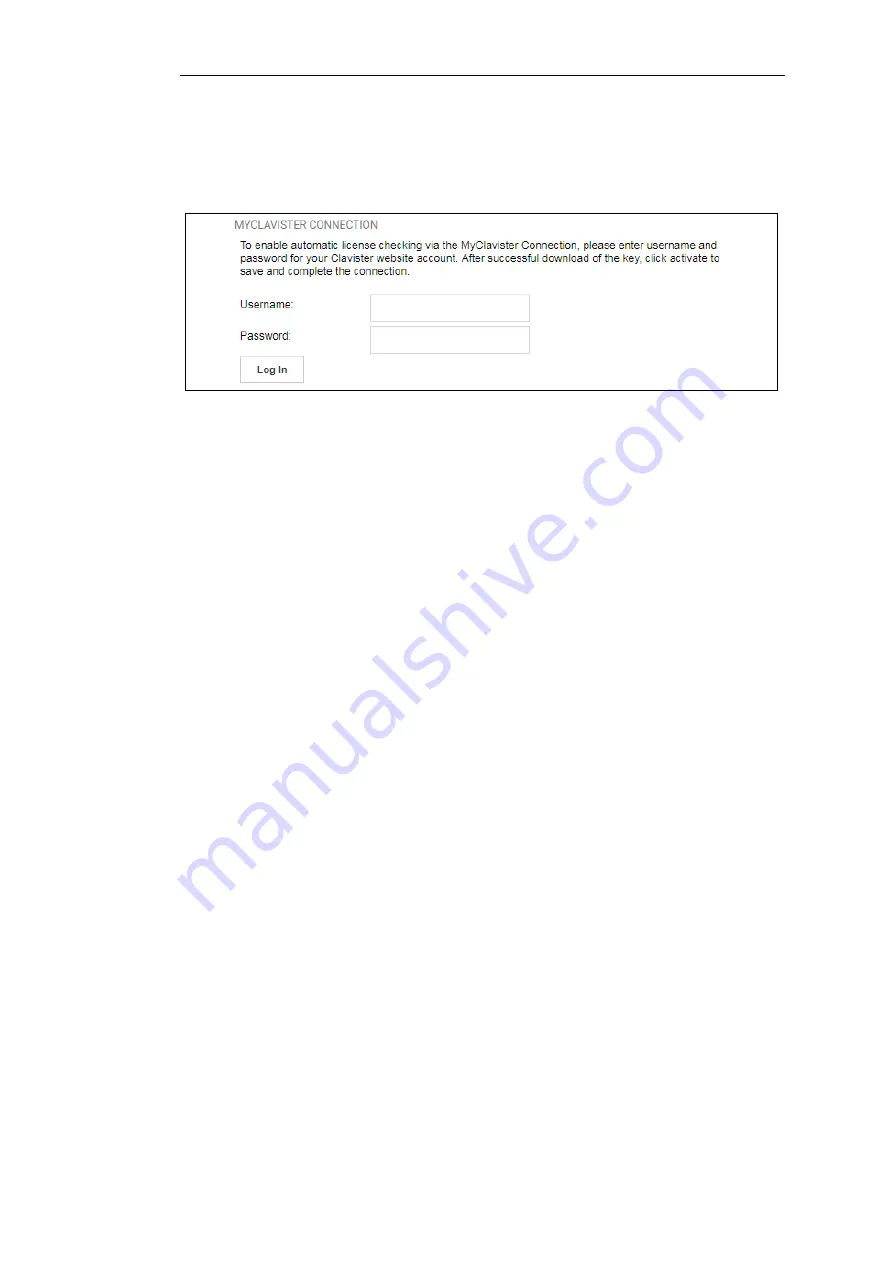
This last and optional step is to install a license which is fetched automatically from Clavister
servers. Internet access must have been set up in previous wizard steps for this option to
function. The only input required is the
MyClavister
username and password for the Clavister
website. This also creates a lasting link between the W20B and the Clavister servers so that any
future license updates can be installed automatically.
If customer registration has not been previously been done, a link is provided to open a browser
window to complete registration. After registration, come back to this step.
Alternatively, this step can be skipped and license installation can be done later, in which case
cOS Core will run in
demo mode
with a 2 hour time limit. After the 2 hour period, only
management access will be allowed.
If a license is installed at this point, the wizard will then ask if a reconfigure or restart operation
should be performed. To ensure that the W20B can make use of the full capabilities of the
license, the restart option should be chosen.
Running the Wizard Again
Once the wizard has been successfully finished and activated, it cannot be run again. The
exception to this is if the Clavister firewall has its factory defaults restored, in which case the
device will behave as though it were being started for the first time.
Chapter 4: cOS Core Configuration
41
Summary of Contents for NetWall W20A
Page 12: ... i Orange when cOS Core is running normally Chapter 1 W20B Product Overview 12 ...
Page 14: ...Chapter 1 W20B Product Overview 14 ...
Page 31: ...Chapter 3 W20B Installation 31 ...
Page 70: ...Chapter 4 cOS Core Configuration 70 ...
Page 80: ...Appendix B Declarations of Conformity 80 ...