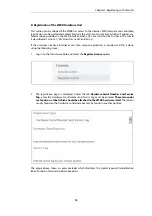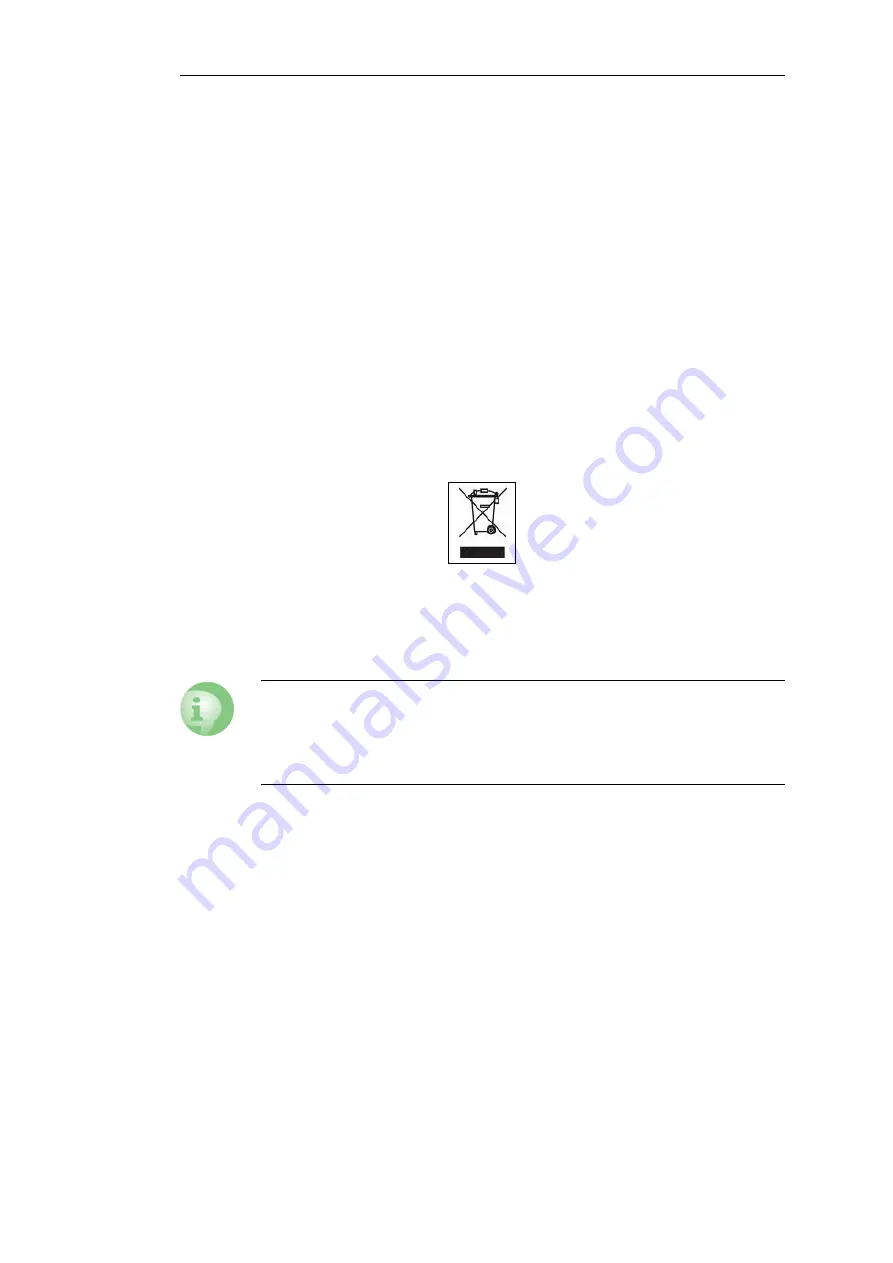
Downloadable W20B Resources
All documentation and other resources for the W20B can be downloaded from the W20B
product page which can be found by going to https://www.clavister.com/start and selecting
the W20B link.
Contacting Clavister Product Support
Clavister customer support can be contacted by logging in as a customer and reporting an issue
on the company website at
. Alternatively, the direct support telephone
number is
+46 (0)660-29 77 55
(answered 24/7). Sales enquiries should be directed to the head
office number
+46 (0)660-29 92 00
.
End of Life Treatment
The W20B device is marked with the European
Waste Electrical and Electronic Equipment
(WEEE)
directive symbol which is shown below.
The product, and any of its parts, should not be discarded using a regular refuse disposal
method. At end-of-life, the product and parts should be given to an appropriate service that
deals with the removal of such specialist materials.
CAUTION: REPLACE INTERNAL BATTERIES CORRECTLY
THERE IS A RISK OF EXPLOSION IF AN INTERNAL BATTERY IS REPLACED WITH THE
INCORRECT TYPE. DISPOSE OF ANY USED INTERNAL BATTERIES ACCORDING TO THE
INSTRUCTIONS.
Chapter 1: W20B Product Overview
10
Summary of Contents for NetWall W20A
Page 12: ... i Orange when cOS Core is running normally Chapter 1 W20B Product Overview 12 ...
Page 14: ...Chapter 1 W20B Product Overview 14 ...
Page 31: ...Chapter 3 W20B Installation 31 ...
Page 70: ...Chapter 4 cOS Core Configuration 70 ...
Page 80: ...Appendix B Declarations of Conformity 80 ...