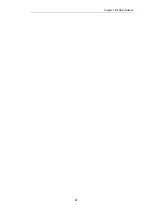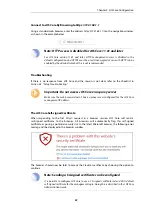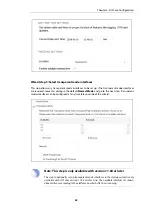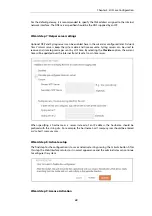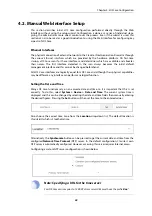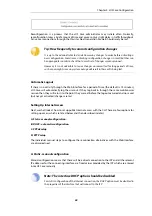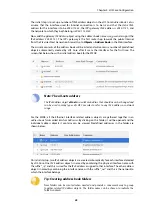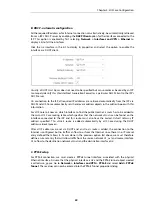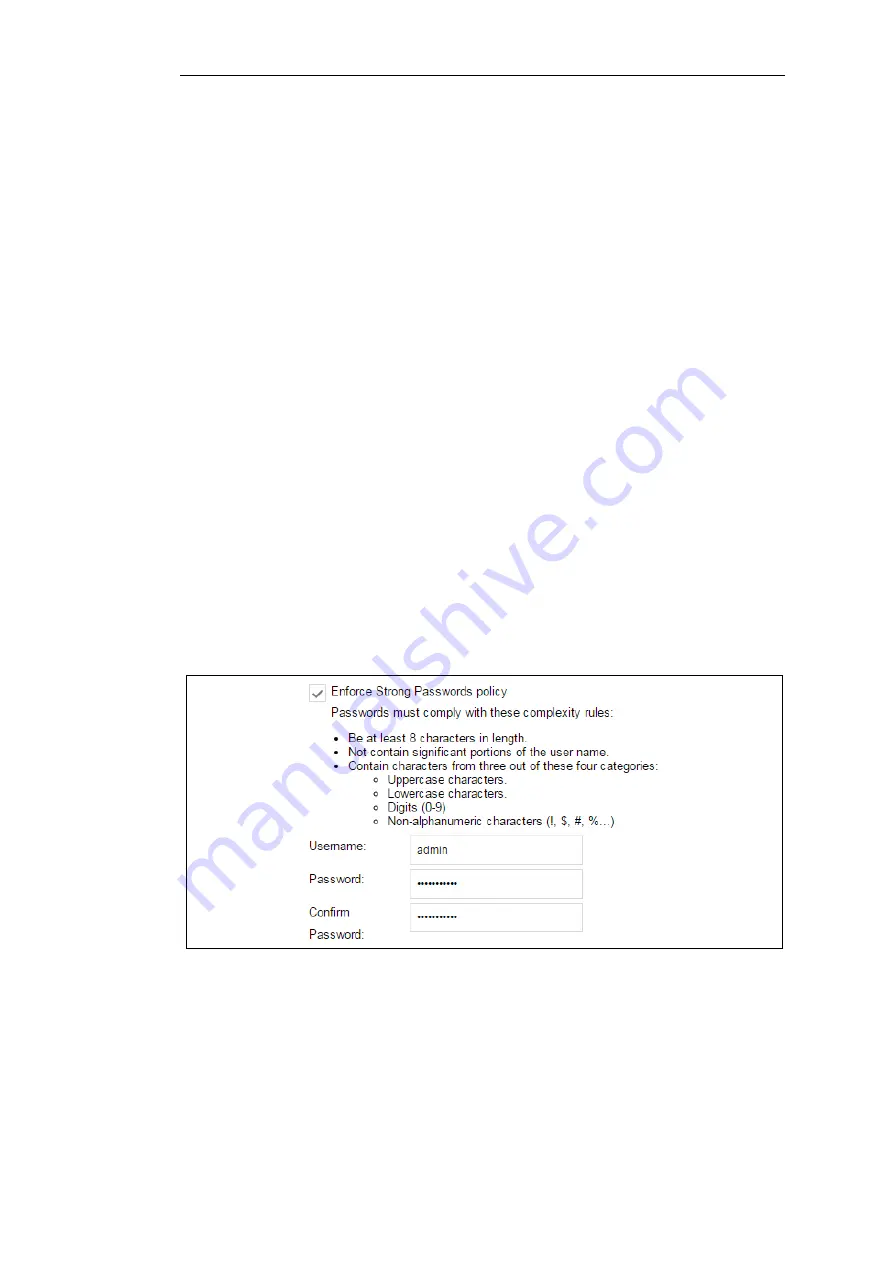
The Wizard Assumes Internet Access will be Configured
The wizard assumes that Internet access will be configured. If this is not the case, for example if
the Clavister Next Generation Firewall is being used in
Transparent Mode
between two internal
networks, then the configuration setup is best done with manual Web Interface steps or through
the CLI instead of through the wizard and these are explained in the two sections that follow.
Advantages of the Wizard
The wizard makes setup easier because it automates what would otherwise be a more complex
set of individual setup steps. It also reminds you to perform important tasks such as setting the
date and time and configuring a log server.
The steps that the wizard goes through following the welcome screen are listed next.
Wizard step 1: Enter a new admin password and optionally change the username
The first step in setup with the wizard is to enter a new password for the
admin
user. Always
doing this is recommended. The
admin
username can also be changed if this is required. The
next screenshot shows this step.
The
Enforce Strong Passwords
option is only present in cOS Core versions 11.05 and later. This is a
global setting that will enforce the listed strong passwords rules for all users in any local user
database in the configuration. If required, this option can be disabled later. It is recommended to
leave this option enabled, which means that the default password of
admin
must be changed to
a conforming strong password before the wizard can move on to the next step.
Note that restoring cOS Core to factory defaults will restore the original
admin
/
admin
credential
combination for management access.
Wizard step 2: Set the date and time
Many cOS Core functions rely on an accurate date and time, so it is important that this is set
correctly in the fields shown below. The default time zone location is
ClavisterHQ
which means
the default location and time zone will be Stockholm. If this is not correct it should be changed
to another location and timezone using the drop-down list.
Chapter 4: cOS Core Configuration
35
Summary of Contents for NetWall W20A
Page 12: ... i Orange when cOS Core is running normally Chapter 1 W20B Product Overview 12 ...
Page 14: ...Chapter 1 W20B Product Overview 14 ...
Page 31: ...Chapter 3 W20B Installation 31 ...
Page 70: ...Chapter 4 cOS Core Configuration 70 ...
Page 80: ...Appendix B Declarations of Conformity 80 ...