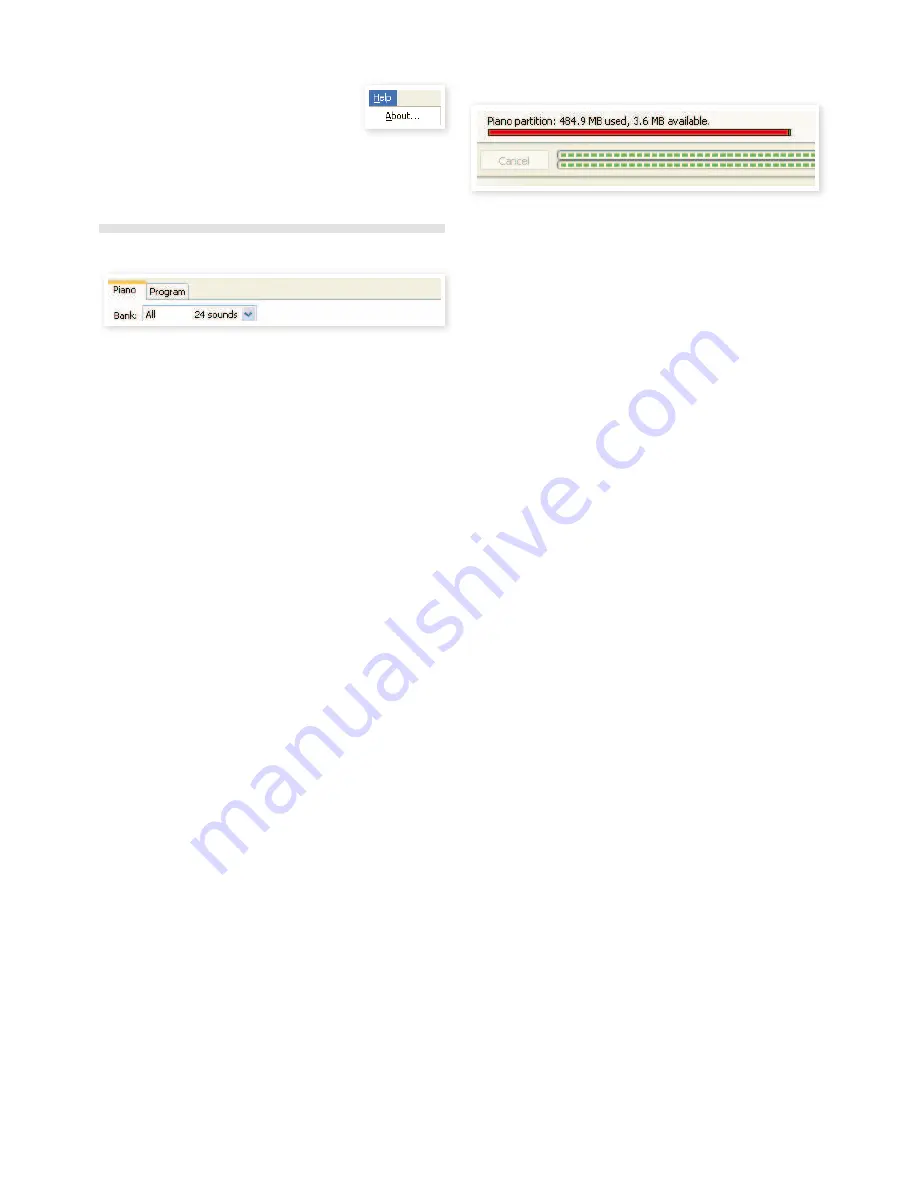
24 | Nord PiaNo User MaNUal os v1.X
Help
About
Brings up the About box with a information regard-
ing the version of the Nord Sound Manager. You will also see a list of
compatible instruments and OS versions.
Tabs
Piano – Program
Use the tabs to select the desired partition. Type Ctrl+Tab on the
computer keyboard to cycle between the tabs. The drop down menu is
used to select the desired bank within the piano or program partitions.
The content of the partition will be presented in the list.
Search Box
Enter a phrase to quickly present any pianos or programs that contains
the characters. Press Clear to clear the iltering and show all entries
again.
Loc - Location
The banks are organized in locations; the number of locations varies for
the different bank types.
Name
The name of the item.
Category
Shows the assigned category for the programs, which is the piano type
being used by the program.
Size
Shows the ile size of the pianos. This may be useful if you need to
know how much space e.g. a particular piano occupies in the piano
partition. This unit is not shown in the program lists.
Ver – Version Number
This indicates the version number of the actual piano or program
format. Older OS versions may not be able to use sounds in a more
recent format.
Info
This area may contain error information about broken, corrupted or
rejected iles, if e.g. something has happened with a particular piano in
the Nord Piano.
Footer Area
The footer area is located at the bottom of the Nord Sound Manager
window.
Partition Memory Indicator
This indicates the usage of the selected partition’s memory. The red
area shows the used memory and the green area indicates space that
is available for additional sounds.
The Piano partition is approximately 500 MB in size.
Cancel Button
Use this function if you need to cancel a process that is in progress.
Certain functions like e.g. a restore process cannot be cancelled.
Progress Bars
The two progress bars indicate the progress of an ongoing process.
The upper bar shows the progression of the individual processes, and
the lower indicates the status of the entire task.
Message/Text Area
The left part of the text area will present any conirmations or error
messages from the Nord Sound Manager.
The right part will indicate of a Nord Piano is connected to the com-
puter and in communication with the Nord Sound Manager. The OS
version of the connected Nord Piano will also be displayed here.
Updates and pianos
Please visit our website at http://www.nordkeyboards.com to down-
load any updates of the Nord Sound Manager and sounds that have
been released for the Nord Piano. These items will be available as free
downloads in the download area and in the Libraries area.






































