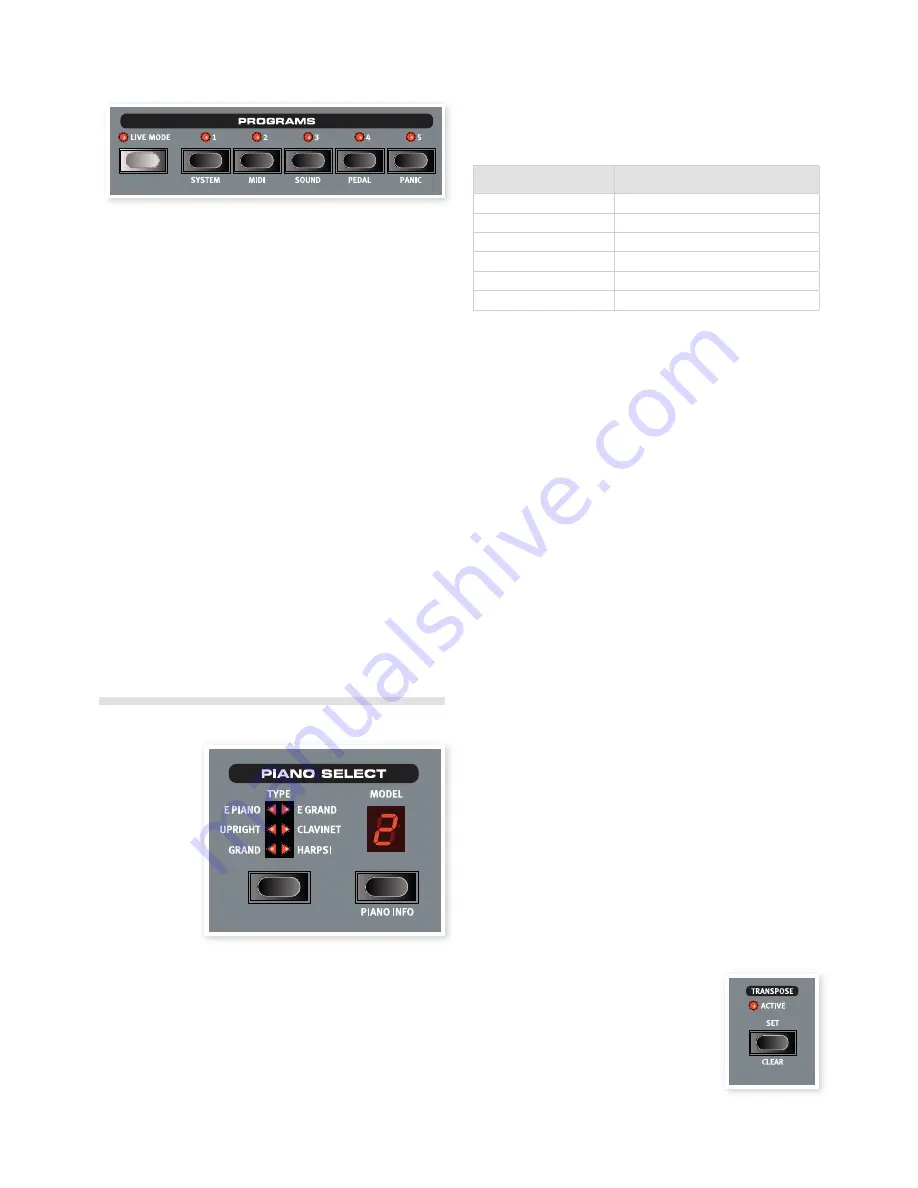
Live Mode
If you press the Live Mode
button, all changes to the panel settings you
make will be continuously saved in the currently active “Live Program”.
If you switch the power off, or select another program, the settings are
still stored in the Live memory, so when you power up next time (or
return to the Live memory) all settings will be exactly as you left them.
The Live Mode has 5 programs, which are selected with the Program
buttons.
If the Live memory is selected and you decide you wish to store
the settings permanently as a program you can do so using the
standard Store methods (see above). You can also store pro-
grams into the Live memory location, in which case the program
settings will replace the current Live memory settings.
Programs 1 ~ 5
Use the Program buttons to select the individual programs in a bank or
in the Live Mode.
By pressing Shift and program buttons 1 to 4, you’ll enter the menus.
Read more about this on page 16.
Panic
If notes gets stuck and sound indeinitely during a MIDI- or live perfor-
mance, you can press Shift together with program button 5 in order to
force every note to stop playing and to reset any performance control-
lers.
Piano section
The Piano section of the Nord Piano is organized into six types; each
type can contain several instrument models. You can freely add new
piano instruments via USB using the Nord Sound Manager utility (read
about the Manager on page 18).
Right out of the box, Nord Piano features a ine collection of carefully
selected acoustic and electric pianos and harpsichords. A lot of effort
was made to ensure that the response and sound of the instruments
matches every nuance of the real article. Each piano instrument has
been multi-sampled in a vast amount of velocity levels. That’s one
reason why they all sound and feel so authentic.
Piano Type
Use the Piano Type selector to choose which piano sound you want to
use. Each type may consist of several models; press repeatedly on the
model selector to cycle through the models within a selected type.
Type
Description
Grand
Acoustic grand pianos
Upright
Upright pianos
E Piano
Electric Pianos (tines and reeds)
E Grand
Electric grand pianos
Clavinet
Clavinets
Harpsi
Harpsichords
M
The type of a piano has been determined by the Bith at the Nord
HQ. You cannot move a piano from one type to another.
Piano Model
Each Piano Type can contain several Piano Models, depending on the
content of the memory in the Nord Piano.
1
Press repeatedly on the Model button to select the desired sound.
The number of the model will be indicated in the LED display, and
the name of the model will be shown in the display’s second row.
2
Press Shift and the Model button to see the name and version
number of the active piano in the display.
M
Flashing LEDs in the Piano Type and Model section indicates that
the piano that the current Program tried to use is not available in
the Flash memory. Select another program or download the miss-
ing piano to the Nord Piano.
E
If the data of a sound in the Flash memory is damaged, this will
be indicated with a message in the LCD when the Nord Piano is
powered up, and the Type and Model LEDs will lash for this par-
ticular sound if a program that uses it is selected. Connect the unit
to the Sound Manager to delete and then reload the piano.
Clavinet
On an original Clavinet D6 you can select different pick-up combina-
tions by pressing a number of rocker switches. This functionality is very
faithfully simulated in the Nord Piano, which means that you get all the
original Clavinet D6 pickup selections by pressing the Model button
when the Clavinet is the selected Type.
Pick-up Type Description
Clav Model A:
Only the “neck” pick-up; a warmer, less bright sound.
Clav Model B:
Only the “bridge” pick-up; a bright sound.
Clav Model C:
Both pick-ups on and in phase; a very full sound.
Clav Model D:
Both pick-ups 180 degrees out of phase; the
fundamental is almost cancelled out and the sound becomes thin.
Transpose Set
The Transpose functionality makes it possible
to alter the pitch of the Nord Piano in semi-
tone steps. This can be very useful if you want
to “play” in one key, and have the Nord Piano
“sound” in another. A setting that you make with
this function will be saved within a program.
1
Press and hold the Transpose Set button.
6 Nord PiaNo reFereNCe
| 13




























