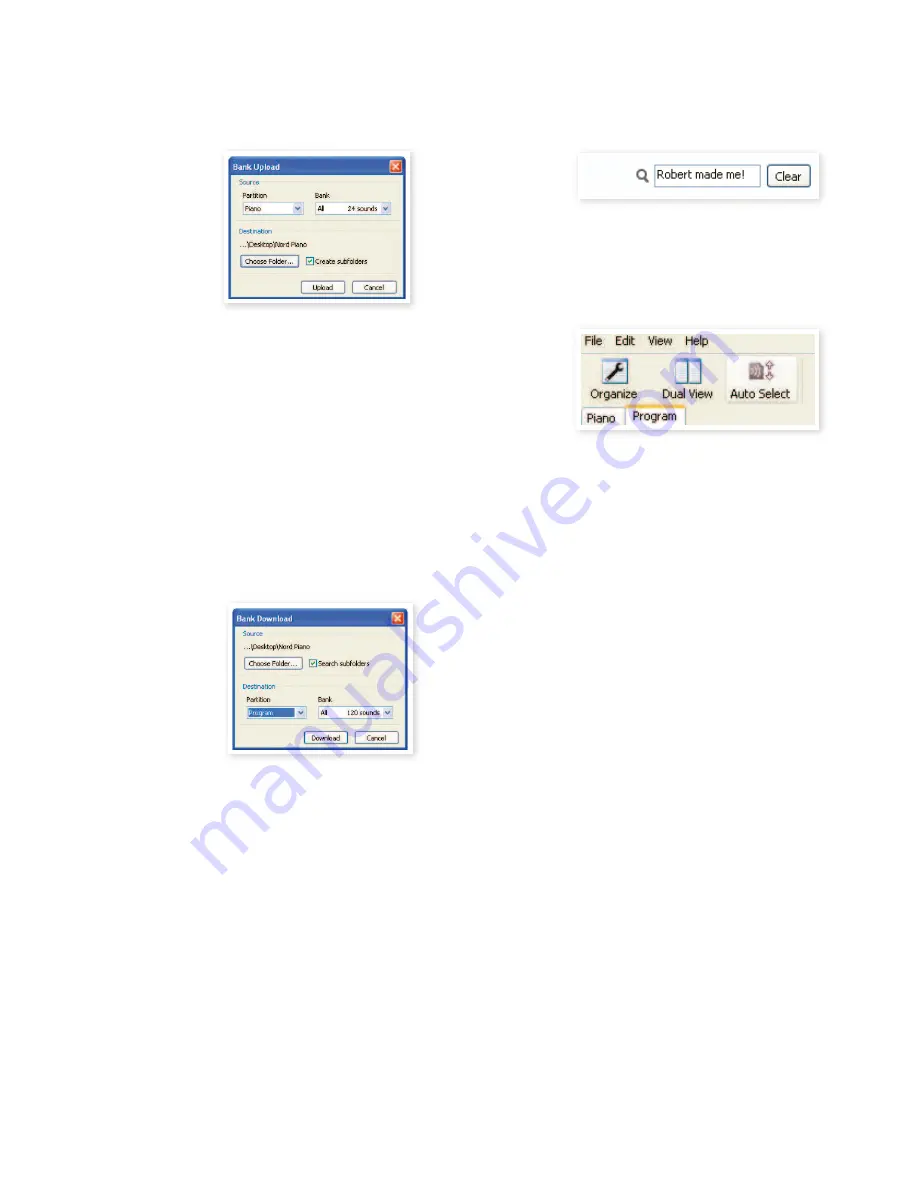
8 Nord soUNd MaNaGer
| 21
2
Click on the Bank Up tool, or select the File/Bank Upload menu
command (Ctrl-Shift-U). Verify that the source bank is correct and
browse to the desired destination folder on the computer hard
drive.
You can also select All at the bottom of the bank list drop down. This
will upload the entire content of the partition to the computer hard
drive.
If the Create Subfolders option is checked, a folder structure - partition/
bank/sounds - will automatically be created in the destination folder.
Download sounds to the Nord Piano
1
Click on the Bank Down tool, or select the File/Bank Download
menu command (Ctrl-Shift-D).
2
Verify that the destination bank is correct and browse to the de-
sired source folder on the computer hard drive.
When you click on Download a dialogue appears to inform you
that the content of the destination bank in the Nord Piano will be
replaced with that of the source ile.
If you select All in the destination bank drop down, you can replace all
the sounds in a partition with those on a folder structure on the hard
drive. If Search Subfolders is active, you can browse to the top folder
of a structure as the parent of the source iles.
Organize the program partition
By using drag and drop, you can organize the content of the Program
partition with its 120 programs.
1
Make sure that Organize is turned on in the View menu.
2
Select and drag a program from the destination location to the
desired location.
If you drop a sound on a free location, the sound will be moved from
the source location. If you drop on a location that is occupied, the two
sounds will trade places.
3
Select a program and press the Ctrl-key on the computer key-
board. If you now drag this selection, the Program will be copied
and pasted at the destination instead of just being moved.
Search Box
1
By entering one or several characters in the Search Box, you can
ilter out the content that is presented in the lists.
This provides you with a quick way to ind duplicate programs, etc..
Auto Select
By clicking on the Auto Select icon in the toolbar, you toggle the Auto
Select function on or off.
When Auto Select is turned on and you scroll through the Pianos or
Program lists using the computer keyboard arrow keys, the sounds will
automatically be selected in the Nord Piano.
Double-clicking on a Piano or Program will also select it in the
Nord Piano.























