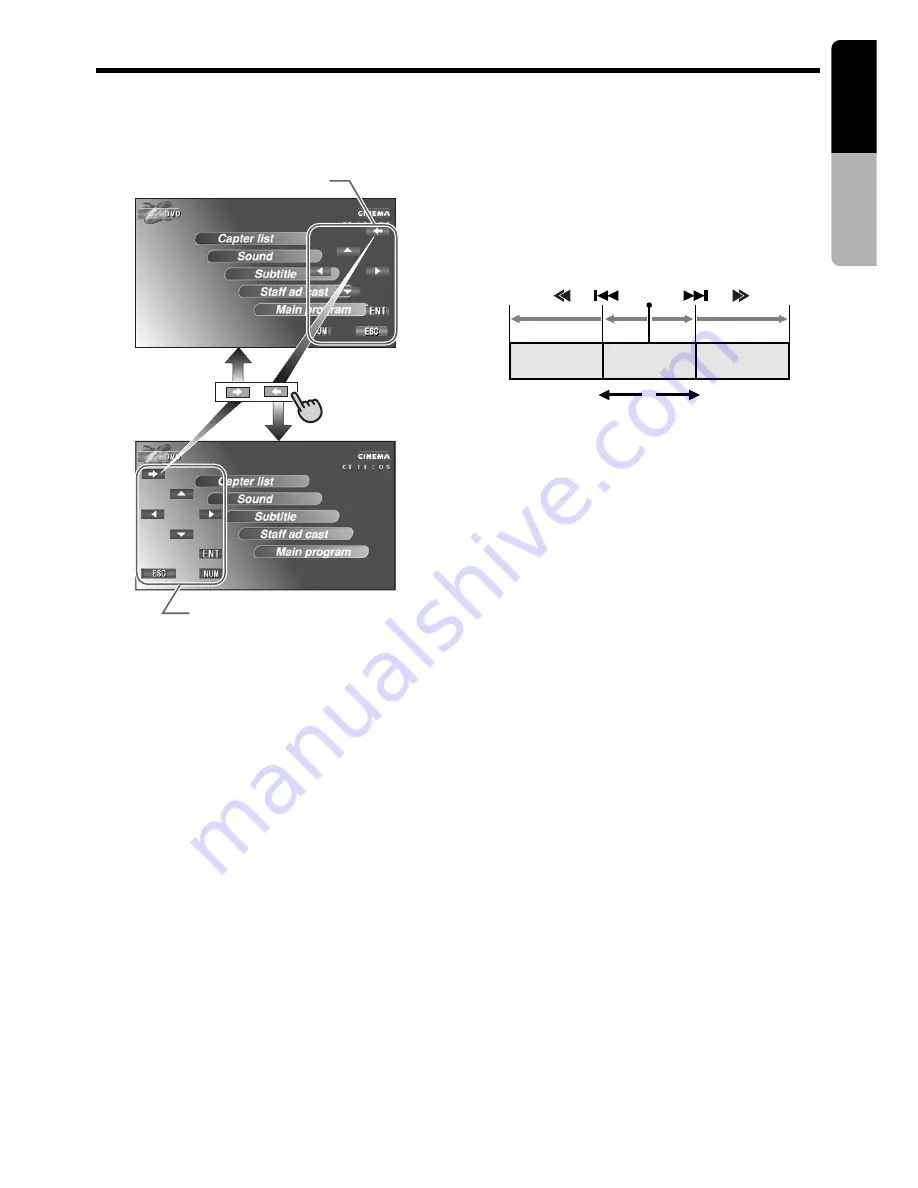
English
Owner
’s manual
VRX848RVD/VRX743R
39
DVD Video Player Operations (VRX848RVD only)
Switching KEY PAD position
When the KEY PAD becomes difficult to view in
the menu display, you can move it to the other
side of the screen.
KEY PAD
KEY PAD
Stopping playback
1. Touch and hold the [
s
] key for 1 second
or longer during playback. Playback stops.
2. To resume playback. Touch the [
s
] key,
and playback resumes from the scene where
playback is stopped.
Pausing playback
1. Press the [
s
] button or touch the [
s
]
key during playback. Playback pauses.
2. To resume playback. Press the [
s
] button,
and playback resumes.
Slow playback
1. Press the [
s
] button or touch the [
s
]
key, then press and hold the [
d
] button or
the [
∂
] key. While the button or key is
being pressed, slow playback continues at
the speed 1/3 times the normal playback.
• Slow playback cannot be performed in the
backward direction. In addition, audio
cannot be reproduced during slow
playback.
Skipping a chapter (searching)
About chapter
Chapter means a small segment to divide the
data area of the disc.
1. Press the [
a
] / [
d
] button or touch the
[
å
] / [
∂
] key during playback.
Chapters are skipped, as many as the times
the button is pressed, and playback starts.
Current
location
or
or
Chapter
Chapter
Chapter
down
up
• Press the [
d
] button, and playback starts
from the beginning of the next chapter.
• Press the [
a
] button, and playback starts
from the beginning of the current chapter.
When this button is pressed again within
about 2 seconds, playback starts from the
beginning of the previous chapter.
• The unit may return to the menu screen
when the [
d
] or [
a
] button is pressed.
• The same operation can be performed by
touching the screen to display the menu
screen, then touching the [
å
] or [
∂
]
key.
Fast forward and fast backward
1. Press and hold the [
a
] or [
d
] button during
playback.
Press and hold the button, and the playback
speed becomes 5-time faster first and then
20-time faster 3 seconds later. Release the
button, and the normal speed is restored.
• No audio is reproduced during fast forward
and fast rewind operation.
• The same operation can be performed by
touching the screen to display the menu
screen, then touching the [
å
] or [
∂
]
key.
• The fast forward and fast rewind speed
may differ depending on the disc.
• The menu screen may appear when the
button is pressed.






























