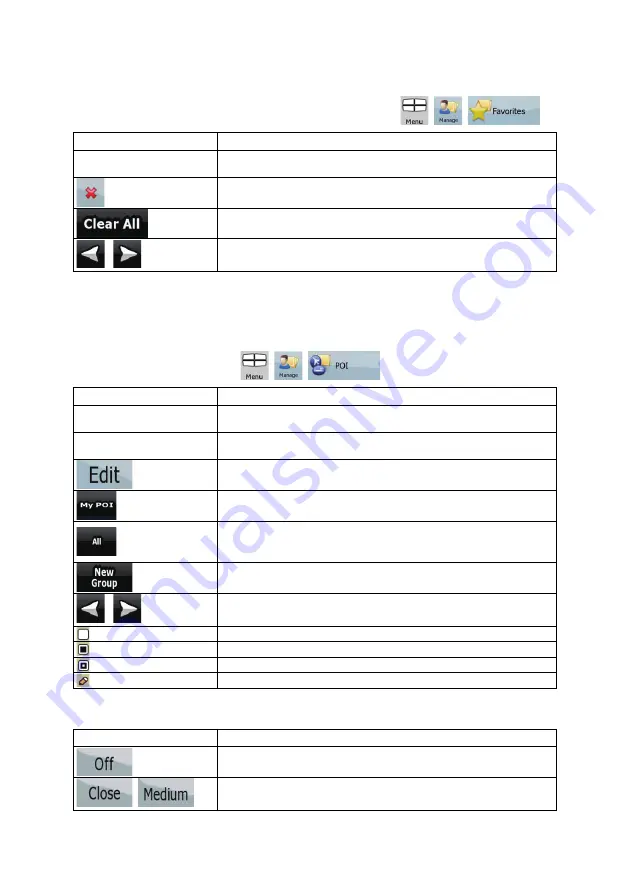
63
4.4.4 Manage Favorites
You can manage the list of your Favorites. Tap the following buttons:
,
,
.
Button
Description
Button with the name of the
Favorite
Opens the selected Favorite for editing.
Deletes the selected item in the list of Favorites.
Clears the list of Favorites.
,
Moves between pages for additional list items.
4.4.5 Manage POIs
You can manage your POIs, and set POI visibility for both your POIs and the ones that came with the
product. Tap the following buttons:
,
,
.
Button / Icon
Description
Button with the name of the
POI group
Opens the list of the subgroups of this POI group. The new list
behaves the same as this one.
Button with the name and
address of a POI item
Opens the selected POI for editing. Only the POIs you have created
appear in this list.
Opens the selected POI group for editing.
Tap to filter the list to contain only the POIs that you saved.
Tap to see all POIs in the list.
Creates a new POI group at the given group level.
,
Moves between pages for additional list items.
This POI group is not shown on the map.
This POI group and all its subgroups are shown on the map.
This POI group and some of its subgroups are shown on the map.
This POI group contains POIs that you saved.
When a POI group is open for editing:
Button
Description
Items in the POI group will not be shown on the map.
,
, ...
The distance buttons set the zoom level from which the items in the
POI group will be shown on the map.






























