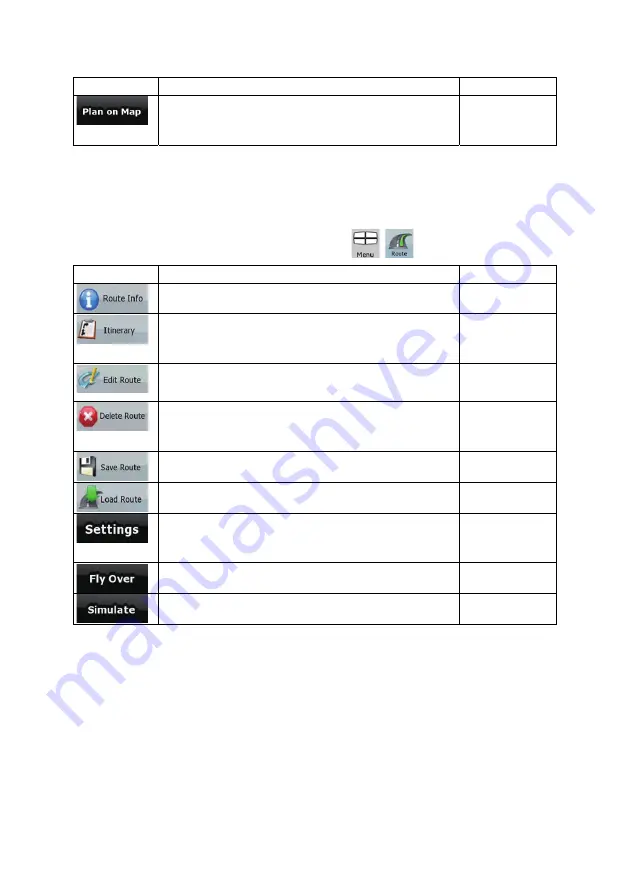
60
Button
Description
Reference
Opens a special 2D map screen optimized for route planning.
Only the Zoom in and Zoom out buttons and the route
modification buttons of the Cursor menu appear.
4.3 Route menu
Save, load and edit your routes. Tap the following buttons:
,
.
Button
Description
Reference
Opens a screen with useful route data.
page 54
You can browse the driving instructions that Clarion Mobile
Map follows during navigation. You can exclude maneuvers or
streets to adjust the route to your preferences.
page 23
You can modify the route: remove route points or change their
order.
page 40
Erase the active route with all its route points (start point, via
points and destination). If you later decide that you need the
same route, you will have to rebuild it from scratch.
page 42
You can save the active route for later use.
page 44
You can load a previously saved route for navigation.
page 44
Opens the Route settings screen with controls to modify the
vehicle, the road types used for route calculation, or the route
calculation method.
page 68
You can run a demonstration of the route at high speed.
page 24
You can run a demonstration of the route at normal speed.
page 24
















































