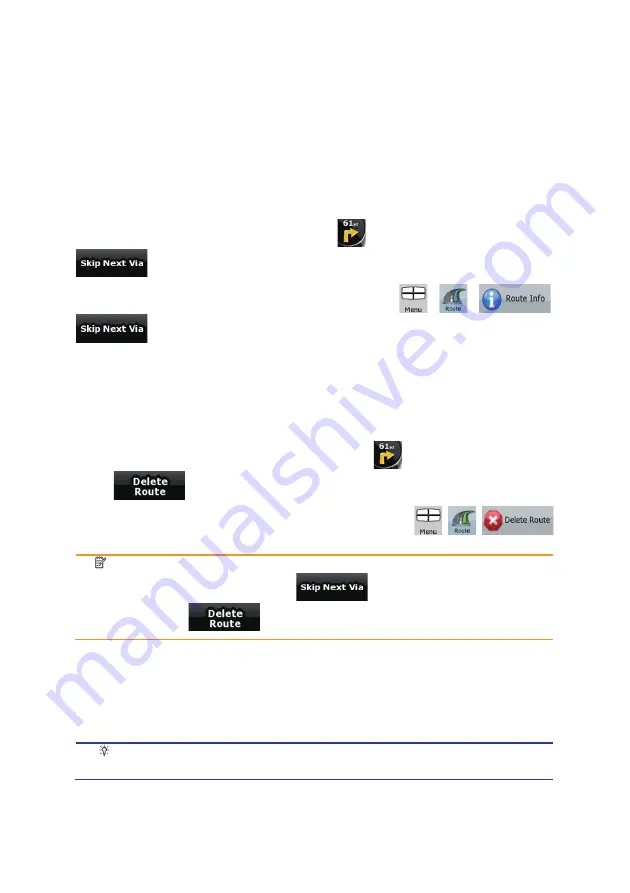
42
3.8 Pausing the active route
You do not need to pause the active route: when you start driving again, Clarion Mobile Map restarts
the voice instructions from your position.
3.9 Deleting the next via point from the route
The easiest way to delete the upcoming route point (the next via point) is to open the Route
Information screen by tapping the Turn Preview field (
) on the Map screen, and then tapping
.
Alternatively, you can do it through the Navigation menu:
,
,
,
.
3.10 Deleting the active route
The easiest way to delete the active route in both Simple mode and Advanced mode is to open the
Route Information screen by tapping the Turn Preview field (
) on the Map screen, and then
tapping
.
In Advanced mode, you have another option. Tap the following buttons:
,
,
.
Note!
If via points exist in the active route, you cannot delete the route immediately on the
Route Information screen. Tap
repeatedly until all via points disappear
and the
button appears. Tap it to cancel the whole route.
3.11 Using Track Logs
Clarion Mobile Map can record the track (how your GPS position changed) that you drive.
Tip!
You do not need to select a destination and create a route for this; you can also
record your driving path while cruising.
This feature is available in Advanced mode only.






























