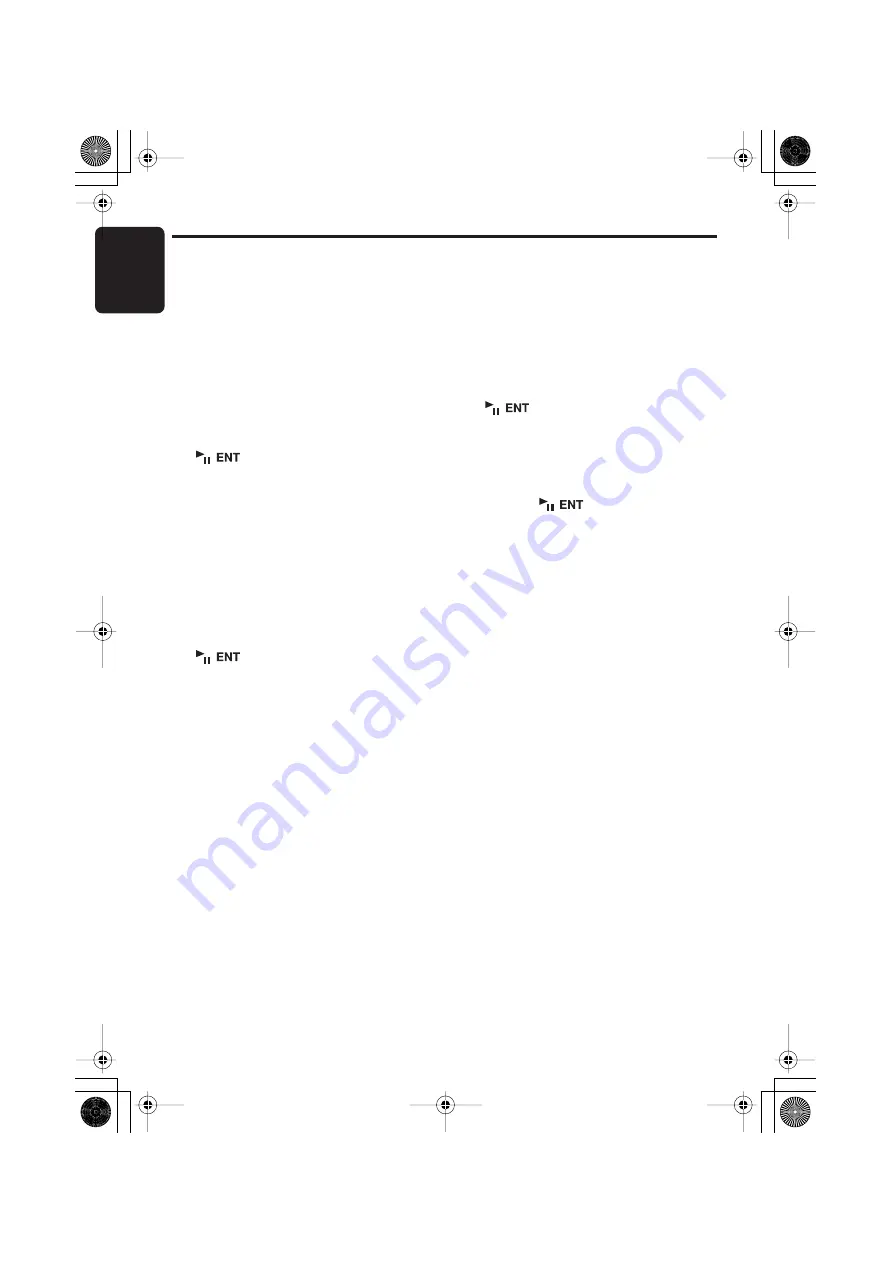
CD Changer Operations
English
40
DXZ778RUSB
Other various play functions
●
Disc scan play
Disc scan play locates and plays the first 10
seconds of the first track on each disc in the
currently selected CD changer. This function
continues automatically until it is cancelled.
∗
Disc scan play is useful when you want to select a
desired CD.
1. Press the [
OPTION
] button.
2. Push the [
SEEK PANEL
] leftward or
rightward to select “
SCN
”.
3. Push the [
P.CH
] button upward or downward
to select “
ALL
”, and then press the
[
] button. “
DISC SCN
” appears in
the display and disc scan play starts.
●
Disc repeat play
After all the tracks on the current disc have been
played, disc repeat play automatically replays
the current disc over from the first track. This
function continues automatically until it is
cancelled.
1. Press the [
OPTION
] button.
2. Push the [
SEEK PANEL
] leftward or
rightward to select “
RPT
”.
3. Push the [
P.CH
] button upward or downward
to select “
ALL
”, and then press the
[
] button. “
DISC RPT
” appears in
the display and disc repeat play starts.
●
Disc random play
The disc random play selects and plays
individual tracks or discs automatically in no
particular order. This function continues
automatically until it is cancelled.
1. Press the [
OPTION
] button.
2. Push the [
SEEK PANEL
] leftward or
rightward to select “
RDM
”.
3. Push the [
P.CH
] button upward or downward
to select “
ALL
”, and then press the
[
] button. “
DISC RDM
” appears in
the display and disc random play starts.
●
To cancel the trick play
1. Press the [
OPTION
] button.
2. Push the [
SEEK PANEL
] leftward or
rightward to select “
TRICK OFF
”.
3. Press the [
] button to cancel the
trick play.
DXZ778RUSB_EN.book 40 ページ 2006年12月26日 火曜日 午後2時25分


























