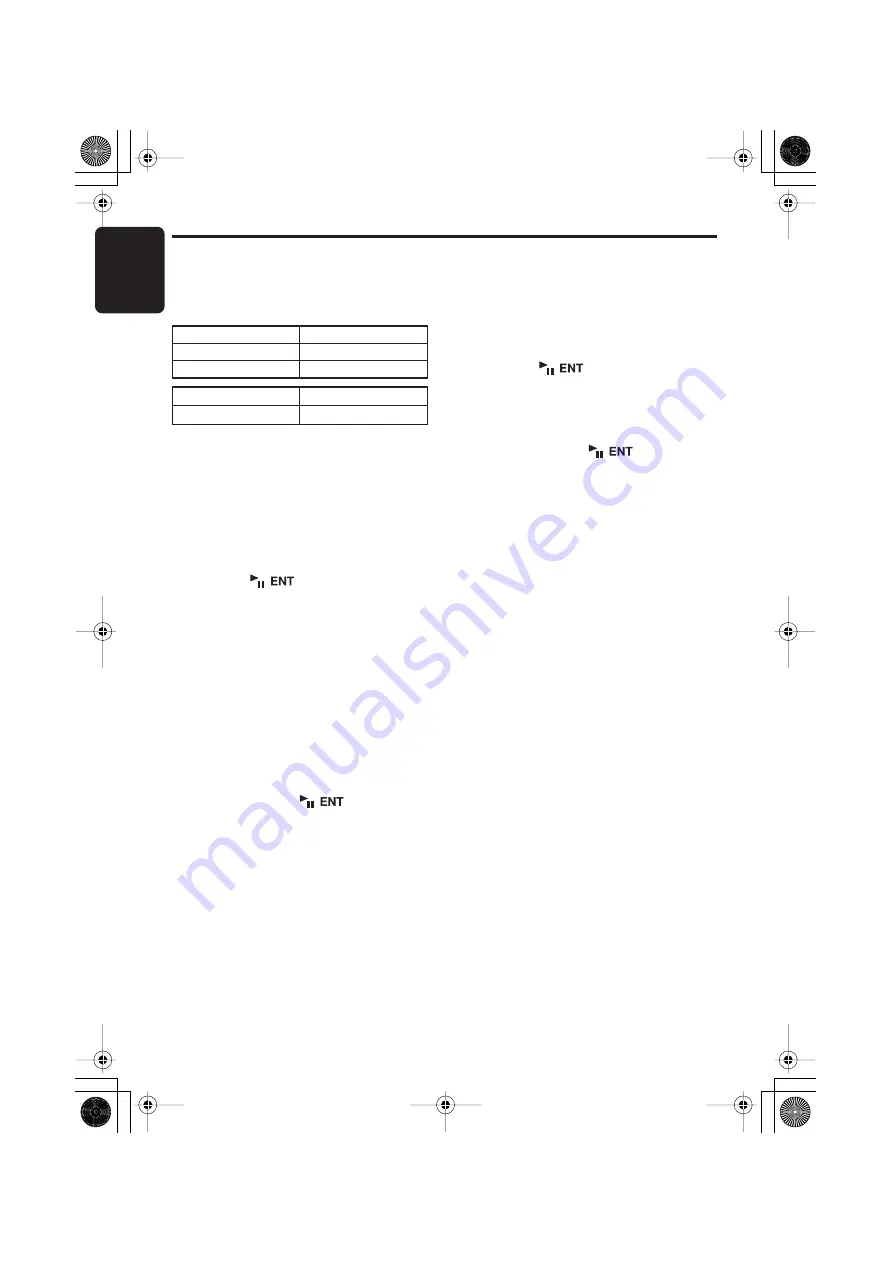
Operations Common to Each Mode
English
34
DXZ778RUSB
Entering titles
Titles up to 10 characters long can be stored in
memory and displayed for CD, CD changer and
TV stations. The number of titles that can be
entered for each mode are as follows.
1. Press the [
SRC
] button to select the mode
you want to enter a title (CD, CD changer or
TV).
2. Select and play a CD in the CD changer or
tune in to a TV station for which you want to
enter the title.
3. Press the [
OPTION
] button.
4. Push the [
SEEK PANEL
] leftward or
rightward to select “
TITLE INPUT
”.
5. Press the [
] button.
The display switches to the title input display.
6. Push the [
SEEK PANEL
] leftward or
rightward to move the cursor.
7. Press the [
MENU
] button to select a
character type. Each time you press the
[
MENU
] button, the character type changes
in the following order:
Capital letters
➜
Small letters
➜
Numbers/
Symbols
➜
Umlaut
➜
Capital letters…
8. Push the [
P.CH
] button upward or downward
to select the desired character.
9. Repeat steps 6 to 8 to enter up to 10
characters for the title.
10.Press and hold the [
] button for 2
seconds or longer to store the title into
memory.
Clearing titles
1. Select and play a CD in the CD changer or
tune in to a TV station for which you want to
clear the title.
2. Press the [
OPTION
] button.
3. Push the [
SEEK PANEL
] leftward or
rightward to select “
TITLE INPUT
”.
4. Press the [
] button.
The display switches to the title input display.
5. Press and hold the [
MENU
] button for 1
second or longer.
All characters in the title disappear.
6. Press and hold the [
] button for 2
seconds or longer to store the setting.
Mode
Number of titles
CD mode
50 titles
TV mode
20 titles
CD changer mode
Number of titles
DCZ628 connected
100 titles
DXZ778RUSB_EN.book 34 ページ 2006年12月26日 火曜日 午後2時25分
















































