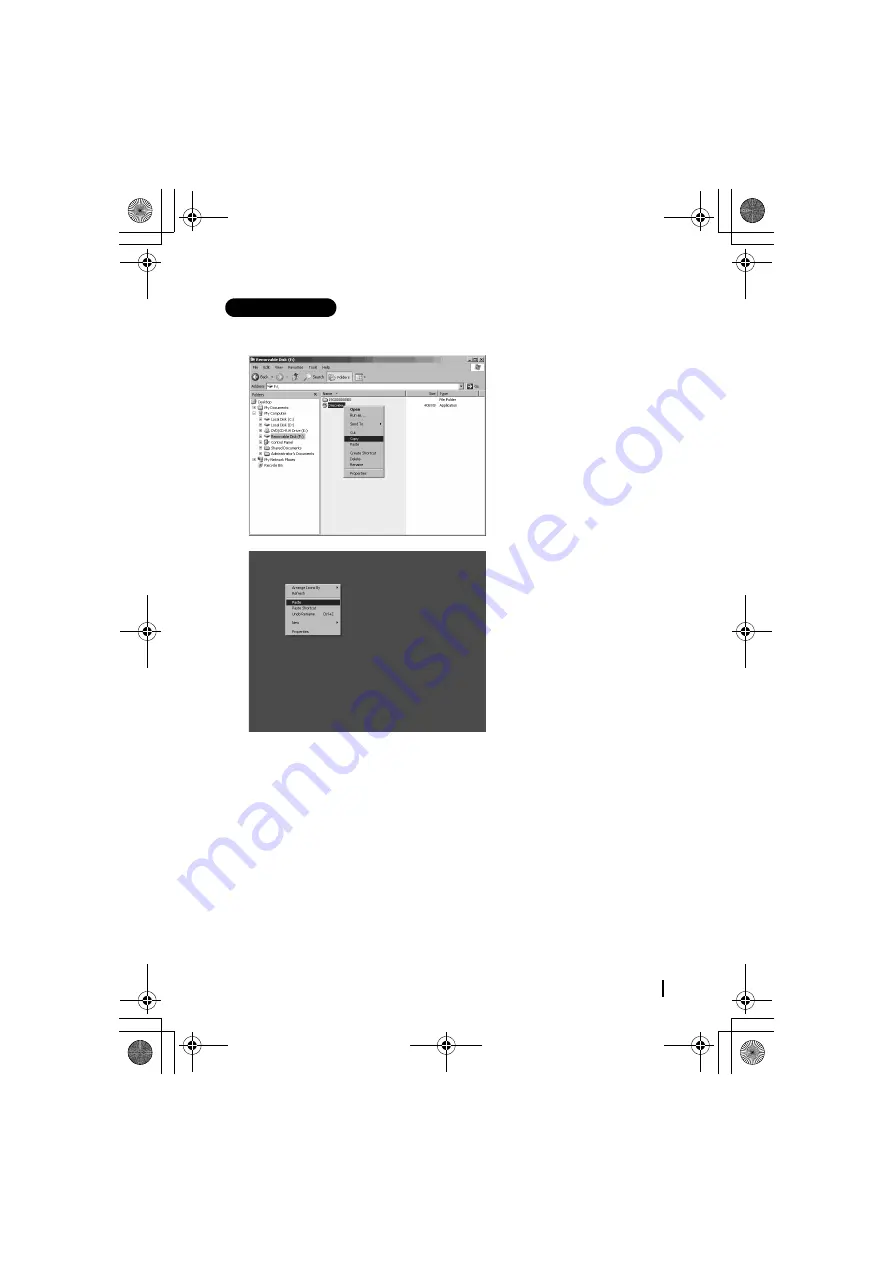
37
Using the Drive Eye
REFERENCE
The Drive Eye software “Drive Eye Viewer” is in the CF Card. We recommend making
a back up file on your computer’s hard disc.
Start the Explorer and right-
click “Drecview.exe” in the
CF Card and choose “Copy”.
Choose a place to put the
back up file and click
“Paste”. In this sample,
desktop was chosen as the
place.
The back up was completed.
00DRIVE EYE.book Page 37 Friday, February 8, 2008 3:57 PM






























