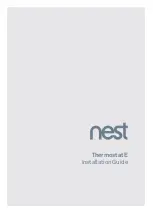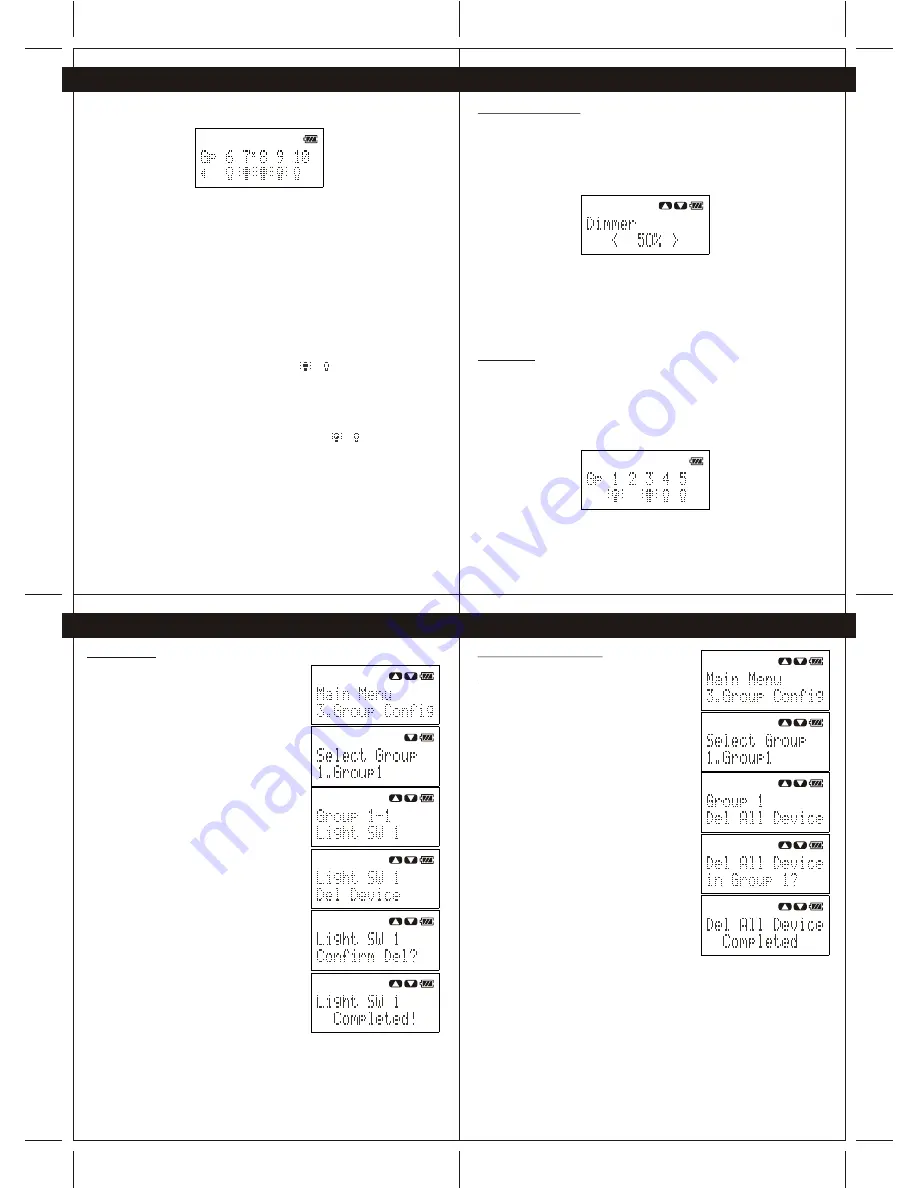
25
24
26
27
7.Group Device
7.Group Device
7.5 Delete Device
To delete a device in a group, perform following steps.
1- Press the "Navigation", button to enter Menu, then
select "Group Config", select the target group and
select the target device in the target group.
2- Press "Yes" button to enter the device option
menu, and then select "Del Device".
3- Press "Yes" button again to delete the device.
The Wireless remote controller will show "Confirm Del?",
user may press"Yes" button again to confirm
deleting the device or press "Back" button to
cancel.
4- If the device is deleted successfully, the Wireless
remote controller will show "Complete!".
7.Group Device
7.Group Device
User can use the "Navigation" button and push to right to show the status of group 6 to 10.
From the above example of device status page:
Group 6: Device(s) is/are OFF
Group 7: Device(s) is/are ON, and the timer function of one or
more device(s) within group 7 is/are enabled
(see Chapter 10).
Group 8: Device(s) is/are ON
Group 9: Device(s) is/are HALF ON
Group 10: Device(s) is/are OFF
User may press any button 1-10 on Wireless remote controller to turn ON/OFF of the device.
For example, the statu(s) of device(s) in group 8 is/are ON. When user presses button "8" on
Wireless remote controller, the Wireless remote controller will turn OFF all the devices in group
8.After all the devices in group 8 are OFF, the status of devices will feedback to wireless remote
controller and the status of group 8 will be changed from to
Another example, the statu (s) of device(s) in group 9 is/are HALF ON. When user presses
button "9" on Wireless remote controller, the Wireless remote controller will turn OFF all the
devices in group 9.
After all the devices in group 9 are OFF, the status of devices will feedback to Wireless
remote controller and the status of group 9 will be changed from to .
7.3 Dimmer Level Control
When all the devices within a group are dimmers (CG100DM), user may set an exact dimming
level to control the dimmers. Following example show the procedures to set dimming level of
a group of device.
Press and hold the "Back" button to exit the menu and show the device status page.
Assume all the devices in group 3 are dimmers, press the button "3" to enter dimmer level
control page.
Dimmer level control:
Left: Dim-down.
Right: Dim-up
Up: Turn ON (100%)
Down: Turn OFF (0%)
7.4 Get Status
User may update the status of devices in device status page after the remote is powered ON
or wake-up. Following example show the procedures to get the current status of devices of
in groups.
Important: Please ensure the Wireless remote controller is within the system coverage
before getting status of devices.
Press and hold the "Back" button to exit the menu and show the device status page
Press the "Back" button to update status.
7.6 Delete All Devices in Group
To delete all devices in a group, perform following steps.
1- Press the "Navigation" button to enter Menu,
then select "Group Config". Select the target group
and scroll down to find "Del All Device"
2- Press "Yes" button to delete all the devices in the
target group.
The Wireless remote controller will ask user to confirm
deleting all the device in target group, user may
press "Yes" button again to confirm deleting the
devices or press "Back" button to cancel.
3- If all the devices are deleted successfully, the
Wireless remote controller will show "Complete!"