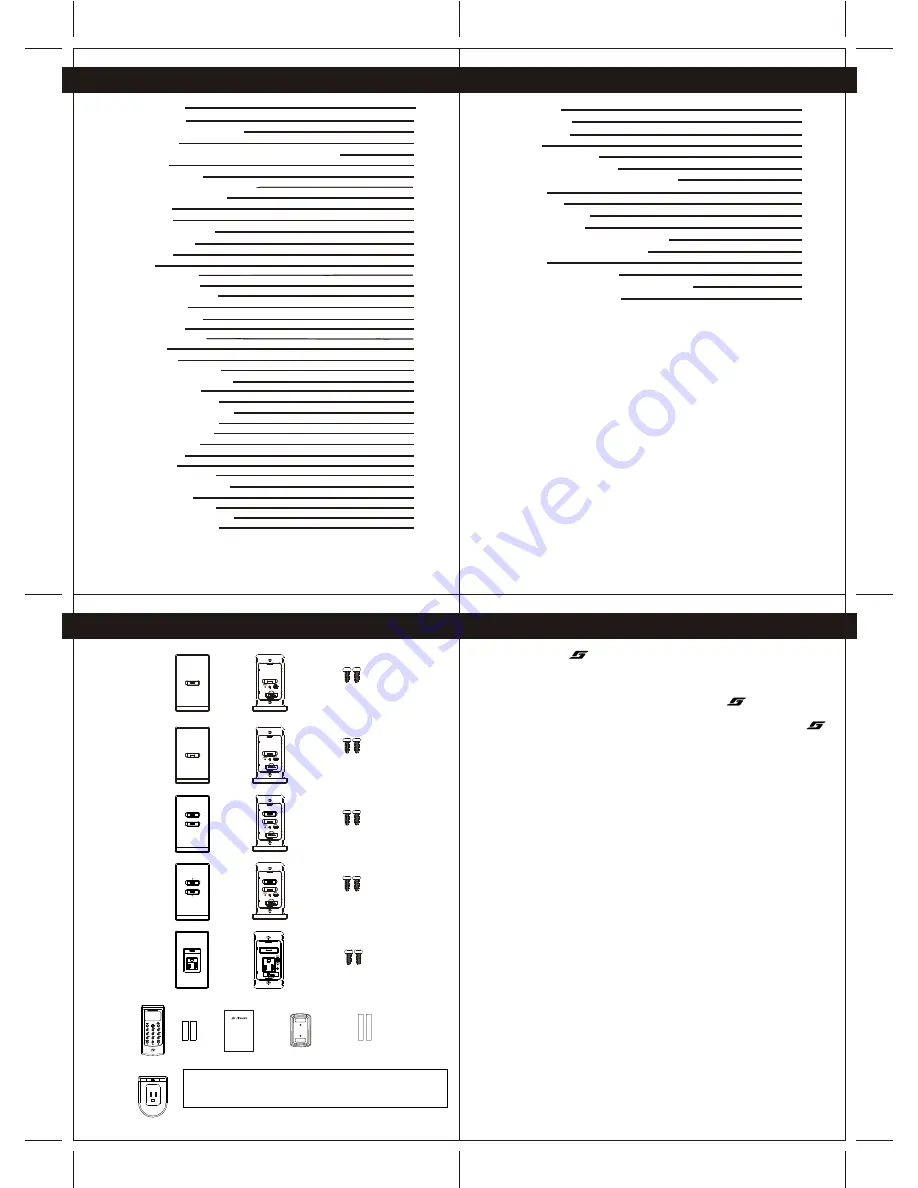
5
5
4
4
6
6
CONTENTS
CONTENTS
IMPORTANT NOTES
TROUBLESHOOTING
1. CG100 PACKAGE COMPONENTS
2. INTRODUCTION
3. UNDERSTANDING OF WIRELESS REMOTE CONTROLLER
3.1 BUTTONS
3.2 LCD DISPLAY ICONS
4. UNDERSTANDING OF THE DEVICES
4.1 TWO GANG LIGHT SWITCH
4.2 AC SOCKET
5. INSTALLATION
5.1 INSTALLATION METHOD
6.2.1 Test Converge
8.6.1 Edit Mood Name
8.6.2 Show Device Address
8.6.3 Edit Device Name
6. Device Configuration
6.1 Coordinator
6.2 Device
6.2.2 Configuration
6.3 Wireless Remote Controller
7. Grouping Device
7.1 Add Device to Group
7.2 ON/OFF Control
7.3 Dimmer Level Control
7.4 Get Status
7.5 Delete Device
7.6 Delete All Device in Group
7.7 Delete All Device in All Group
7.8 Advanced Function
7.8.1 Edit Group Name
7.8.2 Show Device Address
7.8.3 Edit Device Name
8.
Mood Control (Scenario)
8.1 Add Device to Mood
8.2 Control Devices
8.3 Delete Device
8.4 Delete All Device in Mood
8.5 Delete All Device in All Group
8.6 Advanced Function
IMPORTANT NOTES
TROUBLESHOOTING
1. CG100 PACKAGE COMPONENTS
2. INTRODUCTION
3. UNDERSTANDING OF WIRELESS REMOTE CONTROLLER
4. UNDERSTANDING OF THE DEVICES
5. INSTALLATION
6. Device Configuration
7. Grouping Device
Mood Control (Scenario)
3.1 BUTTONS
3.2 LCD DISPLAY ICONS
4.1 TWO GANG LIGHT SWITCH
4.2 AC SOCKET
5.1 INSTALLATION METHOD
6.1 Coordinator
6.2 Device
6.2.1 Test Converge
6.2.2 Configuration
6.3 Wireless Remote Controller
7.1 Add Device to Group
7.2 ON/OFF Control
7.3 Dimmer Level Control
7.4 Get Status
7.5 Delete Device
7.6 Delete All Device in Group
7.7 Delete All Device in All Group
7.8 Advanced Function
7.8.1 Edit Group Name
7.8.2 Show Device Address
7.8.3 Edit Device Name
8.
8.1 Add Device to Mood
8.2 Control Devices
8.3 Delete Device
8.4 Delete All Device in Mood
8.5 Delete All Device in All Group
8.6 Advanced Function
8.6.1 Edit Mood Name
8.6.2 Show Device Address
8.6.3 Edit Device Name
7
7
2
2
3
3
6
6
7
7
8
8
8-9
8-9
9
9
10-13
10-13
10-11
10-11
12-13
12-13
14-15
14-15
14-15
14-15
16-21
16-21
9. System Setting
9.1 System Clock
9.2 Copy Setting
9.3 Reset
9.4 Memory Information
9.4.1 Registered Device
9.4.2 Device Added to GPs and Moods
9.5 Version
10. Timer Function
11. N-Way Configuration
11.1 Check Device
11.2 Remove N-Way Function of Device
11.3 Configure the N-Way Function
12. APPENDIX
12.1 Specifications--Device
12.2 Specifications Wireless Remote Controller
12.3 Troubleshooting Guide
9. System Setting
9.1 System Clock
9.2 Copy Setting
9.3 Reset
9.4 Memory Information
9.4.1 Registered Device
9.4.2 Device Added to GPs and Moods
9.5 Version
10. Timer Function
11. N-Way Configuration
11.1 Check Device
11.2 Remove N-Way Function of Device
11.3 Configure the N-Way Function
12. APPENDIX
12.1 Specifications--Device
12.2 Specifications Wireless Remote Controller
12.3 Troubleshooting Guide
39-44
39-44
39
39
40
40
41
41
42
42
42
42
43
43
44
44
45-46
45-46
47-51
47-51
48
48
49
49
50-51
50-51
52-55
52-55
53
53
54
54
55
55
1.CG201 PACKAGE COMPONENT
1.CG201 PACKAGE COMPONENT
Remarks: This diagram shows all of the choices that can be purchased,
which may not be same as your purchased package
Important: There should be only ONE coordinator in a system
Remarks: This diagram shows all of the choices that can be purchased,
which may not be same as your purchased package
Important: There should be only ONE coordinator in a system
CG201C
COORDINATOR
WIRELESS
SWITCH-ONE
GANG
CG201C
COORDINATOR
WIRELESS
SWITCH-ONE
GANG
Cover plate
Cover plate
Main unit
Main unit
Screw x 2
Screw x 2
CG201S1
WIRELESS
SWITCH-ONE
GANG
CG201S1
WIRELESS
SWITCH-ONE
GANG
Cover plate
Cover plate
Main unit
Main unit
Screw x 2
Screw x 2
CG201S2
WIRELESS
SWITCH-TWO
GANG
CG201S2
WIRELESS
SWITCH-TWO
GANG
Cover plate
Cover plate
Main unit
Main unit
Cover plate
Cover plate
Main unit
Main unit
Cover plate
Cover plate
Main unit
Main unit
Screw x 2
Screw x 2
Screw x 2
Screw x 2
Main unit
Main unit
Screw x 2
Screw x 2
CG201DM
WIRELESS
DIMMER
CG201DM
WIRELESS
DIMMER
CG201SK
WIRELESS
SOCKET
CG201SK
WIRELESS
SOCKET
CG201AS
CG201AS
2.INTRODUCTION
2.INTRODUCTION
Thank you for selecting
product , this intelligent Home Automation system is working
on IEEE 802.15.4 Communication standard. It offers beneficial features like ....
1.Wireless control at 2.4Ghz
2.Wireless control distance can be extended by locating different devices at different
location , these devices form a communication network.
3.Bi-directional communication that you can either control or monitor the status of your
devices
4.Simple installation procedures
5.Simple wiring, extra data cable is NOT required
6.Central control box is NOT required
7.Energy saving, NO minimum load is required
Thank you for selecting
product , this intelligent Home Automation system is working
on IEEE 802.15.4 Communication standard. It offers beneficial features like ....
1.Wireless control at 2.4Ghz
2.Wireless control distance can be extended by locating different devices at different
location , these devices form a communication network.
3.Bi-directional communication that you can either control or monitor the status of your
devices
4.Simple installation procedures
5.Simple wiring, extra data cable is NOT required
6.Central control box is NOT required
7.Energy saving, NO minimum load is required
Other than the above, with one Wireless remote controller, you can control 10 different
groups of device and five different light moods. The Wireless remote controller can
handle maximum 50 devices registration (add the device to groups or moods), and
maximum 200 control actions in different groups and moods. That means you can
totally control up to 50 devices (if you have bought 50 light switch, dimmer or sockets).
Maximum device handling details of the Wireless remote controller are stated in
section 9.4 of this manual.
You can also pre-program more than one Wireless remote controller into your house,
because in some cases you may want to put more Wireless remote controller in your
house for different users or locate several Wireless Remote Controller in different
rooms.
The TIMER function allows you to pre-program the automatic ON TIME or OFF TIME
of your light switch, dimmer or AC socket to save the energy.
The Mood (Scenario) lighting function allows you to create your favourite scenario
lighting effect.
The ALL ON and ALL OFF function is convenience for you to switch on or switch off all
devices by a single button when you come or leave your house.
This product operates as a standard wall-mount switch, dimmer and AC socket, it can
be retrofitted in standard wall-box.
Other than the above, with one Wireless remote controller, you can control 10 different
groups of device and five different light moods. The Wireless remote controller can
handle maximum 50 devices registration (add the device to groups or moods), and
maximum 200 control actions in different groups and moods. That means you can
totally control up to 50 devices (if you have bought 50 light switch, dimmer or sockets).
Maximum device handling details of the Wireless remote controller are stated in
section 9.4 of this manual.
You can also pre-program more than one Wireless remote controller into your house,
because in some cases you may want to put more Wireless remote controller in your
house for different users or locate several Wireless Remote Controller in different
rooms.
The TIMER function allows you to pre-program the automatic ON TIME or OFF TIME
of your light switch, dimmer or AC socket to save the energy.
The Mood (Scenario) lighting function allows you to create your favourite scenario
lighting effect.
The ALL ON and ALL OFF function is convenience for you to switch on or switch off all
devices by a single button when you come or leave your house.
This product operates as a standard wall-mount switch, dimmer and AC socket, it can
be retrofitted in standard wall-box.
16
16
17
17
18-19
18-19
20
20
21
21
22-30
22-30
22-23
22-23
23-24
23-24
25
25
25
25
26
26
27
27
28
28
28
28
28
28
29
29
30
30
31-38
31-38
31-32
31-32
33
33
34
34
35
35
36
36
36
36
36
36
37
37
38
38
RESET
CO-ORDINATOR
RESET
CO-ORDINATOR
RESET
CO-ORDINATOR
RESET
CO-ORDINATOR
RESET
Main unit
CG100R
Wireless
Remote
Controller
Batteries
AAA 2
User Manual
Wall mount bracket
Double side tape
p
cs
CG100 Wireless Home Automation System
User Manual
CityGrow Technology
www.citygrow.org
























