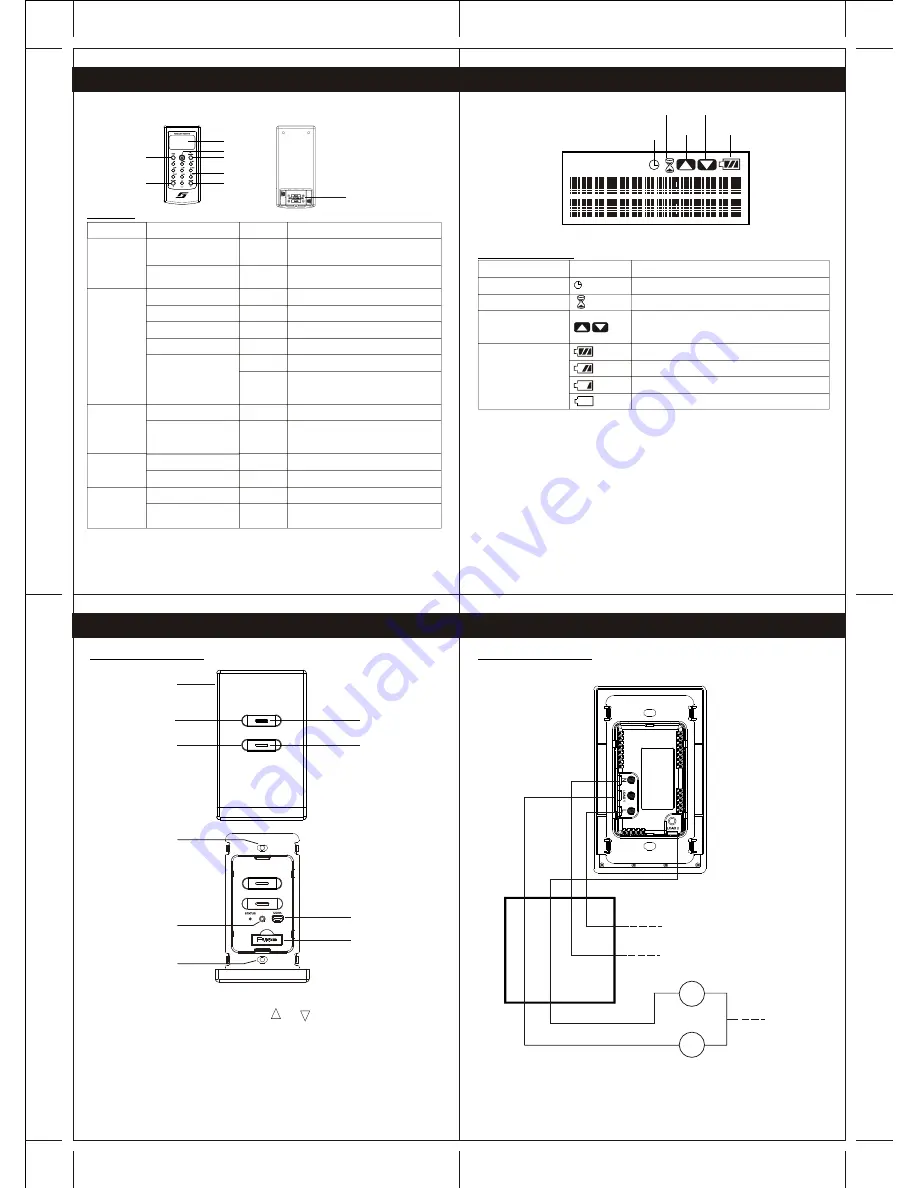
Battery
Level
Key Down
Enable
Key Up
Enable
Processing
System
Clock
Not Set
9
11
10
8
3.UNDERSTANDING OF WIRELESS REMOTE CONTROLLER
Wireless Remote Controller
LCD display
Navigation
Back
Number
All ON
All OFF
Yes/ Mood
Battery compartment
AAA x 2 pcs
Alkaline
3.1Buttons
Buttons
Screen Display
Operation
Action
Device Status Page
Press
Switch to Mood Control:
press 1-5 to select mood
Go to next menu
Press
Menu
Yes/Mood
Device Control Page (Gp 1-5 Gp 6-10)
Show system date and time
Go to Menu
Down
Left/Right
Menu
Up/Down
Press
Press
Navigation
Scroll menu items
Go to next menu
Select current menu items
Number
Device Status Page
Menu
Press
Control a ON/OFF of device in group
Enter dimmer Level control page
when all the device in group
are dimmer
All OFF
Device Status Page
Edit Name
Press
Press
Turn OFF all the devices
change case
Device Status Page
Device Status Page
Device Status Page
Press
Cancel current control process
Device Status Page
Up
All ON
Device Status Page
Edit Name
Press
Press
Turn ON all the devices
Backspace
3.2 LCD Display Icons
System Clock Not Set
Operation of navigation button up and down is
enabled
(Flashing)
Icon
Display
Indication
The system clock is not set
Processing request, busy
Battery full
Battery half
Battery Low
Need to replace battery immediately
Key Up Enable/
Key Down Enable
Processing
Battery Level
3.UNDERSTANDING OF WIRELESS REMOTE CONTROLLER
4.UNDERSTANDING OF THE DEVICES
4.1 Two Gang Light switch
Remarks :1. For one gang light switch , same as above but only have button 1.
2.For dimmer, same as above but and are printed on the cover, to
indicate up and down function of the dimmer buttons
Cover
On/Off button 1
On/Off button 2
LED indicator
LED indicator
Fuse
Connector for initial setup
Refer to Section 5
Reset button
Screw holes
Screw holes
Wall Box
Neutral
Live
Light 2
Light 1
Neutral
L
o
a
d
2
L
o
a
d
1
Wiring Diagram
Remarks : for one gang light switch and Dimmer, same as above but only one load can
be connected
4.UNDERSTANDING OF THE DEVICES
4.1 Two Gang Light switch
RESET
CO-ORDINATOR
































