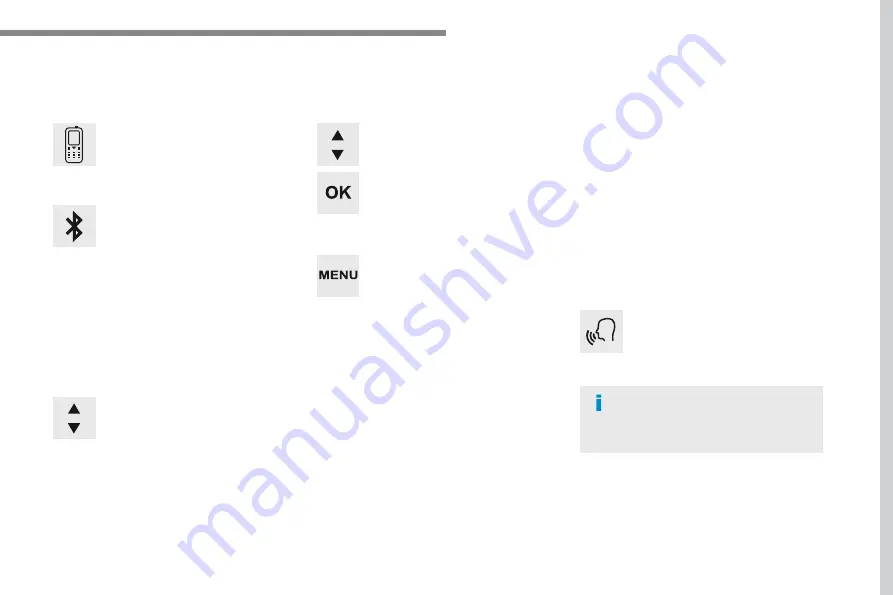
165
.
Audio and Telematics
Transversal-Citroen_en_Chap03_RD6_ed01-2016
To modify the contacts saved in the
system, press
MENU
then select
"
Telephone
" and confirm.
Select "
Directory management
"
and confirm.
You can:
-
"
Consult an entry
",
-
"
Delete an entry
",
-
"
Delete all entries
".
Make a long press on
SRC/TEL
.
The system accesses the telephone's
contacts directory, depending on
its compatibility, and while it is
connected by Bluetooth.
With certain telephones connected
by Bluetooth you can send a contact
to the directory of the audio system.
Contacts imported in this way are
saved in a permanent directory
visible to all, whatever the telephone
connected.
The menu for the directory is not
accessible if it is empty.
Select "
Directory
" to see the list of
contacts.
Directory
Confirm with
OK
.
OR
Voice recognition
This function allows you to use your
smartphone's voice recognition via the system.
To start voice recognition, depending on the
type of steering mounted controls:
Make a long press on the end of the lighting
control stalk.
Press this button.
Voice recognition requires the use of a
compatible smartphone first connected
to the vehicle by Bluetooth.
Summary of Contents for Connect Nav
Page 1: ...AUDIO AND TELEMATICS GUIDE...
Page 6: ......
Page 20: ...18 Audio and Telematics Level 3 Level 4 Level 5...
Page 22: ...20 Audio and Telematics Level 3 Level 4 Level 5...
Page 24: ...22 1 17 18 8 11 9 12 10 13 16 14 15 Audio and Telematics Level 2 Level 3 Level 4...
Page 26: ...24 1 19 21 20 22 23 24 25 Audio and Telematics Level 2 Level 3 Level 4...
Page 36: ...34 31 32 Audio and Telematics Level 3 Level 4 Level 5...
Page 38: ...36 Audio and Telematics Level 3 Level 4 Level 5...
Page 46: ...44 12 13 18 5 21 5 23 C 2 Audio and Telematics MirrorLinkTM smartphone connection...
Page 48: ...46 12 13 18 5 21 5 23 C Audio and Telematics Level 1 Level 2 Level 3...
Page 52: ...50 12 13 18 5 21 5 23 C 7 12 8 13 9 11 10 1 3 2 Audio and Telematics Level 1 Level 2 Level 3...
Page 58: ...56 1 9 6 7 8 5 10 11 13 14 15 12 9 9 6 6 7 7 8 8 5 5 Audio and Telematics Level 2 Level 3...
Page 60: ...58 21 1 17 18 19 20 16 Audio and Telematics Level 2 Level 3...
Page 62: ......
Page 70: ...68 19 20 21 22 1 15 16 17 18 Audio and Telematics Level 2 Level 3...
Page 72: ...70 23 27 24 28 25 29 26 30 1 23 24 25 26 Audio and Telematics Level 2 Level 3...
Page 82: ...80 1 15 16 15 16 9 8 10 11 12 13 14 Audio and Telematics Level 2 Level 3 Level 4...
Page 84: ...82 1 17 18 19 20 21 22 Audio and Telematics Level 2 Level 3 Level 4...
Page 106: ......
Page 108: ...106 2 1 3 4 5 Audio and Telematics Radio Media According to version Level 1 Level 2...
Page 110: ...108 1 2 3 4 5 5 5 Audio and Telematics Level 1 Level 2 Level 3...
Page 112: ...110 1 5 5 6 7 8 Audio and Telematics Level 1 Level 2 Level 3...
Page 122: ...120 5 Audio and Telematics Level 1 Level 2...
Page 124: ...122 1 Audio and Telematics MirrorLinkTM smartphone connection...
Page 126: ...124 Audio and Telematics Level 1 Level 2 Level 3...
Page 128: ...126 1 Audio and Telematics CarPlay CarPlay CarPlay smartphone connection smartphone connection...
Page 136: ...134 Audio and Telematics According to equipment Level 1 Level 2...
Page 138: ...136 6 5 7 8 9 10 11 Audio and Telematics Level 1 Level 2 Level 3...
Page 140: ...138 14 15 14 15 12 13 Audio and Telematics Level 1 Level 2 Level 3...
Page 172: ......
Page 173: ......
Page 174: ......
Page 175: ...05 16 4Dconcept Diadeis Interak...
Page 176: ...16SYSCC040 Anglais 16SYSCC040...















































