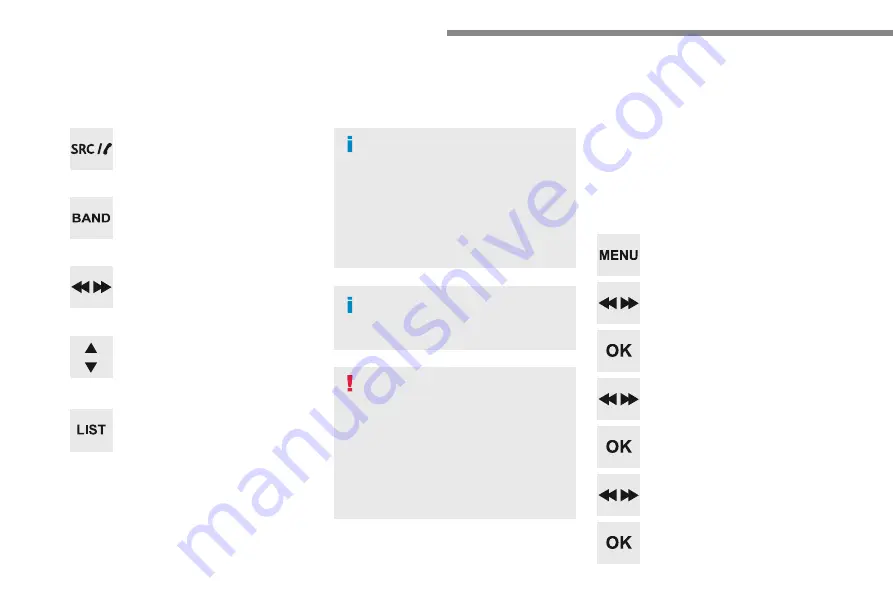
152
Audio and Telematics
RDS
Short procedure
Long procedure
The external environment (hills,
buildings, tunnels, basement car
parks, ...) may block reception,
including in RDS mode. This is a
normal effect of the way in which radio
waves are transmitted and does not
indicate any failure of the audio system.
Press the "
MENU
" button.
Select "
Audio functions
".
Press
OK
.
Select the "
FM waveband
preferences
" function.
Press
OK
.
Select "
RDS
".
Press
OK
, RDS is displayed in the
screen.
In "
Radio
" mode, press the
OK
button to
activate or deactivate RDS directly.
RDS, if activated, enables you to continue
listening to the same station by automatic
retuning to alternative frequencies.
However, in certain conditions, coverage
of an RDS station may not be assured
throughout the country as radio stations
do not cover 100 % of the territory. This
explains the loss of reception of a station
that can occur during a journey.
If RDS is not available, the RDS symbol
appears barred in the screen.
Radio
Selecting a station
Press the
SOURCE
button
repeatedly and select the radio.
Press this button to select a
waveband (FM / AM / DAB).
Press one of the buttons to carry
out an automatic search for radio
stations.
Press one of the buttons to carry out
a manual search up / down for radio
frequencies.
Press this button to display the list of
stations received locally.
To update this list, press for more
than two seconds. The sound is cut
while updating.
Summary of Contents for Connect Nav
Page 1: ...AUDIO AND TELEMATICS GUIDE...
Page 6: ......
Page 20: ...18 Audio and Telematics Level 3 Level 4 Level 5...
Page 22: ...20 Audio and Telematics Level 3 Level 4 Level 5...
Page 24: ...22 1 17 18 8 11 9 12 10 13 16 14 15 Audio and Telematics Level 2 Level 3 Level 4...
Page 26: ...24 1 19 21 20 22 23 24 25 Audio and Telematics Level 2 Level 3 Level 4...
Page 36: ...34 31 32 Audio and Telematics Level 3 Level 4 Level 5...
Page 38: ...36 Audio and Telematics Level 3 Level 4 Level 5...
Page 46: ...44 12 13 18 5 21 5 23 C 2 Audio and Telematics MirrorLinkTM smartphone connection...
Page 48: ...46 12 13 18 5 21 5 23 C Audio and Telematics Level 1 Level 2 Level 3...
Page 52: ...50 12 13 18 5 21 5 23 C 7 12 8 13 9 11 10 1 3 2 Audio and Telematics Level 1 Level 2 Level 3...
Page 58: ...56 1 9 6 7 8 5 10 11 13 14 15 12 9 9 6 6 7 7 8 8 5 5 Audio and Telematics Level 2 Level 3...
Page 60: ...58 21 1 17 18 19 20 16 Audio and Telematics Level 2 Level 3...
Page 62: ......
Page 70: ...68 19 20 21 22 1 15 16 17 18 Audio and Telematics Level 2 Level 3...
Page 72: ...70 23 27 24 28 25 29 26 30 1 23 24 25 26 Audio and Telematics Level 2 Level 3...
Page 82: ...80 1 15 16 15 16 9 8 10 11 12 13 14 Audio and Telematics Level 2 Level 3 Level 4...
Page 84: ...82 1 17 18 19 20 21 22 Audio and Telematics Level 2 Level 3 Level 4...
Page 106: ......
Page 108: ...106 2 1 3 4 5 Audio and Telematics Radio Media According to version Level 1 Level 2...
Page 110: ...108 1 2 3 4 5 5 5 Audio and Telematics Level 1 Level 2 Level 3...
Page 112: ...110 1 5 5 6 7 8 Audio and Telematics Level 1 Level 2 Level 3...
Page 122: ...120 5 Audio and Telematics Level 1 Level 2...
Page 124: ...122 1 Audio and Telematics MirrorLinkTM smartphone connection...
Page 126: ...124 Audio and Telematics Level 1 Level 2 Level 3...
Page 128: ...126 1 Audio and Telematics CarPlay CarPlay CarPlay smartphone connection smartphone connection...
Page 136: ...134 Audio and Telematics According to equipment Level 1 Level 2...
Page 138: ...136 6 5 7 8 9 10 11 Audio and Telematics Level 1 Level 2 Level 3...
Page 140: ...138 14 15 14 15 12 13 Audio and Telematics Level 1 Level 2 Level 3...
Page 172: ......
Page 173: ......
Page 174: ......
Page 175: ...05 16 4Dconcept Diadeis Interak...
Page 176: ...16SYSCC040 Anglais 16SYSCC040...






























