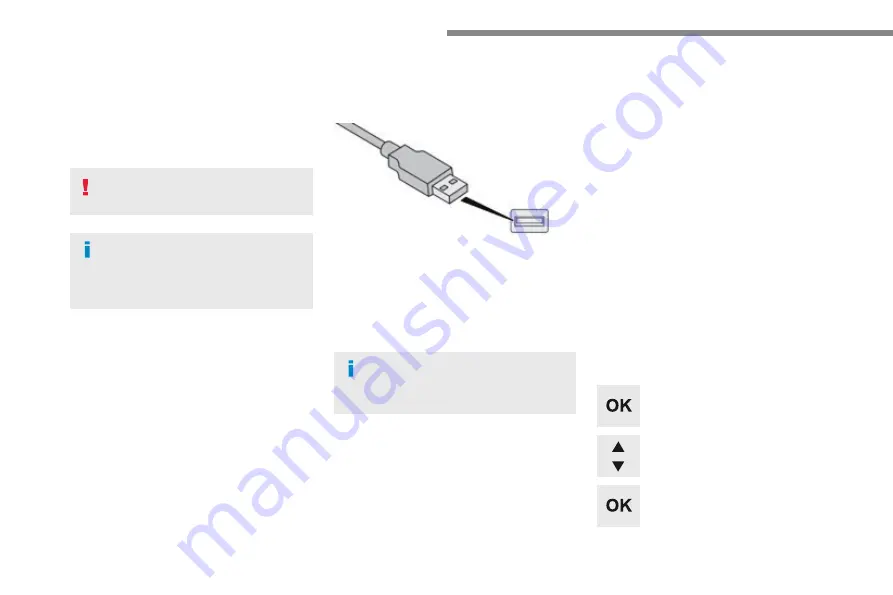
156
Audio and Telematics
Media
USB port
This unit consists of a USB port and an
auxiliary Jack socket, depending on version.
Insert a USB memory stick into the USB port
or connect a USB peripheral device to the USB
port using a suitable cable (not supplied).
The system changes automatically to "USB"
source.
The system creates playlists (temporary
memory), which can take from a few seconds
to several minutes on the first connection.
Reducing the number of non-music files and
the number of folders reduces this waiting
time. Playlists are updated every time a new
USB memory stick is connected.
Press this button to display the
contextual menu for the Media
function.
Press this button to select the play
mode.
Press this button to confirm.
Play mode
The play modes available are:
-
Normal
: the tracks are played in order,
depending on the classification of the
selected files.
-
Random
: the tracks in an album or folder
are played in a random order.
-
Random on all media
: all of the tracks
saved in the media are played in random
order.
-
Repeat
: the tracks played are only those
from the current album or folder.
The choice made is displayed at the top of the
screen.
While connected by USB, the portable
device may be charged automatically.
To protect the system, do not use a
USB hub.
Any additional equipment connected
to the system must conform to
the standard of the product or
standard IEC 60950-1.
Summary of Contents for Connect Nav
Page 1: ...AUDIO AND TELEMATICS GUIDE...
Page 6: ......
Page 20: ...18 Audio and Telematics Level 3 Level 4 Level 5...
Page 22: ...20 Audio and Telematics Level 3 Level 4 Level 5...
Page 24: ...22 1 17 18 8 11 9 12 10 13 16 14 15 Audio and Telematics Level 2 Level 3 Level 4...
Page 26: ...24 1 19 21 20 22 23 24 25 Audio and Telematics Level 2 Level 3 Level 4...
Page 36: ...34 31 32 Audio and Telematics Level 3 Level 4 Level 5...
Page 38: ...36 Audio and Telematics Level 3 Level 4 Level 5...
Page 46: ...44 12 13 18 5 21 5 23 C 2 Audio and Telematics MirrorLinkTM smartphone connection...
Page 48: ...46 12 13 18 5 21 5 23 C Audio and Telematics Level 1 Level 2 Level 3...
Page 52: ...50 12 13 18 5 21 5 23 C 7 12 8 13 9 11 10 1 3 2 Audio and Telematics Level 1 Level 2 Level 3...
Page 58: ...56 1 9 6 7 8 5 10 11 13 14 15 12 9 9 6 6 7 7 8 8 5 5 Audio and Telematics Level 2 Level 3...
Page 60: ...58 21 1 17 18 19 20 16 Audio and Telematics Level 2 Level 3...
Page 62: ......
Page 70: ...68 19 20 21 22 1 15 16 17 18 Audio and Telematics Level 2 Level 3...
Page 72: ...70 23 27 24 28 25 29 26 30 1 23 24 25 26 Audio and Telematics Level 2 Level 3...
Page 82: ...80 1 15 16 15 16 9 8 10 11 12 13 14 Audio and Telematics Level 2 Level 3 Level 4...
Page 84: ...82 1 17 18 19 20 21 22 Audio and Telematics Level 2 Level 3 Level 4...
Page 106: ......
Page 108: ...106 2 1 3 4 5 Audio and Telematics Radio Media According to version Level 1 Level 2...
Page 110: ...108 1 2 3 4 5 5 5 Audio and Telematics Level 1 Level 2 Level 3...
Page 112: ...110 1 5 5 6 7 8 Audio and Telematics Level 1 Level 2 Level 3...
Page 122: ...120 5 Audio and Telematics Level 1 Level 2...
Page 124: ...122 1 Audio and Telematics MirrorLinkTM smartphone connection...
Page 126: ...124 Audio and Telematics Level 1 Level 2 Level 3...
Page 128: ...126 1 Audio and Telematics CarPlay CarPlay CarPlay smartphone connection smartphone connection...
Page 136: ...134 Audio and Telematics According to equipment Level 1 Level 2...
Page 138: ...136 6 5 7 8 9 10 11 Audio and Telematics Level 1 Level 2 Level 3...
Page 140: ...138 14 15 14 15 12 13 Audio and Telematics Level 1 Level 2 Level 3...
Page 172: ......
Page 173: ......
Page 174: ......
Page 175: ...05 16 4Dconcept Diadeis Interak...
Page 176: ...16SYSCC040 Anglais 16SYSCC040...
















































