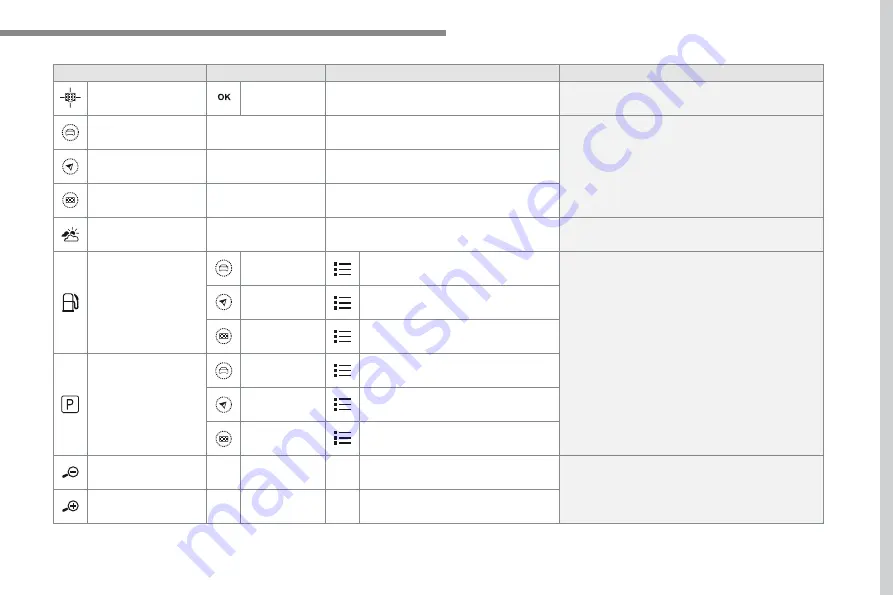
19
.
Audio and Telematics
Level 3
Level 4
Level 5
Comments
Zoom in
Zoom in around the city selected.
Around the vehicle
Select a location option.
On the route
At the destination
Weather
Weather information transmitted in TMC mode.
Filling stations
Filling stations around the vehicle
Display the list of POIs.
Filling stations on the route
Filling stations at the destination
Car park
Car parks around the vehicle
Car parks on the route
Car parks at the destination
Zoom out / zoom in using the touch buttons or
with two fingers on the screen.
Summary of Contents for Connect Nav
Page 1: ...AUDIO AND TELEMATICS GUIDE...
Page 6: ......
Page 20: ...18 Audio and Telematics Level 3 Level 4 Level 5...
Page 22: ...20 Audio and Telematics Level 3 Level 4 Level 5...
Page 24: ...22 1 17 18 8 11 9 12 10 13 16 14 15 Audio and Telematics Level 2 Level 3 Level 4...
Page 26: ...24 1 19 21 20 22 23 24 25 Audio and Telematics Level 2 Level 3 Level 4...
Page 36: ...34 31 32 Audio and Telematics Level 3 Level 4 Level 5...
Page 38: ...36 Audio and Telematics Level 3 Level 4 Level 5...
Page 46: ...44 12 13 18 5 21 5 23 C 2 Audio and Telematics MirrorLinkTM smartphone connection...
Page 48: ...46 12 13 18 5 21 5 23 C Audio and Telematics Level 1 Level 2 Level 3...
Page 52: ...50 12 13 18 5 21 5 23 C 7 12 8 13 9 11 10 1 3 2 Audio and Telematics Level 1 Level 2 Level 3...
Page 58: ...56 1 9 6 7 8 5 10 11 13 14 15 12 9 9 6 6 7 7 8 8 5 5 Audio and Telematics Level 2 Level 3...
Page 60: ...58 21 1 17 18 19 20 16 Audio and Telematics Level 2 Level 3...
Page 62: ......
Page 70: ...68 19 20 21 22 1 15 16 17 18 Audio and Telematics Level 2 Level 3...
Page 72: ...70 23 27 24 28 25 29 26 30 1 23 24 25 26 Audio and Telematics Level 2 Level 3...
Page 82: ...80 1 15 16 15 16 9 8 10 11 12 13 14 Audio and Telematics Level 2 Level 3 Level 4...
Page 84: ...82 1 17 18 19 20 21 22 Audio and Telematics Level 2 Level 3 Level 4...
Page 106: ......
Page 108: ...106 2 1 3 4 5 Audio and Telematics Radio Media According to version Level 1 Level 2...
Page 110: ...108 1 2 3 4 5 5 5 Audio and Telematics Level 1 Level 2 Level 3...
Page 112: ...110 1 5 5 6 7 8 Audio and Telematics Level 1 Level 2 Level 3...
Page 122: ...120 5 Audio and Telematics Level 1 Level 2...
Page 124: ...122 1 Audio and Telematics MirrorLinkTM smartphone connection...
Page 126: ...124 Audio and Telematics Level 1 Level 2 Level 3...
Page 128: ...126 1 Audio and Telematics CarPlay CarPlay CarPlay smartphone connection smartphone connection...
Page 136: ...134 Audio and Telematics According to equipment Level 1 Level 2...
Page 138: ...136 6 5 7 8 9 10 11 Audio and Telematics Level 1 Level 2 Level 3...
Page 140: ...138 14 15 14 15 12 13 Audio and Telematics Level 1 Level 2 Level 3...
Page 172: ......
Page 173: ......
Page 174: ......
Page 175: ...05 16 4Dconcept Diadeis Interak...
Page 176: ...16SYSCC040 Anglais 16SYSCC040...






























