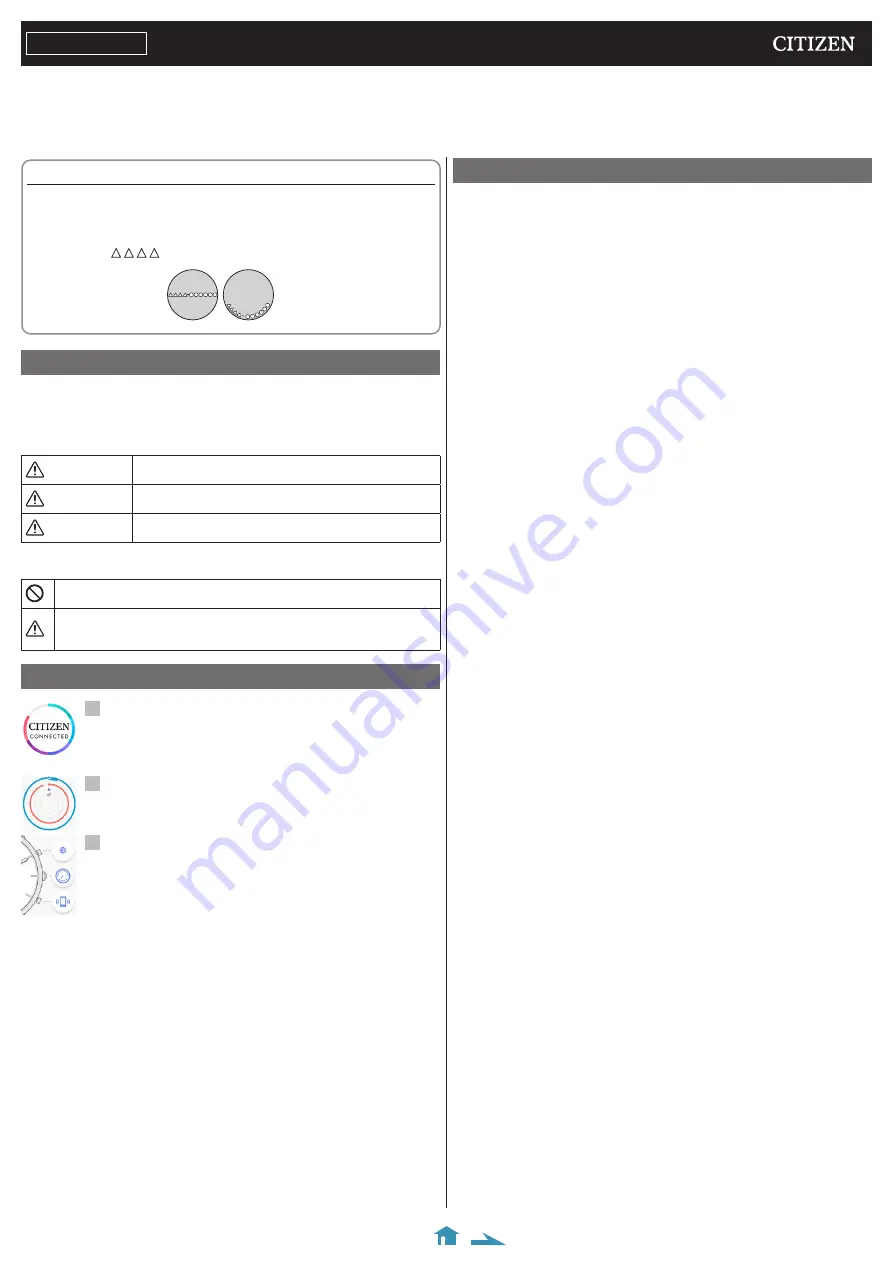
1/10
CITIZEN YF05
Instruction manual
Thank you for your purchase of this Citizen watch.
Before using the watch, read this instruction manual carefully to ensure correct use. After reading the manual, store it in a safe place for future reference.
Be sure to visit the Citizen website at
https://www.citizenwatch-global.com/
. Some models may be equipped with enhanced features functions such as slide rules and tachymeters.
You can also see how to use such features and functions, which is not covered with the instruction manual, in the web site.
ENGLISH
To check the movement number
A case number—4 alphanumeric characters and 6 or more alphanumeric
characters—is engraved on the case back.
The first 4 characters of the case number represent the movement number of the
watch.
In the example, “ ” is the movement number.
The engraving position may
differ depending on watch
model.
Engraving position
example
Safety precautions — IMPORTANT
This manual contains instructions that should be strictly followed at all times
not only for optimal use, but to prevent any injuries to yourself, other persons or
property. We encourage you to read the entire booklet (especially, page
) and
understand the meaning of the following symbols:
⿎
Safety advisories are categorized and depicted in this manual as follows:
DANGER
Highly likely to cause death or serious injury
WARNING
Can cause serious injury or death
CAUTION
Can or will cause minor or moderate injury or damage
⿎
Important instructions are categorized and depicted in this manual as follows:
(Following symbols are examples of Pictograms.)
Warning (caution) symbol followed by prohibited matters.
Warning (caution) symbol followed by instructions that should be followed or
precautions that should be observed.
Features
Connection with a smartphone through the dedicated app
Time and calendar are synchronized with those on the smartphone.
To get the dedicated app, access a download site of apps for your
smartphone.
Built-in activity monitor
The watch records your activity and you can see its data on the
dedicated app.
User-configurable buttons
You can assign three of the functions below to the buttons of the watch
as you want by setting it on the dedicated app.
• Taking a picture
• Indicating the second timezone (local time)
• Indicating notifications
• Indicating the date
• Changing the mode
• Searching the smartphone
• Play/pause music
• Turning up the volume
• Turning down the volume
• Recording the progress of activity achievement
• Indicating estimated arrival/travel time
CONTENTS
Safety precautions — IMPORTANT ..........................................
Features .................................................................................
Before using this watch ...........................................................
Connection with the smartphone ...........................................................
Band adjustment ....................................................................................
Component identification .......................................................
Before connecting with a smartphone .....................................
Requirements for connection..................................................................
Execute pairing with the smartphone ......................................
About synchronization ............................................................
Time reception .......................................................................
The activity monitor ...............................................................
The screen of the dedicated app ..............................................
[Customization] screen ...........................................................................
Checking the status of the watch connected ............................
Assigning functions to the buttons of the watch ......................
Using the buttons as a set .......................................................................
Indication of the function hand (small hand) ...........................
Setting alarm .........................................................................
Setting notification ................................................................
Checking and correcting the reference position .......................
Battery replacement ...............................................................
Troubleshooting .....................................................................
About Bluetooth .....................................................................
Water resistance .....................................................................
Precautionary items and usage limitations ..............................
Specifications ........................................................................










