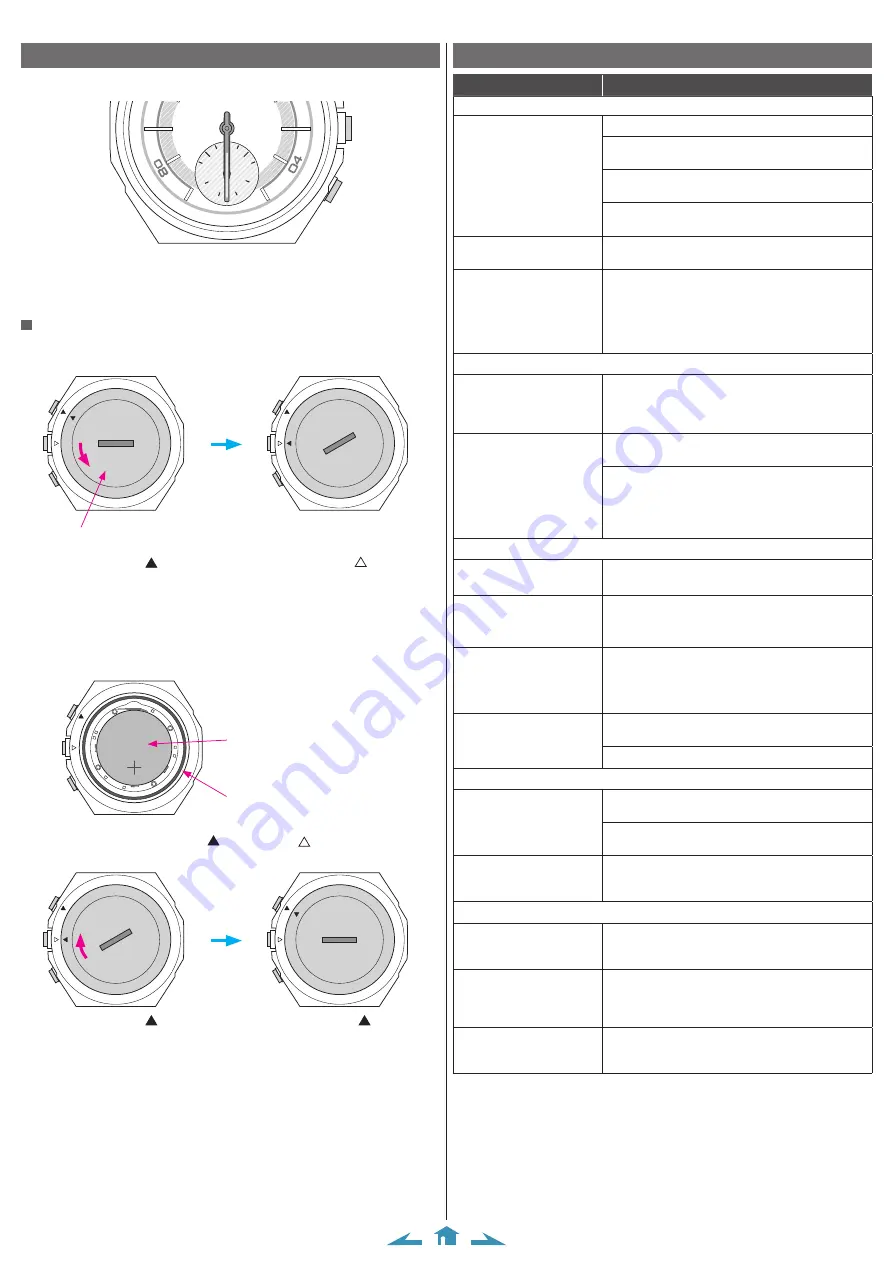
8/10
CITIZEN YF05 Instruction manual
Battery replacement
This watch tells you battery replacement period when battery voltage becomes low
by stopping all the hands at the 6 o’clock position.
CONNECTED
31
30
29
28
27
26
25
24
1
2
3
4
5
6
7
8
9
10
11
12
13
14
15
16
17
18
19
20
21
22
23
50
GOAL
START
MODE
TIME2
ALER
T
ALARM
DA
TE
• The indication is canceled by pressing button but early replacement of the battery
is recommended.
• You can check battery remaining of the watch on the [Profile] screen of the
dedicated app.
When replacing the battery
1
Turn the case back of the watch counterclockwise using a coin or something
similar.
Case back
• Turn it so as that the mark on the case back is aligned with the mark on the
case.
2
Turn the watch over to remove the battery.
3
Put a new battery in to the watch.
• Make sure that the side with plus (+) mark is up when setting the battery.
4
Confirm that the rubber packing for waterproofing is set at the correct
position.
Backside view when the case back
was removed
Rubber packing for waterproofing
Battery
5
Put on the case back aligning its mark with the mark on the case and
turn it clockwise.
• Turn it so as that the mark on the case back is aligned with that on the case.
• Take care so that any foreign matter such as thread waste is not caught between the
case back and the case.
• Turn the case back securely until the slot become straightly horizontal.
• After replacing the battery, start the dedicated app and synchronize the watch and
the smartphone.
Troubleshooting
Symptom
Remedies
Pairing
Cannot execute pairing,
synchronization or update.
Place the watch near the smartphone.
Check the settings of Bluetooth and positional
information of the smartphone and the dedicated app.
Cancel existing pairing and execute pairing again if you
had executed pairing.
If all the hands of the watch sometimes stop at the 6
o’clock position, replace the battery.
All the hands of the watch
stop at the 6 o’clock position. Replace the battery of the watch.
I want to Cancel existing
pairing.
At first, tap the icon on the right of the image of the
watch you currently use on the [Profile] screen of
the dedicated app. The [WATCH SETTINGS] screen
appears. Tap [Remove Watch] to cancel pairing.
After that, remove the name of the watch you currently
use on the Bluetooth setting of your smartphone.
Time/calendar
Cannot adjust time/
calendar.
You cannot adjust time and calendar manually on this
watch. The watch follows the time and calendar of
your smartphone by connecting with it through the
dedicated app.
Time/calendar is incorrect.
Check time and calendar on your smartphone and start
up the dedicated app to synchronize it with the watch.
Correct the reference position of the hands of the watch.
Tap the icon on the right of the image of the watch you
currently use on the [Profile] screen of the dedicated
app. The [WATCH SETTINGS] screen appears. Tap
[Calibration] on the screen.
Activity monitor
My sleep is not recorded on
the activity monitor.
It is automatically recorded when you put on the watch
while you are sleeping.
I want to change the name
and values of my height and
weight.
Tap the icon on the upper right of the[Profile] screen of
the dedicated app.
I want to change the
unit of length, weight
and temperature on the
dedicated app.
Tap [Preferred Units] on the [Profile] screen of the
dedicated app.
Data of the activity monitor
is not sent to the dedicated
app.
Replace the battery of the watch when battery
remaining of the watch is small.
Put the watch on your wrist correctly.
Notification/alarm
No notifications come
Check the setting of notification on the [Alerts] screen
of the dedicated app.
Check whether the switch of [Do Not Disturb] is
deactivated on the [Alerts] screen.
Alarm does not work
Check the settings of alarm on/off, alarm time and
alarm repetition on the [Alerts] screen of the dedicated
app.
Others
I want to check battery
remaining.
Check the indication on the right of the image of the
watch you currently use on the [Profile] screen of the
dedicated app.
Cannot make out what the
function hand (small hand)
is indicating.
The function hand (small hand) of this watch indicates
activity achievement by pointing the upper half of the
small dial; it indicates the current mode of the watch by
pointing the lower half.
The hands stop.
When all the hands of the watch stop at the 6 o’clock
position, battery remaining of the watch is not enough.
Replace the battery soon.
• If the methods above do not work, remove the battery from your watch and set it
again.










