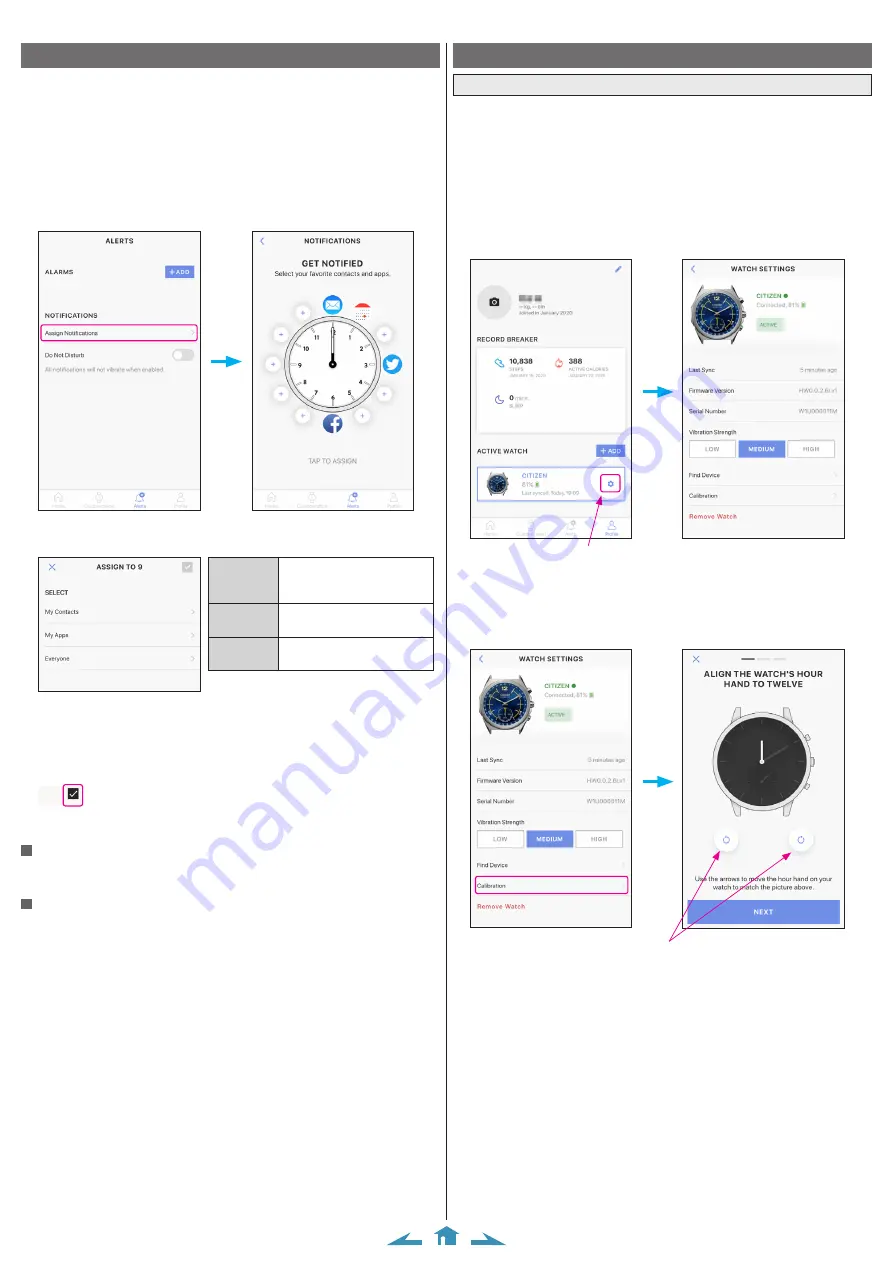
7/10
CITIZEN YF05 Instruction manual
Setting notification
The watch shows notifications by moving the minute and hour hands to the
positions previously set corresponding to types of notifications. The watch vibrates
when telling a notification.
• You can control strength of the vibration and deactivate it.
• Number of vibration times affects battery life of the watch.
1
Start the dedicated app.
The watch and the smartphone are connected.
• If you have not signed in, sign in.
• If synchronization of the watch and the smartphone starts, wait until it is finished.
2
Tap [Assign notifications] on [NOTIFICATIONS] of the [Alerts] screen.
3
Tap a position of notification.
The screen for assigning what to notify is displayed.
Use it to access the app of
contacts of the smartphone and
choose a person to notify.
Use it to choose an app to
notify from compatible apps.
Use it to notify an incoming
call or message.
• The example above shows when the 9 o’clock is selected for the position of
notification.
• Permission is required to access the contacts app. The notification cannot be set
without the permission.
4
Tap the check box on the upper right of the screen to finish the procedure.
• Tap [X] on the left to cancel setting.
Changing vibration strength setting
You can change vibration strength by [Vibration Strength] on [WATCH SETTINGS]
of the [Profile] screen.
To stop notification
Turn on the switch of [Do Not Disturb] on the [Alerts] screen.
Checking and correcting the reference position
Check and adjust the reference position through the dedicated app.
If the time or calendar is not shown correctly even after connecting with the
smartphone, check whether the reference position is correct.
• If the hands and indication do not reflect the correct reference position, the time
and calendar will not be indicated accurately.
1
Start the dedicated app.
The watch and the smartphone are connected.
• If you have not signed in, sign in.
• If synchronization of the watch and the smartphone starts, wait until it is finished.
2
Tap the icon on the right of the image of the watch connected on the [Profile]
screen.
Tap the icon.
The [WATCH SETTINGS] screen is opened.
3
The reference position of the hour hand becomes adjustable.
Use the buttons to move the hand of the
watch.
Tap the [NEXT] button after finishing the
adjustment.
4
Adjust the reference position of the minute hand and function hand (small
hand) through the same steps.
• Tap the [DONE] button to finish the procedure.










