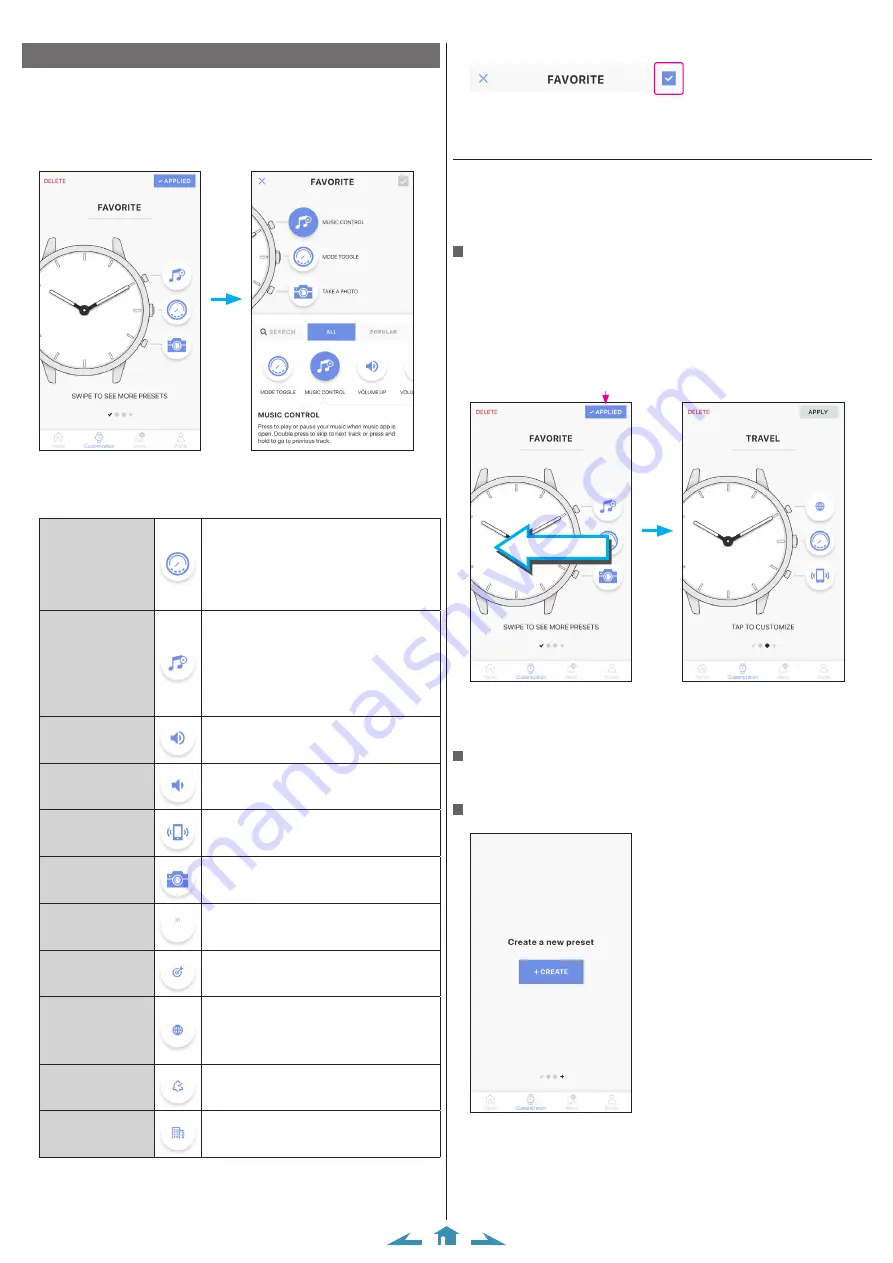
5/10
CITIZEN YF05 Instruction manual
4
Tap the check box on the upper right of the screen to finish the procedure.
The selected function is assigned to the button.
• Tap [X] on the left to cancel setting.
Using the buttons as a set
It is convenient to make function sets for the buttons for various purposes and
switch the sets to fit to scenes.
• The dedicated app has the three sets below in advance: [FAVORITE], [TRAVEL]
and [FITNESS].
• You can remove sets as well as make new ones.
Switching the set
1
Start the dedicated app.
The watch and the smartphone are connected.
• If you have not signed in, sign in.
• If synchronization of the watch and the smartphone starts, wait until it is finished.
2
Swipe the screen aside on the [Customization] screen.
[APPLIED] is indicated when the
currently selected set is displayed.
Swipe
• The example above is when switching the set from [FAVORITE] to [TRAVEL].
3
Tap the [APPLY] button on the upper right of the screen to finish the
procedure.
Removing the set
Tap [DELETE] on the upper left of the screen to remove the set displayed on the
screen.
Making a new set
Swipe the screen to the right end and tap the [+ CREATE] button.
Assigning functions to the buttons of the watch
1
Start the dedicated app.
The watch and the smartphone are connected.
• If you have not signed in, sign in.
• If synchronization of the watch and the smartphone starts, wait until it is finished.
2
Tap the button which you want to assign a function on the [Customization]
screen.
The list of buttons is indicated.
• The example above shows when button
C
is tapped.
3
Tap the function you want to assign on the bottom of the screen.
You can choose one from the functions below.
Each time you press the button, the indication
of the watch switches in the following order:
notification (ALERT), second timezone (TIME 2),
alarm time (ALARM), date indication (DATE).
Indication of the function hand (small hand)
changes corresponding to the switch of the
indication above.
You can control music playback through the
watch while using the music app: can command
play/pause/go previous/go next.
Play/pause: Press and release the button once.
Go back to the previous tune: Press and hold the
button during playback.
Go forward to the next tune: Press and release the
button twice during playback.
Pressing the button turns up the volume.
Pressing the button turns down the volume.
Pressing the button makes the smartphone
emitting sound.
You can set the sound you like.
Pressing the button while using the photo app
takes a picture.
Pressing the button indicates the current date
with the hour and minutes hands.
The function hand (small hand) points DATE.
The watch records when you pressed the button
and number of times you pressed it.
Pressing the button indicates the second timezone
on the watch.
Set an area you want to indicate when assigning
the function.
The function hand (small hand) points TIME 2.
Pressing the button indicates the last indication
received with the hour and minutes hands.
The function hand (small hand) points ALERT.
Pressing the button indicates the estimated time
of arrival/travel.
• You can look for functions you want or make the list shorter by using [SEARCH],










