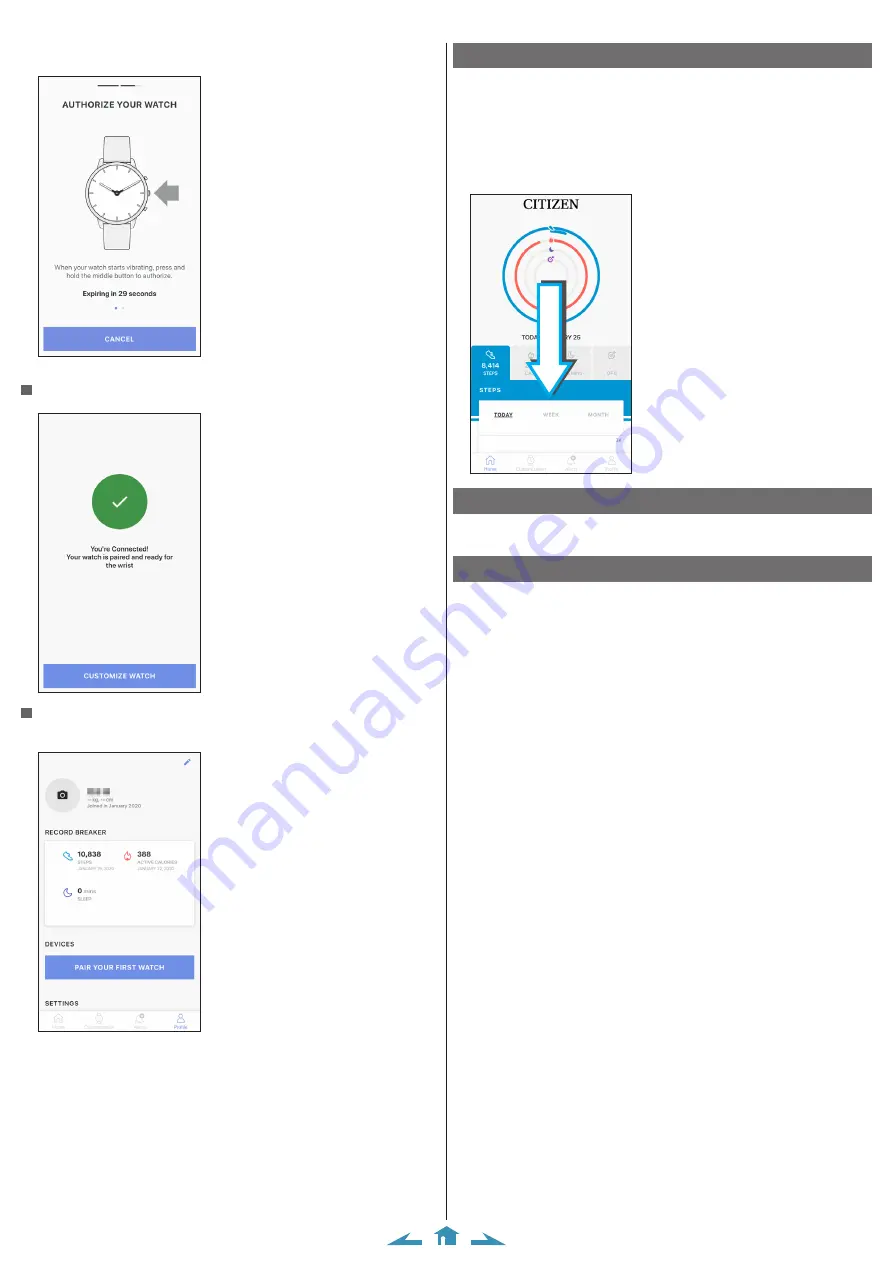
3/10
CITIZEN YF05 Instruction manual
6
Within the time limit, press and hold the right middle button
B
on the
watch.
Pairing starts.
When pairing finished successfully
The screen of finish is displayed.
To start pairing on the screen of the app
When pairing was canceled, tap the [PAIR YOUR WATCH] button or [+ ADD]
button on the [Profile] screen of the app.
About synchronization
Once paired, the watch and the smartphone are connected and synchronize their
data automatically start as the dedicated app is started or displayed.
• All the hands of the watch turn fully around when synchronization starts.
• It may take a certain period of time for data synchronization.
• Some operations of the app such as change of settings are accompanied with data
synchronization.
Swiping down the [Home] screen also starts data synchronization.
Swipe
Time reception
This watch receives time information from your smartphone at every connection
and adjusts the time and calendar automatically.
The activity monitor
This watch is equipped with the activity monitor for measuring and recording your
activity. When you achieve the activity goal you set on the app, the watch vibrates
to notify achievement. In addition, you can check the history of your activity on the
dedicated app.
• Activity data recorded in the watch is transferred to the dedicated app when the
watch and the smartphone are connected to synchronize data and it is stored in the
app.
• The watch keeps up to about 2-week data of activity. It is recommended to make
frequent connection between the watch and the smartphone to synchronize data.










