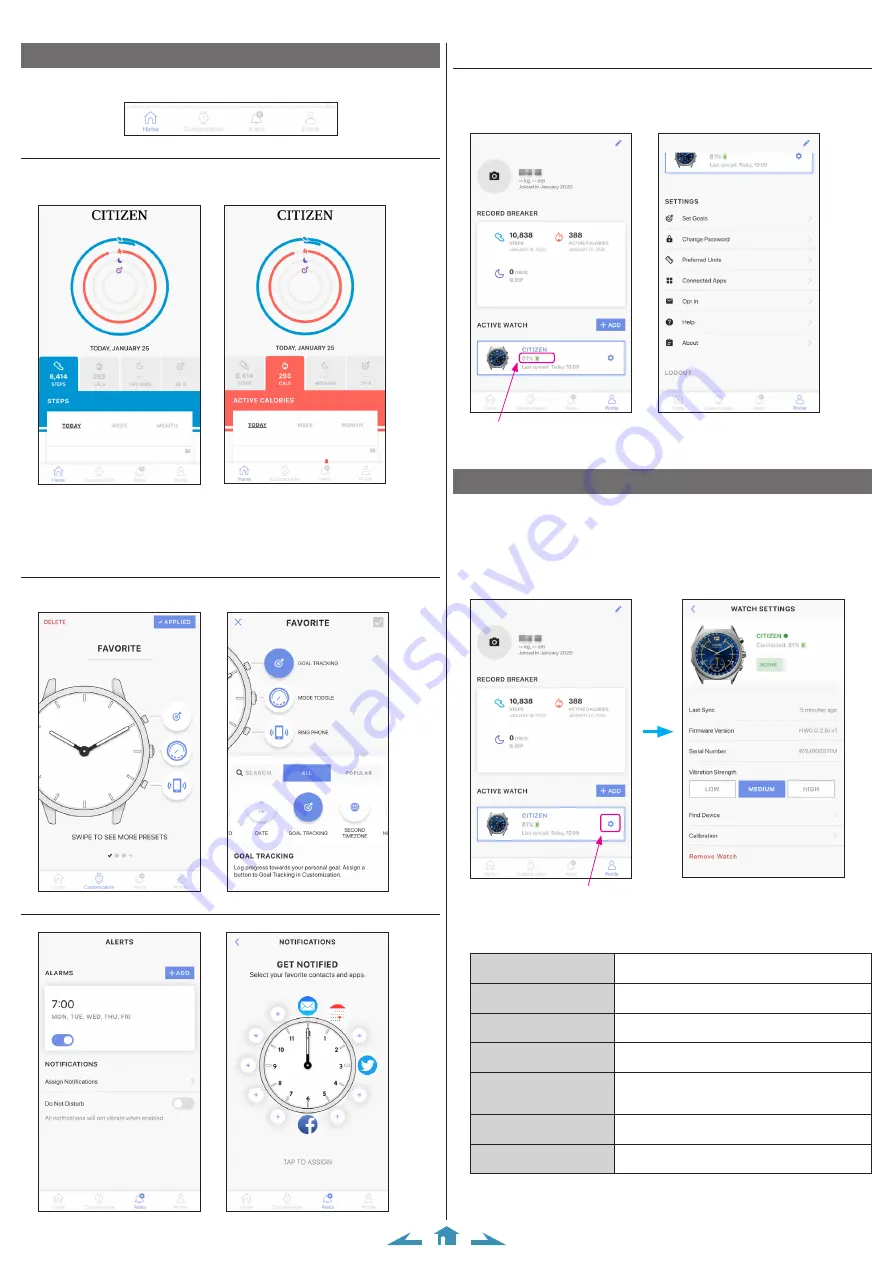
4/10
CITIZEN YF05 Instruction manual
The screen of the dedicated app
The dedicated app has the following four different screens. Tap the four icons at the
bottom of the display to switch the screens.
[Home] screen
It is the screen for indicating the data of the activity monitor on the watch. There
are the four sub menus on it: [STEPS] [ACTIVE CALORIES] [SLEEP] [GOAL
• Activity amount is indicated by percentage where the target value set is supposed
100 %. One whole circle means 100 % on a circle graph. For bar graphs, the 100 %
line is indicated in the graph field.
• The target value can be changed at [Set Goals] on the [Profile] screen.
[Customization] screen
It is the screen for assigning functions to the buttons of the watch, setting music
when searching the smartphone, setting the area of the local time, etc.
[Alerts] screen
It is the screen for setting the alarm time and notifications.
[Profile] screen
It is the screen for setting the account, adding watches, referring to the help and
changing other settings.
• You can check battery remaining of the watch.
• Canceling pairing and logging out are also executed on the screen.
Battery remaining of the watch
Checking the status of the watch connected
1
Start the dedicated app.
The watch and the smartphone are connected.
• If you have not signed in, sign in.
• If synchronization of the watch and the smartphone starts, wait until it is finished.
2
Tap the icon on the right of the image of the watch connected on the [Profile]
screen.
Tap the icon.
The [WATCH SETTINGS] screen is opened.
The time of the last synchronization of data on the
watch and the smartphone is indicated.
The current firmware version of the watch is
indicated.
The serial number of the watch is indicated.
You can choose strength of vibration of the alarm and
notification here.
Use this to search the watch. A rough-location of the
last synchronization with the watch can be shown on
the map.
Check and correct the reference position of the hands.
Cancel pairing with watches.
• Permission for access to the positional information of your smartphone is needed to
indicate the position of the watch on the map of smartphone using [Find Device].










