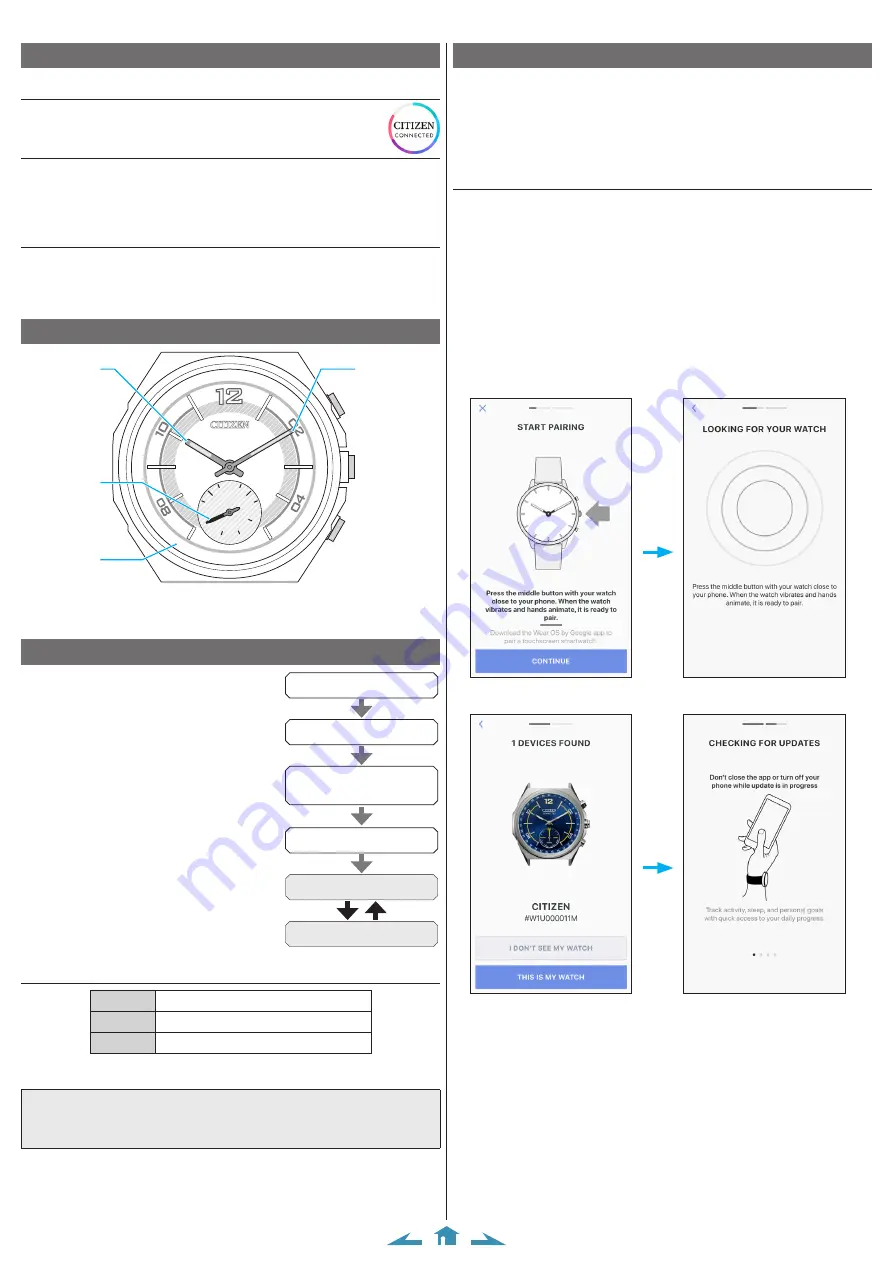
2/10
CITIZEN YF05 Instruction manual
Execute pairing with the smartphone
Execute pairing at first when connecting the watch and your smartphone.
• Unique pairing information is saved on the watch and smartphone as pairing is
executed.
• Make an account at the startup of the dedicated app. An e-mail address which can
be used for e-mail reception is required for making an account.
• Keep the mail address and password for the account in case they are required.
Executing pairing
• For pairing, you have to operate both the watch and the smartphone.
• Turn on Bluetooth and function(s) related with location information on your
smartphone.
1
Download the dedicated app “CITIZEN CONNECTED” at an app site and install
it.
2
Start the dedicated app.
• Keep the app screen displayed until pairing is finished.
3
Make an account.
• Sign in if you had logged out without executing pairing after making an account
before.
• Once signed in, the status is kept regardless whether the app is activated or
deactivated.
4
Press the right middle button
B
and tap [CONTINUE] on the screen of the app.
5
Tap [THIS IS MY WATCH].
• The watch displayed on the screen may look different from the actual one you use.
• Tap [I DON’T SEE MY WATCH] when not only its color but whole appearance
looks different from yours.
• When update of the watch has started, wait until it is finished.
Before using this watch
Connection with the smartphone
Use the dedicated app to connect the watch with your smartphone.
Download an app compatible with your smartphone from an app store.
Band adjustment
We recommend seeking the assistance of an experienced watch technician for sizing
of your watch. If adjustment is not done correctly, the bracelet may unexpectedly
become detached leading to loss of your watch or injury.
Consult an authorized service center.
Protective stickers
Be sure to remove any protective stickers that may be on your watch (case back,
band, clasp, etc.). Otherwise, perspiration or moisture may enter the gaps between
the protective stickers and the parts, which may result in a skin rash and/or
corrosion of the metal parts.
Component identification
CONNECTED
31
30
29
28
27
26
25
24
1
2
3
4
5
6
7
8
9
10
11
12
13
14
15
16
17
18
19
20
21
22
23
50
GOAL
START
MODE
TIME2
ALER
T
ALARM
DA
TE
Minute hand
Hour hand
Function hand
(small hand)
Date indication
Button
C
Button
A
Button
B
• The illustrations in this instruction manual may differ from the actual appearance
of your watch.
Before connecting with a smartphone
This watch communicates with smartphones
through Bluetooth Low Energy power-saving
communication technology.
You must install the dedicated app “CITIZEN
CONNECTED” on your smartphone. After
installing it, start it, make an account and execute
pairing between the phone and the watch to connect
them.
The flow of connection is as follows.
• An e-mail address which can be used for e-mail
reception is required for making an account.
• You do not have to execute sign-in and/or pairing
every time you connect the watch and the
smartphone.
* The Bluetooth® word mark and logos are registered
trademarks owned by Bluetooth SIG, Inc.
* Android is a registered trade mark of Google Inc.
* iOS is a name of an operating system of Apple Inc. IOS is a
trademark or registered trademark of Cisco in the U.S. and
other countries and is used under license.
Install the dedicated app
Sign in
(Account making)
Pairing
Connection
Start up the app
Disconnection
Requirements for connection
Android
Android OS 5.0 or later
iPhone
iOS 10.0 or later (iPhone 5 or later)
Bluetooth
Bluetooth smart/4.2 Low Energy
You can see information about compatible smartphones at the link below.
https://citizenwatch-global.com/support/yf05/index.html
Actual screens and/or indication of the dedicated app may differ from those on this
manual depending on your usage conditions and/or changes of specifications at update
of the app.
In that case, follow instructions on the actual screen of the app.










