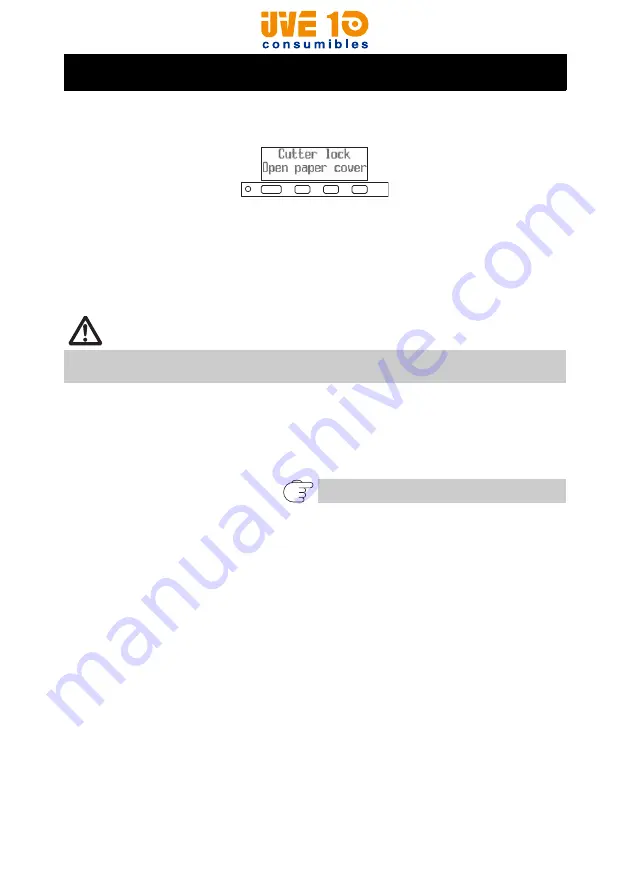
— 47 —
The message “Cutter lock” may appear and the auto cutter blade may remain
extended because a foreign object or paper jam is obstructing it.
If “Cutter lock” is displayed, clear the locked cutter as shown below.
1. Turn on the power.
2. Pull the cover open lever forward and open the paper cover.
3. Remove any jamme d paper includin g any scraps of paper. (Remo ve the paper roll
that is loaded in the hold er also.)
4. Relo ad the pape r roll and close the paper cover.
After doing the procedure in “Clearing a Cutter Lock (1)” and then opening the
paper cover, if the blade of the auto cutter is extended, do the procedure in
“Clearing a Cutter Lock (2)”.
4.2 Clearing a Cutter Lock (1)
CAUTION
The print head is hot immediately after printing. Do not touch it.
Do not touch the print head with bare hands or metal objects.
Refer to 4.3 Clearing a Cutter Lock (2)
V10 CONSUMIBLES S.L.
Calle Llanos de Jerez 18 Nave 9 Coslada https://v10consumibles.com Tel: 910 269 309
















































