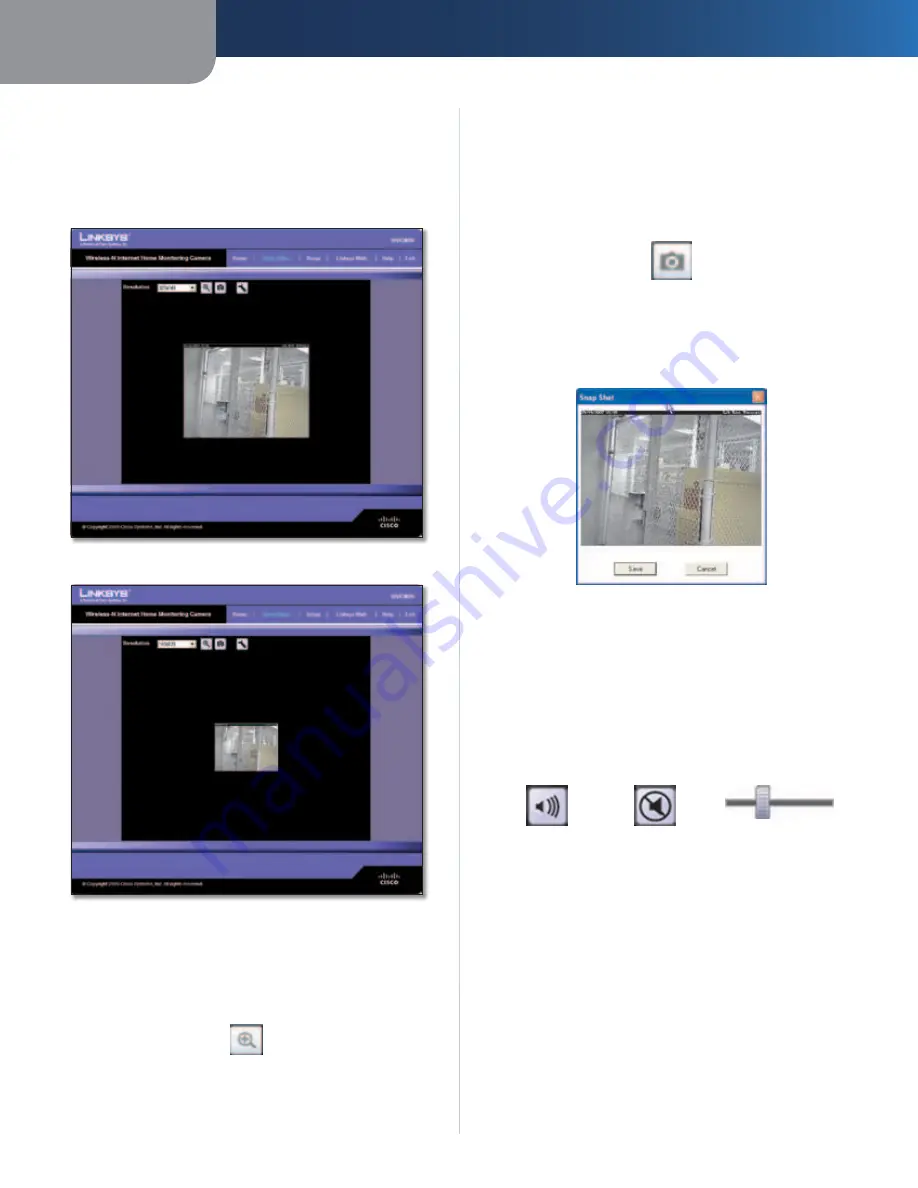
Chapter 3
Advanced Configuration with the Web-based Utility
13
Wireless-N Internet Home Monitoring Camera
Resolution
Use the
Resolution
drop-down menu to select the display
resolution. Possible values are
Auto
(default),
640x480
,
320x240
, or
160x120
. The display changes to the new
resolution immediately after it is selected.
View Video
(320x240 Resolution)
View Video
(160x120 Resolution)
Zoom Factor
You use the Zoom button to zoom in and out of the
displayed video.
Zoom Button
When you click the button, the cursor changes to a
magnifying glass labeled with the current zoom factor
(cycles through 1x, 2x, and 4x). Position the cursor over the
part of the image you want to magnify and click once.
Snapshot
You use the Snapshot button to capture a still image of
the video display.
Snapshot Button
When you click this button, the Snap Shot window
appears. Click
Save
to save the image, or click
Cancel
to
exit without saving the image.
Snap Shot Window
Audio
Use the Audio button to toggle the sound on or off from
the Camera’s built-in microphone. The button’s appearance
indicates whether the sound is on or off. When the sound
is on, you can adjust the volume by sliding the volume
control to the left to lower the volume, or to the right to
increase the volume.
Audio Button:
Sound ON
Audio Button:
Sound OFF
Volume Adjustment













































