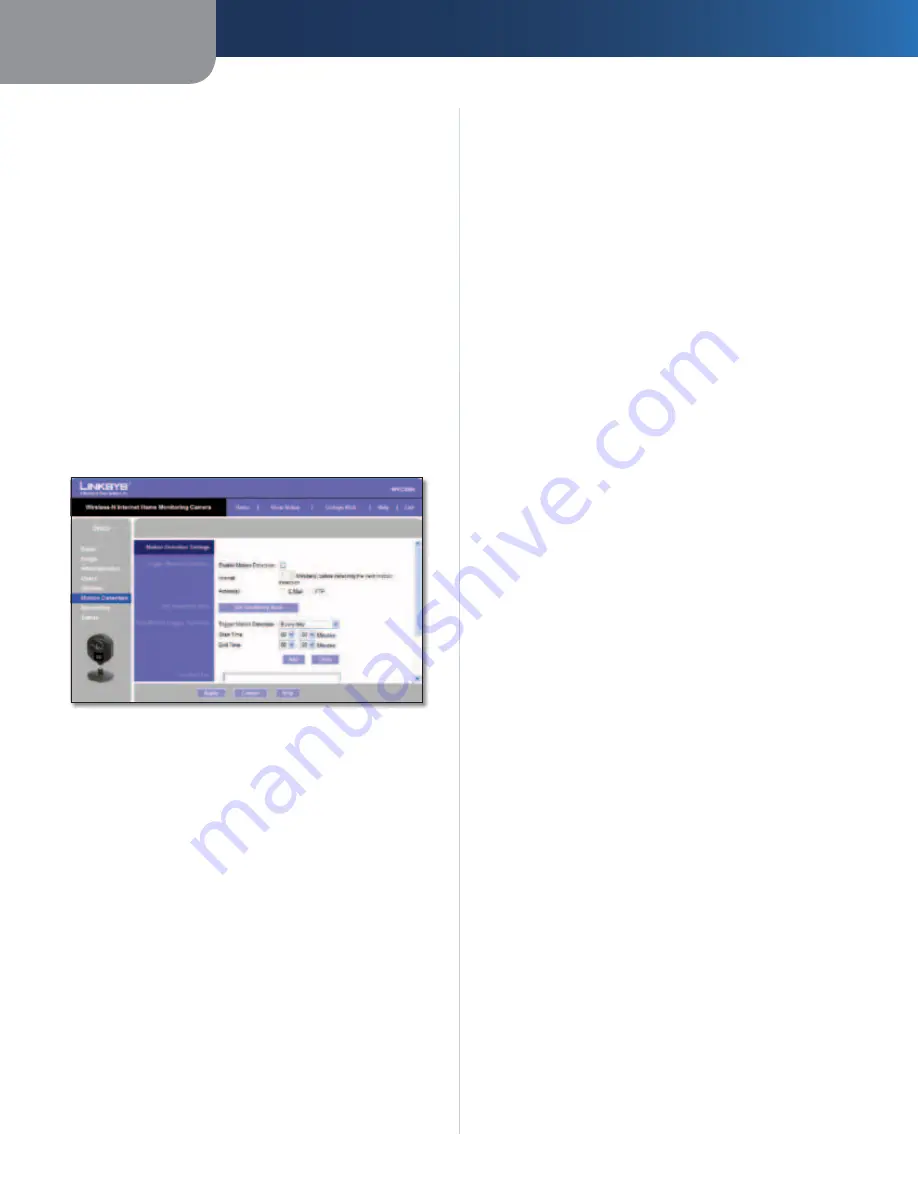
Chapter 3
Advanced Configuration with the Web-based Utility
19
Wireless-N Internet Home Monitoring Camera
Audio Port
To change the Audio Port, enter the new
port number (even values only, from 1024 to 65534) in
the field provided. The default Audio Port,
2242
, can be
used for multicasting and does not normally need to be
reconfigured. If this port number needs to be changed,
contact your network administrator.
Time to Live
Enter the maximum length of time (usually
measured as the number of network routers that can
be passed before the data arrives at its destination or is
dropped) within which the data must reach its destination.
The value must be from 1 to 255. The default value is
16
.
To save your changes, click
Apply
. To cancel any unsaved
changes, click
Cancel
. To get additional information about
the screen’s features, click
Help
.
Setup > Motion Detection
The
Setup > Motion Detection
screen allows you to
configure the Camera’s motion detection settings.
Setup > Motion Detection
Trigger Motion Detection
Enable Motion Detection
Check this box to enable
Motion Detection.
Attachment Type
Select the type of attachment to be
sent, either
JPEG
or
Video
. If JPEG is selected, a series of
images will be attached to the e-mail as individual files. If
Video is selected, a single video file will be attached.
Frame Rate
If the
Attachment Type
field is set to
JPEG
,
select the frame rate (number of frames to be captured
per second), from 1 to 5. The default value is
1
.
Video Format
If the Attachment Type is set to
Video
,
select the video format, either ASF, MPEG-4, or 3GP.
Pre-Capture Length
This refers to video footage up to
the moment when motion is detected. Select how many
seconds’ worth of this video will be saved. This value must
be between 0 and 4 seconds.
Post-Capture Length
Select how many seconds’ worth
of video will be saved starting from the moment motion
is detected. This value must be between 1 and 5 seconds.
Interval
Enter the time in minutes that must pass
between motion detection events. Valid values are 0-5,
10, or 15. The default is
2
. A value of 0 indicates no delay
between events.
Action(s)
Select the action(s) to be performed upon
motion detection. Select
to send an e-mail with a
video attachment to a selected recipient., or select
FTP
to
send the video to a selected FTP server.
E-Mail Alert
If the
Action(s)
field is set to E-Mail, fill in the following
fields:
Send To
Enter the e-mail address where e-mail will be
sent upon motion detection. You can optionally specify
up to three addresses.
Show “From” as
Enter the e-mail address to be used as
the
From
field in the e-mail to be sent.
Subject
Enter the
Subject
field for the e-mail, consisting
of 48 alphanumeric characters or less.
SMTP Port Number
Enter the SMTP port number from 1
to 65535. The default is
25
.
SMTP Mail Server
If you want to use an SMTP mail server,
check the box next to
Specify a SMTP Mail Server
. Then
enter the mail server’s name in the field provided.
My Mail Server Requires Authentication
If you are using
an SMTP mail server that requires authentication (you
must log in with a username and password), check this
box, then fill in the
Account Name
and
Password
fields.
Test E-Mail
Click this button to send a test e-mail to the
address indicated by the
Send To
field.
FTP
If the
Action(s)
field is set to FTP, fill in the following fields:
FTP Server
Enter the FTP server name.
Port
Enter the FTP server’s port number.
Login Name and Password
Enter the login name and
password for the account on the FTP server.
Passive Mode
Select
Enable
(default) to enable passive
mode, or
Disable
to disable it.
File Path Name
Enter the path to the location where the
file will be saved on the FTP server.






























