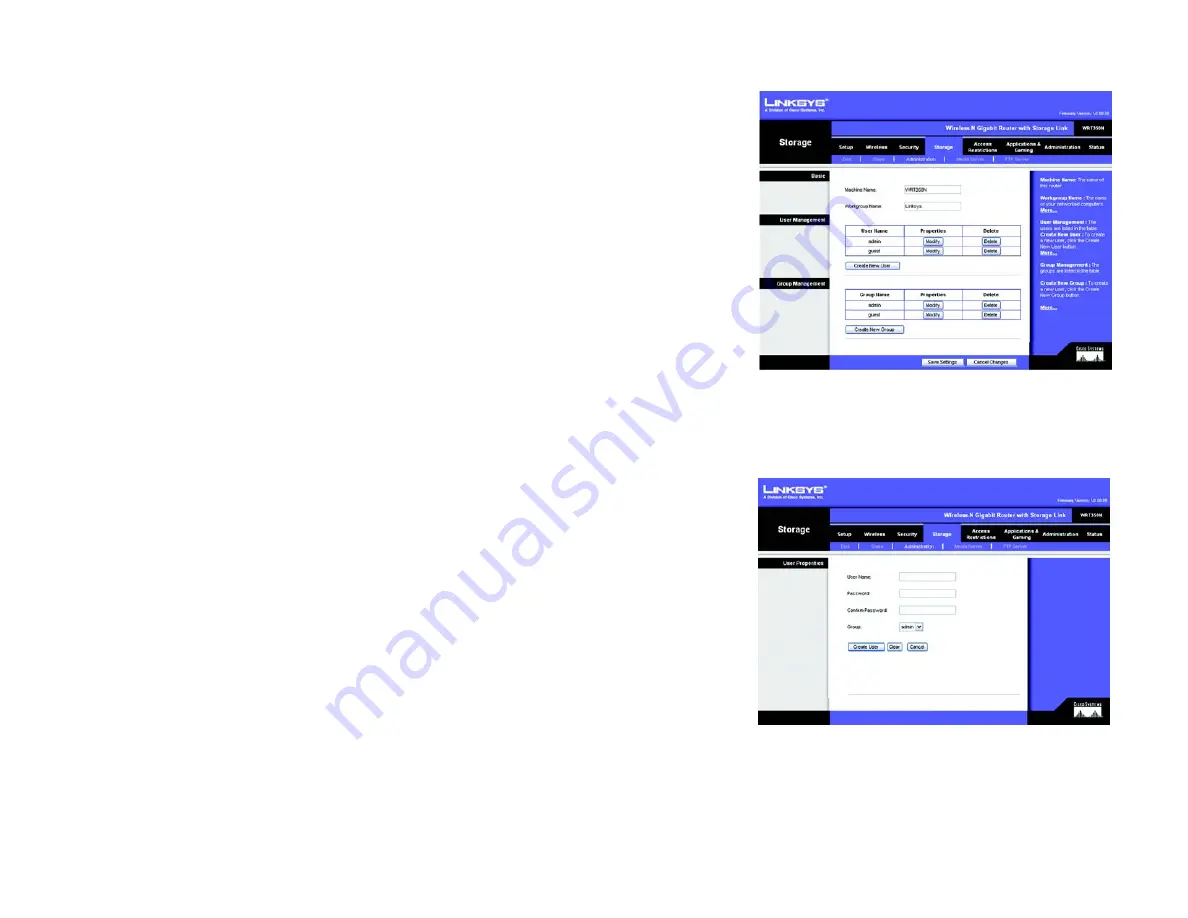
33
Chapter 5: Configuring the Wireless-N Gigabit Router with Storage Link
The Storage Tab - Administration
Wireless-N Gigabit Router with Storage Link
The Storage Tab - Administration
The
Administration
screen allows you to manage the users and groups of users that can access the shares.
Basic
Machine Name
. Enter a name for the Router. Punctuation and other special characters (e.g., * / | \) cannot be
used in the name.
Workgroup Name
. Enter the Workgroup Name of your networked computers.
After you have made your changes, click the
Save Settings
button to apply your changes, or click the
Cancel
Changes
button to cancel your changes. Help information is available on the right side of the screen.
User Management
The users are listed in the User Management table. There are two default users, admin (read/write access) and
guest (read-only access); these cannot be deleted.
Properties - Modify
. Click the
Modify
button to change the properties of a user. On the
User Properties
screen,
enter a different name for the user, change the password, and/or select a different group from the
Group
drop-
down menu. Click the
Create User
button to save the new properties, or click the
Clear
button to clear the
changes. Click the
Cancel
button to cancel the changes.
Delete
. Click the
Delete
button to remove a user.
Create New User
. Click the
Create New User
button to create a new user. On the
User Properties
screen, enter a
name for the user. Then enter a password and enter it again in the
Re-enter to confirm
field. Select a group from
the
Group
drop-down menu. Click the
Create User
button to save the new properties, or click the
Clear
button to
clear the changes. Click the
Cancel
button to cancel the changes.
Group Management
The groups are listed in the Group Management table. There are two default groups, admin and guest; these
cannot be deleted.
Properties - Modify
. Click the
Modify
button to change the user membership of a group. On the
Group
Properties
screen, users who are not members are listed in the Other Users column, and users who are members
are listed in the Users in Group column. To add a user to the group, select the user, and click the
>> Join Group
button. To remove a user from the group, select the user, and click the
<< Remove
button. Click the
Save
Figure 5-31: Storage Tab - Administration
Figure 5-32: User Properties
















































