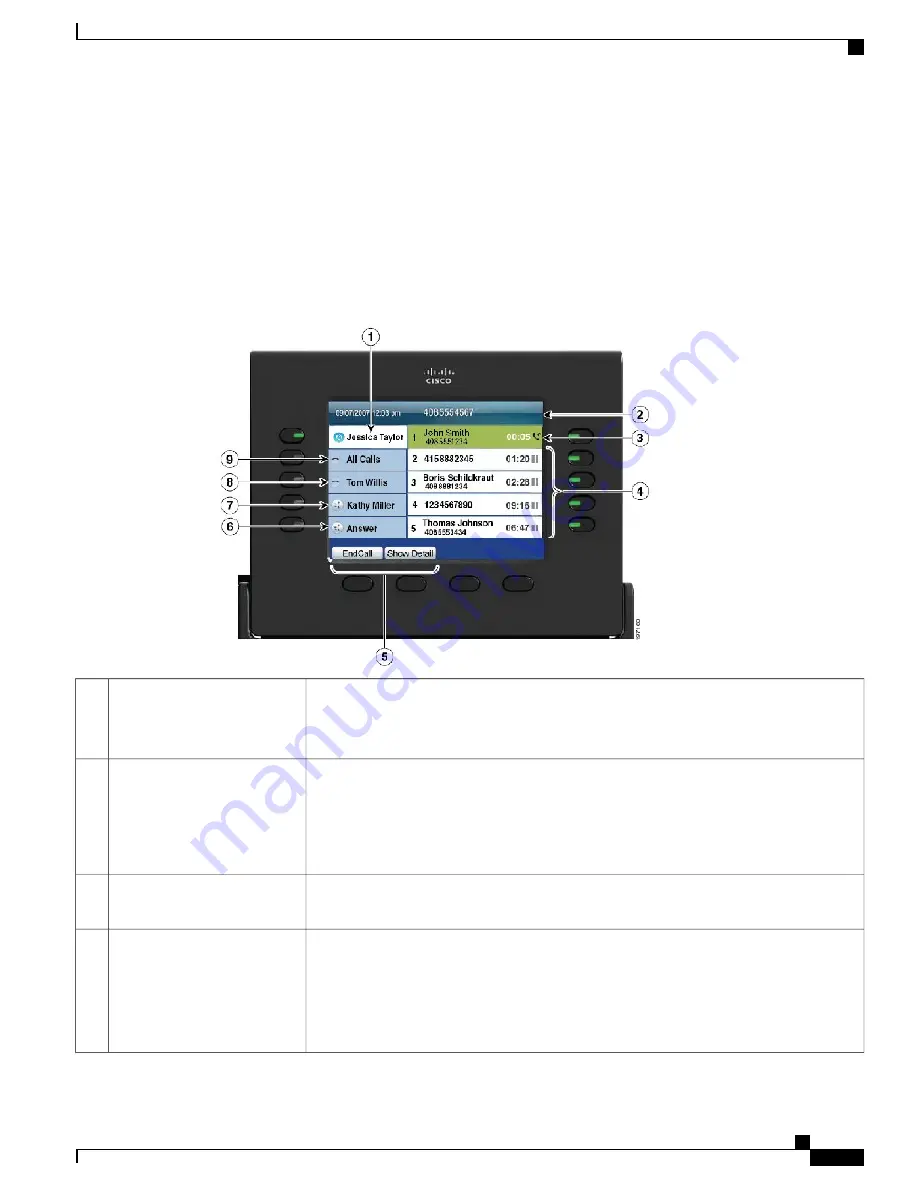
Phone with Multiple Lines
If you have multiple lines, you may find it useful to use
All Calls
to view all calls on all lines. Your system
administrator can also set up your Primary Line key to automatically display all calls on all lines.
If you handle many calls at one time, use
Answer
to answer the oldest incoming call without having to scroll
down the call list and select the call.
For more information, contact your system administrator.
Displays information about the primary phone line.
Look for the blue icon on the line label to see which line is selected. In this case, the primary
line is selected, and the information displayed is for the primary line only.
Primary line label
1
Displays the date, time, and other information (such as phone number) about the selected
line.
If you are on a call and highlight the header instead of a call, the displayed softkeys are the
same as those that display when the phone is idle. This is useful, for example, if you want
to access the Forward All or New Call softkeys while you are on a call.)
Header
2
Displays information (such as call status and duration) about a connected call associated with
the selected line.
Session label (with Connected
Call icon)
3
Display information (such as call status and duration) about held calls associated with the
selected line.
Calls are displayed on the right side of the phone screen from the oldest (at the top) to the
newest.
Press the session button next to a Held Call icon to resume the held call for that session.
Session labels (with Held Call
icons)
4
Cisco Unified IP Phone 8961, 9951, and 9971 User Guide for Cisco Unified Communications Manager 9.0 (SIP)
9
Features of Your Cisco Unified IP Phone
Phone Screen
























