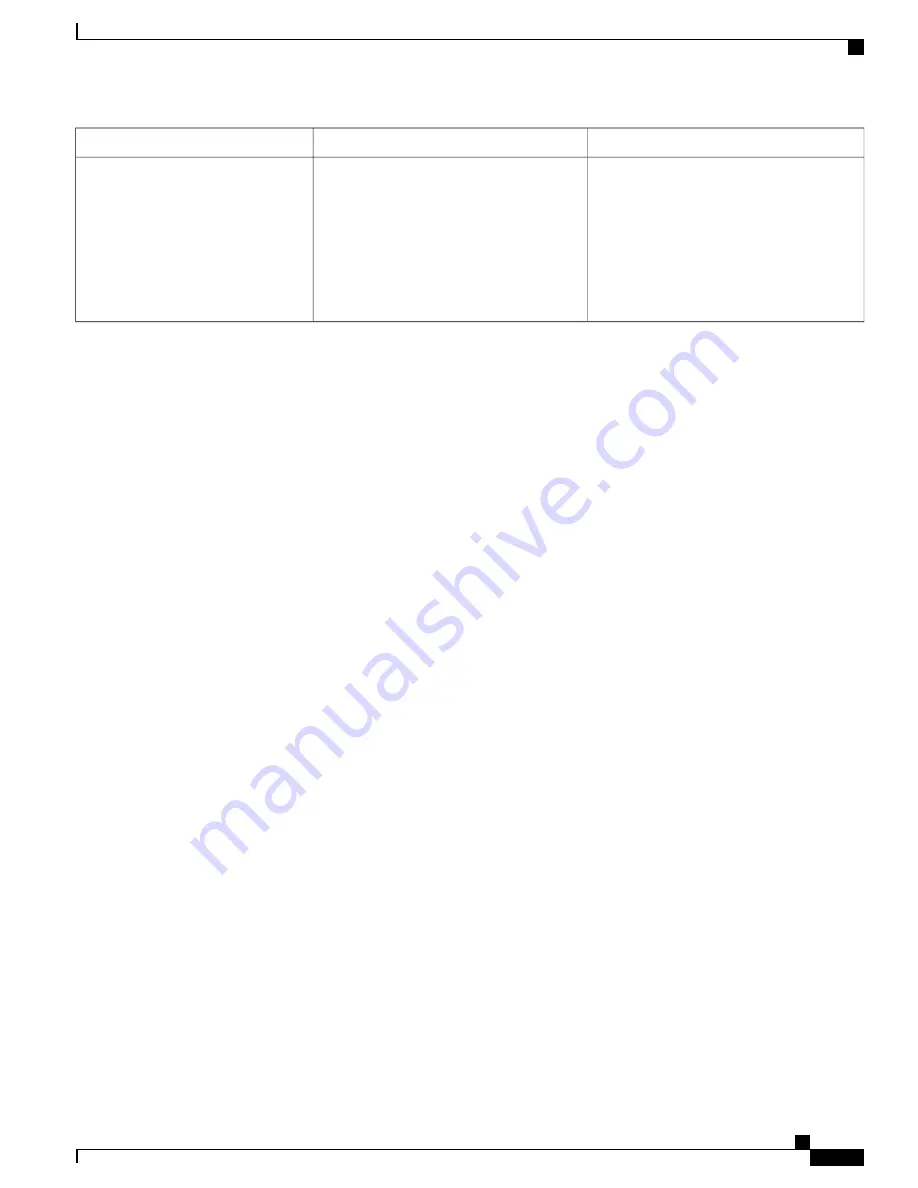
Example
Action
Task
Press the line button twice and then press
Forward All
to forward calls on that line.
Press the line button.
Indicators of your line selection include:
•
The selected line is displayed on the
phone screen header.
•
Color of the icon (on the line label)
changes to blue.
Select a line to use a calling feature
(when the line has one or more active
calls).
Power Save and Power Save Plus
There are two levels of energy-saving modes that your system administrator can set up:
•
Power Save
—
The phone display goes blank when not in use for a period of time, reducing the power
requirements.
•
Power Save Plus
—
The phone display goes blank, turning the phone off and on at predetermined times.
The power to the phone is significantly reduced.
Power Save
Depending on how your system administrator set up your phone, the phone display may go into a power-save
mode (the phone screen appears blank and the Select button is lit white).
To turn on the phone display, press any button, touch the blank phone screen, or pick up the handset.
Power Save Plus
Your Cisco Unified IP Phone supports the Cisco EnergyWise (EW) program, also known as Power Save Plus.
Your system administrator sets up sleep (power down) and wake (power up) times for your phone to save
energy.
Ten minutes before the scheduled sleep time, the
Select
button flashes and you receive a message that your
phone will power off at a specific time. If enabled by your system administrator, you also hear your ringtone
play. The ringtone plays according to the following schedule:
•
At 10 minutes before power off, the ringtone plays four times
•
At 7 minutes before power off, the ringtone plays four times
•
At 4 minutes before power off, the ringtone plays four times
•
At 30 seconds before power off, the ring tone plays 15 times or until the phone powers off
If your phone is inactive (idle) at the sleep time, you see a message to remind you that your phone is about
to power down. To keep the phone active, you need to press
OK
in the message or any key on the phone. If
you do not press the button or any key, your phone powers down.
Cisco Unified IP Phone 8961, 9951, and 9971 User Guide for Cisco Unified Communications Manager 9.0 (SIP)
31
Features of Your Cisco Unified IP Phone
Power Save and Power Save Plus


















