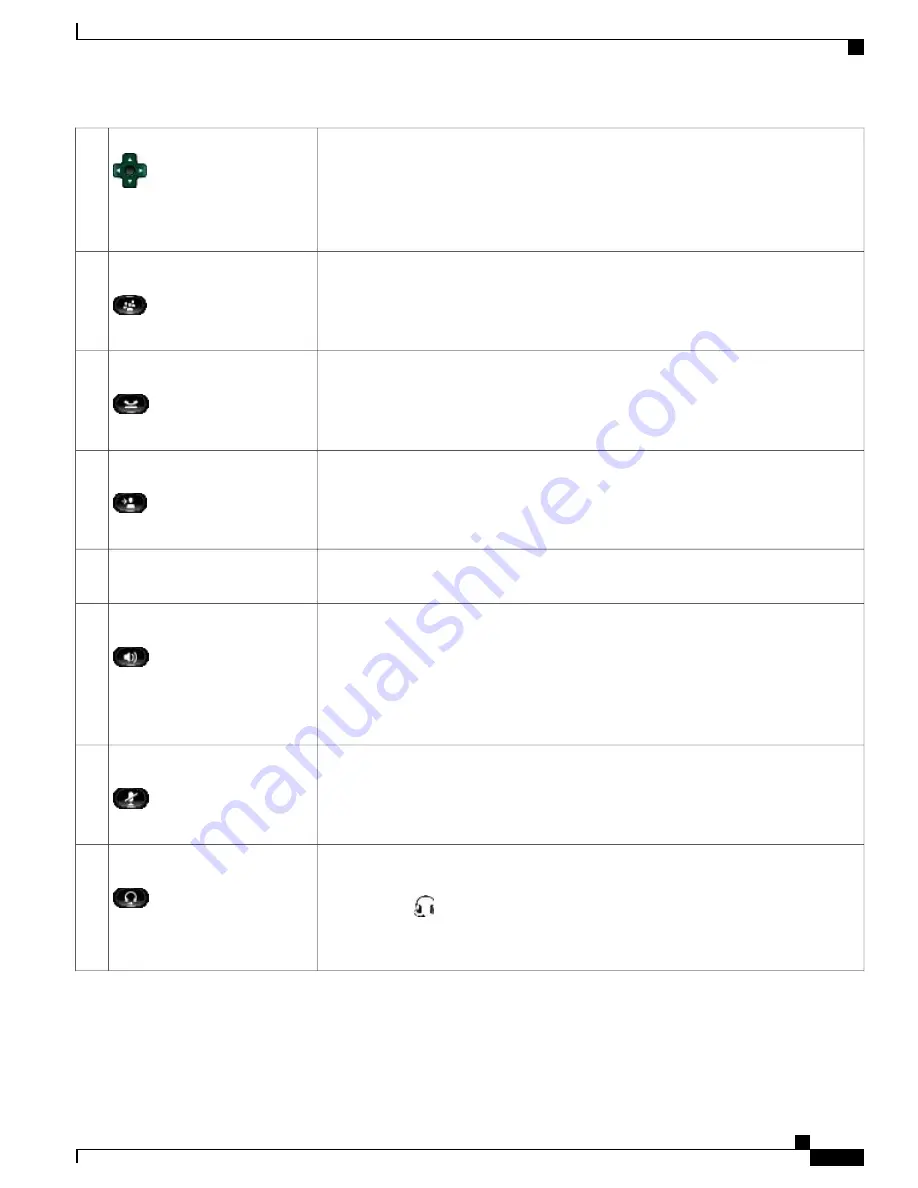
The four-way Navigation pad allows you to scroll through menus, highlight items, and
move within a text input field.
The Select button (center of the Navigation pad) allows you to select a highlighted item.
The Select button is lit (white) when the phone is in Power Save or Power Save Plus mode.
Press the Select button to override Power Save and Power Save Plus mode.
Navigation pad and Select button
6
Creates a conference call.
Conference button
7
Places a connected call on hold and toggles between an ongoing and held call.
Hold button
8
Transfers a call.
Transfer button
9
Allows you to dial phone numbers, enter letters, and choose menu items by entering the
item number.
Keypad
10
Selects the speakerphone as the default audio path and initiates a new call, picks up an
incoming call, or ends a call. During a call, the button is lit green.
The speakerphone audio path does not change until you select a new default audio path
(for example, by picking up the handset).
If external speakers are connected, the Speakerphone button selects them as the default
audio path.
Speakerphone button
11
Toggles the microphone on or off during a call. When the microphone is muted, the button
is lit red.
When muted, you can hear the other parties on the call, but they cannot hear you.
Mute button
12
Selects the headset as the default audio path and initiates a new call, picks up an incoming
call, or ends a call. During a call, the button is lit green.
A headset icon
in the phone screen header line indicates the headset is the default audio
path. This audio path does not change until you select a new default audio path (for example,
by picking up the handset).
Headset button
13
Cisco Unified IP Phone 8961, 9951, and 9971 User Guide for Cisco Unified Communications Manager 9.0 (SIP)
15
Features of Your Cisco Unified IP Phone
Buttons and Hardware
















































