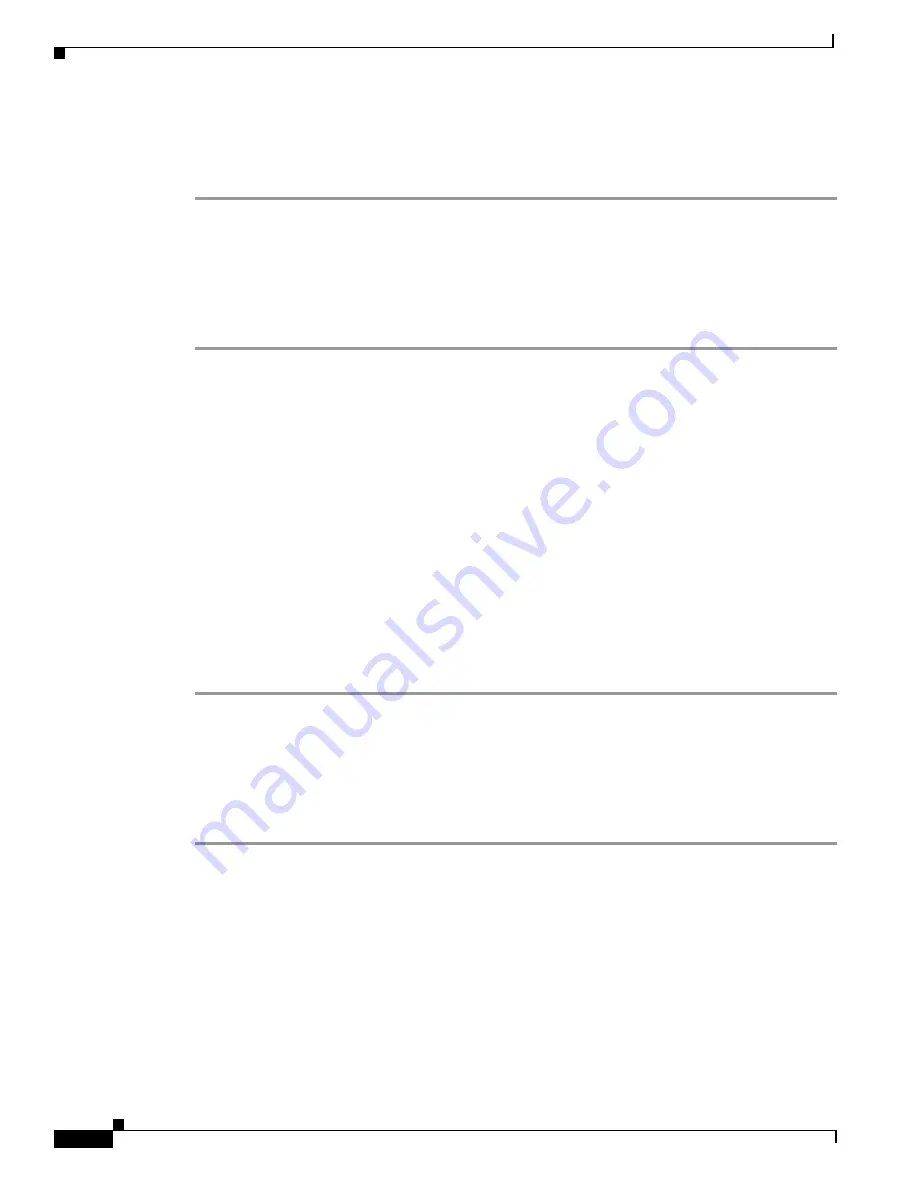
3-14
Cisco uBR924 Router Hardware Installation Guide
OL-0338-01 (3/2000)
Chapter 3
Installing the Cisco uBR924 Router
Verifying Installation
Step 8
Disconnect the cable system again by unscrewing the cable connector at the back of the router.
Step 9
Remove the in-line attenuator from the back of the router.
Step 10
Reconnect the cable system to the router and recheck the network connection at the PC as in step 7.
VoIP Telephone Connection
If the router has loaded a Cisco IOS image with voice support, use the following procedure to test the
VoIP network by making a telephone call over the HFC and IP backbone network:
Step 1
Pick up a telephone connected to one of the router’s VoIP (V1+V2 or V2) rear ports. This signals an
off-hook condition. In response, the router’s voice software issues a dial tone and waits for a telephone
number to be dialed.
If you do not hear a dial tone, the router’s voice ports may be not enabled. Refer to the “VoIP
Subsystem” section on page 4-11.
Step 2
Dial a number. The QoS reservations specified by the configuration file are sent to achieve the desired
QoS over the cable system and IP network. The router turns on the codecs and protocols required to
transmit packetized voice and the call proceeds.
The V1 or V2 front-panel LED (depending on the port the telephone is using) lights to denote a call is
in progress and remains on until the call is disconnected.
Any call-progress indications and other signals that can be carried in-band (for example, remote phone
ringing) are cut through the voice path as soon as an end-to-end audio channel is up. You either hear the
far end telephone ringing until the caller picks up or you hear a busy signal if the far end telephone is
already in use.
Step 3
When either end hangs up, the call is torn down. The session ends, with each end going idle, waiting
for another off-hook condition.
VoIP Fax Connection
If the router has loaded a Cisco IOS image with voice support, use the following procedure to test the
VoIP network by sending a fax over the HFC and IP backbone network:
Step 1
Place a document in the fax machine’s document feeder, according to instructions for the fax device.
Step 2
Enter a destination number to receive the fax and press Dial or Start on most fax machines. The QoS
reservations specified by the configuration file are sent to achieve the desired QoS over the cable system
and IP network. The router turns on the CODECs and protocols required to transmit fax data and the
fax proceeds.
The V1 or V2 LED (depending on the port the fax machine is using) lights to denote a fax is in progress
and remains on until the fax call is disconnected.
Any call-progress indications and other signals that can be carried in-band (for example, remote phone
ringing) are cut through the voice path as soon as an end-to-end audio channel is up. You either hear the
far end ringing (depending on the fax machine setup) until the remote fax answers or you hear a busy
signal if the remote fax is already in use.






























