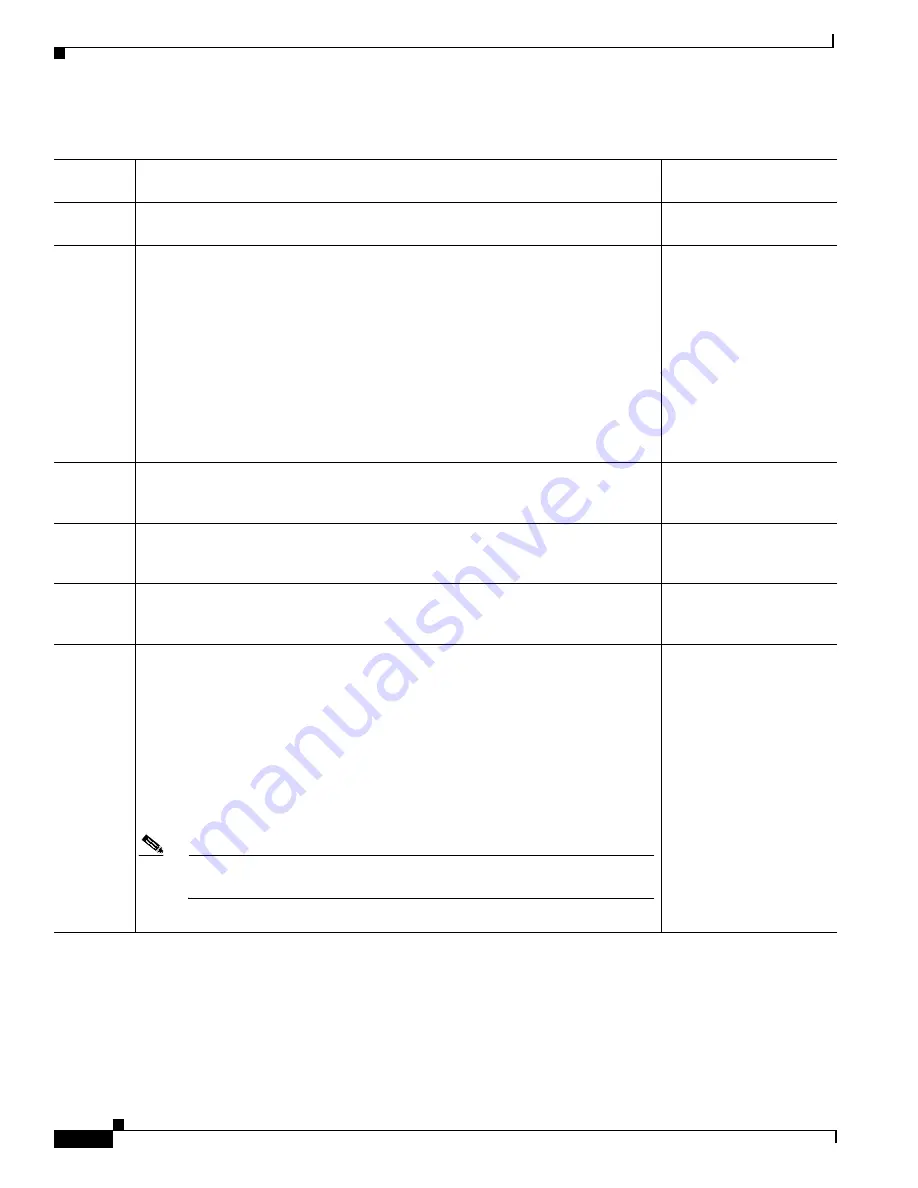
3-2
Cisco uBR924 Router Hardware Installation Guide
OL-0338-01 (3/2000)
Chapter 3
Installing the Cisco uBR924 Router
Cisco uBR924 Router Installation Checklist
Table 3-1
Installation Checklist
Checked
Off
Task
For More Information,
See...
Ensure the selected location to install the router is free of dust and meets all
requirements.
“Environmental” section
on page 2-4
Install the Cisco uBR924 router:
•
Close to the cable drop connection.
•
On a stable, flat surface or desktop close to the devices to be connected such
that your cables reach all devices, but in a location where the bottom, sides, and
rear of the router are clear of obstructions and away from the exhaust of other
equipment.
•
Close to the power source—depending on the country in which the router
operates, the power source must be a grounded 100 to 240 VAC outlet.
•
Near to a standard, analog telephone line if the router connects to a backup
POTS connection.
“Physical Placement”
section on page 3-4
Check the power at the subscriber site before and after installation to ensure that
you are receiving clean power. Ensure proper grounding.
“Verifying Power
Requirements” section on
page 3-4
Verify that each PC to be connected to the router has an Ethernet NIC and that
TCP/IP networking with DHCP support is enabled. Ensure that all other PC
prerequisites are met.
Connect the router’s F-connector to the cable TV coaxial drop cable. (If the
subscriber also subscribes to cable TV services, install a cable splitter/directional
coupler and high-pass filter as appropriate.)
“Connecting to the Cable
System” section on
page 3-5
Connect the Cisco uBR924 router to CPE devices at the site:
•
To directly connect PCs to the Cisco uBR924 router, connect up to four of the
unit’s Ethernet hub ports directly to the 10BaseT Ethernet (RJ-45) ports of the
PCs. Use 10BaseT Ethernet straight-through cables.
•
To connect additional PCs/devices at the site or to connect to an existing
network at the site, connect one of the unit’s Ethernet hub ports directly to the
10BaseT Ethernet port of an Ethernet hub. Use a 10BaseT Ethernet crossover
cable. Then connect each computer/device to the hub, again using 10BaseT
Ethernet crossover cables.
Note
If your hub has an uplink port, you might be able to use straight-through
cables to connect the hub to the PC.
“Connecting the Ethernet
Cables” section on
page 3-6






























