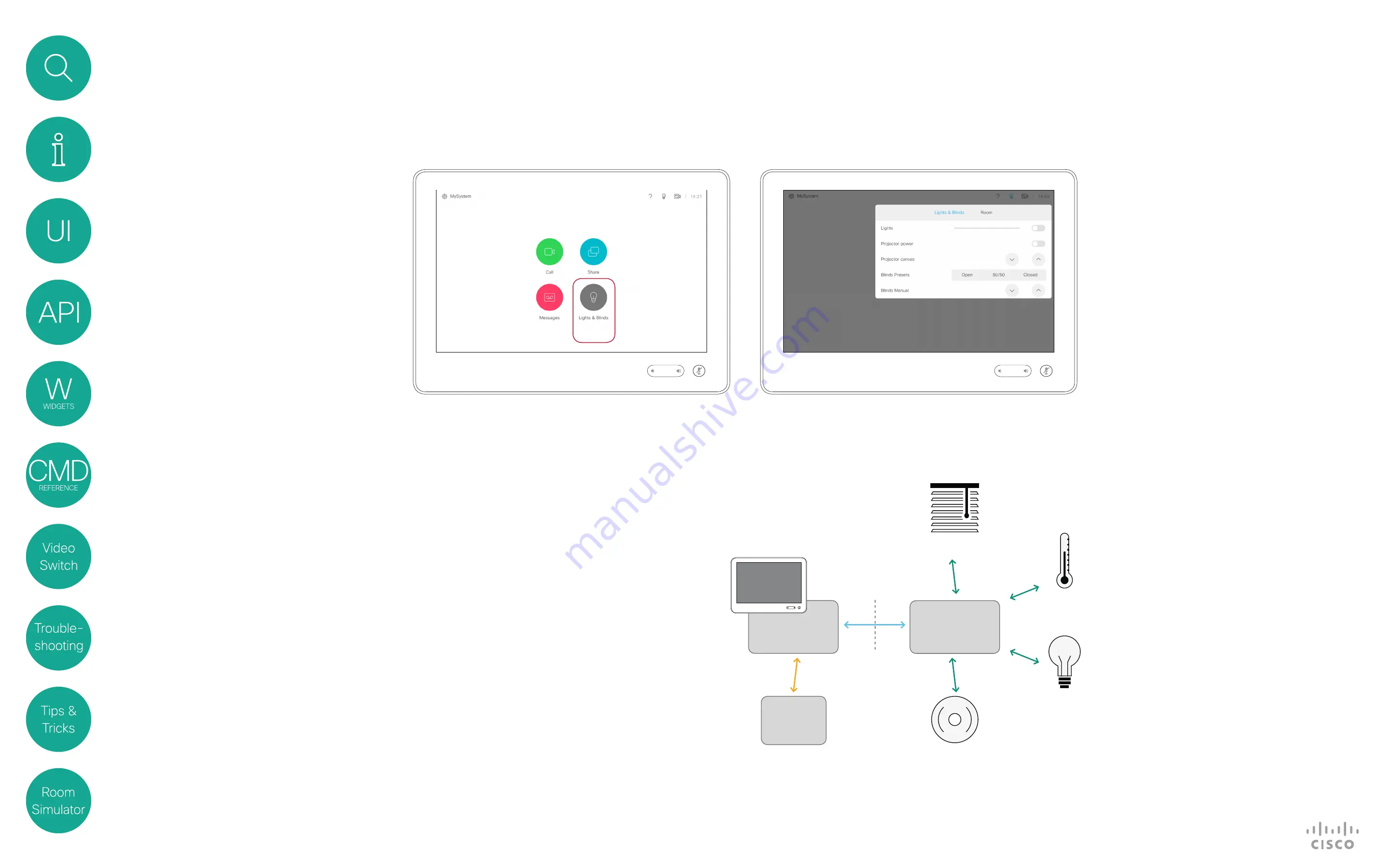
5
D1535805 User Guide In-Room Control for Touch10. Produced June 2017 for CE9.0. © 2015–2017 Cisco Systems, Inc. All rights reserved
To utilize the features of the In-Room
Control you will need a Cisco video
system with a Touch10/DX user
interface, and a third-party control
system, for example Crestron, AMX.
The video system’s API, referred to
as the xAPI, is the link between the
video system and the control system.
Use the events and commands
exposed by the xAPI when you
program the control system.
The simple drag-and-drop editor
offers a library of user interface
elements, referred to as widgets.
You can use these widgets to create
your own in-room control panel for
the Touch10/DX user interface.
Together, all of this provides a
powerful combination of the control
system’s functionality and the user-
friendly Touch10/DX user interface.
All examples in this document show
Touch10 user cases only, but this
should not cause difficulties due
to the high degree og similarity
between the two interfaces..
In-Room Controls
Introduction
More About How
In-Room Control Works
You can customize the Touch10/
DX user interface to allow control
of peripherals in a meeting room,
for example playback of a sound or
movie source, lights and blinds.
You can also add content sensitive
controls appearing only when in a
call and/or only outside calls.
This means that altogether you have
three sets of panels at your disposal:
•
Global panel
has its entry icon
in the status bar at the top of
the Touch10/DX display. Once
established, this entry icon is
visible at all times.
•
Home panel
has its entry icon
located to the right of the buttons
appearing along the bottom of the
Touch10/DX display. This entry icon
is visible outside calls only.
•
In-Call panel
has its entry icon
located to the right of the buttons
appearing along the bottom of the
Touch10/DX display. This entry icon
is visible when in a call only.
Video system
Blinds
Climate
Lights
Other...
In-room
control
editor
xAPI
Control system
Touch 10
Examples of how customization made by means of In-Room Control may appear on the Touch10, with an icon as shown at
left and the menu appearing when that icon has been tapped, allowing control of lights and blinds, as shown at right.
In-Room Control schematics






































