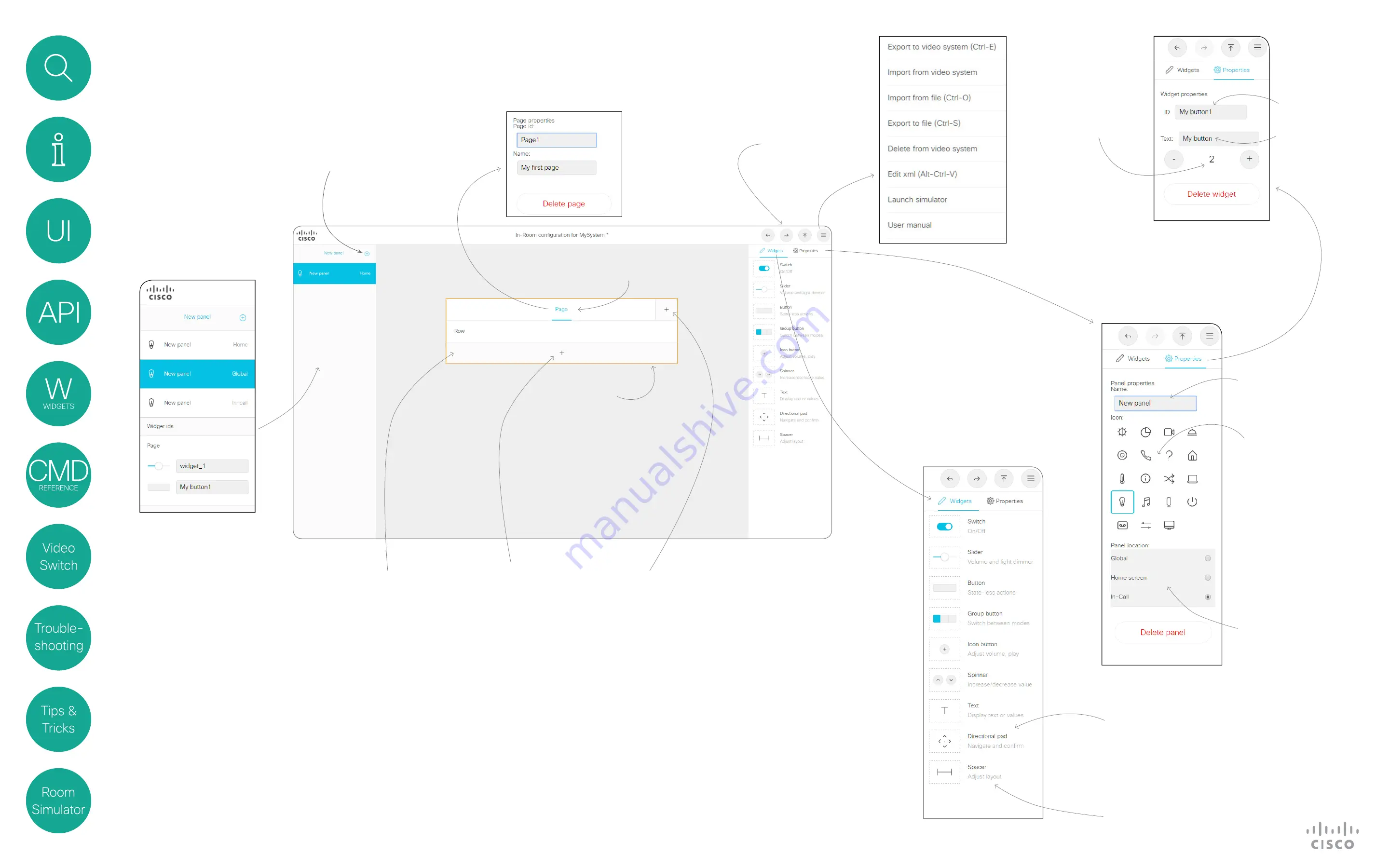
9
D1535805 User Guide In-Room Control for Touch10. Produced June 2017 for CE9.0. © 2015–2017 Cisco Systems, Inc. All rights reserved
Create new panel from here
If you want to assign the
panel to a different location,
this is done here.
Note that you cannot have
more than one panel per
location
Undo, Redo and
Export configuration
to video system
A Tour of the In-Room Control Editor
Creating a User Interface
The Directional pad (New!) can be
used to control e.g. Apple TV
The spacer (New!) helps you get a
better layout
The icon chosen here
will be the one that
appears on the In-Room
Control button for that
panel on the Touch10
display
Example of a page not yet
populated — in this case
the very first page of the
Home panel with a single
unpopulated row
Add a new row to the
page here
ID is used to refer to
a widget.
Text is what appears
on the Touch10
Tip!
In addition to clicking
the Undo and Redo icons,
you may also use the
familiar keyboard shortcut
commands to copy and
paste (
C
trl
c
&
C
trl
v
/
C
md
c
&
C
md
v
)
Once you start
to populate a
page of a panel,
the widget IDs in
use will appear
here to provide
a simpler
overview.
Clicking a panel
in the list will
display panel
properties in
the right panel,
enabling you
to change
name, icon and
location.
The system supports a maximum of three panels:
• In-call (visible during calls only)
• Home (visible outside calls only)
• Global (visible at all times)
An in-room control panel is arranged in pages. Each page
consists of one or more rows, which you can populate with
text and user interface elements known as widgets.
The maximum number of pages per panel is 50.
Widgets are arranged in a four-column grid. The widgets are
placed into the grid according to the following rules:
• A widget fills between one and four columns depending on
its size.
• Rows are right-aligned.
• If you add more widgets than fit in one line, widgets wrap
to a new line within the same row.
The properties panel will
display settings for any part
selected/highlighted with the
yellow frame. Selection can be
Panel, Page, Row or Widget.
This controls the width
of a widget. Width sizes
available depends on
widget type
The Widget IDs shown
here belong to the active
panel (shown with a blue
background).
Add a new page to the
current panel here
The panel name will appear
on the Touch10 together
with the In-Room Control
button for that panel
Drag widgets
onto the page to
populate it
Page properties are
accessed by clicking here.
More
options
Yellow frame
























