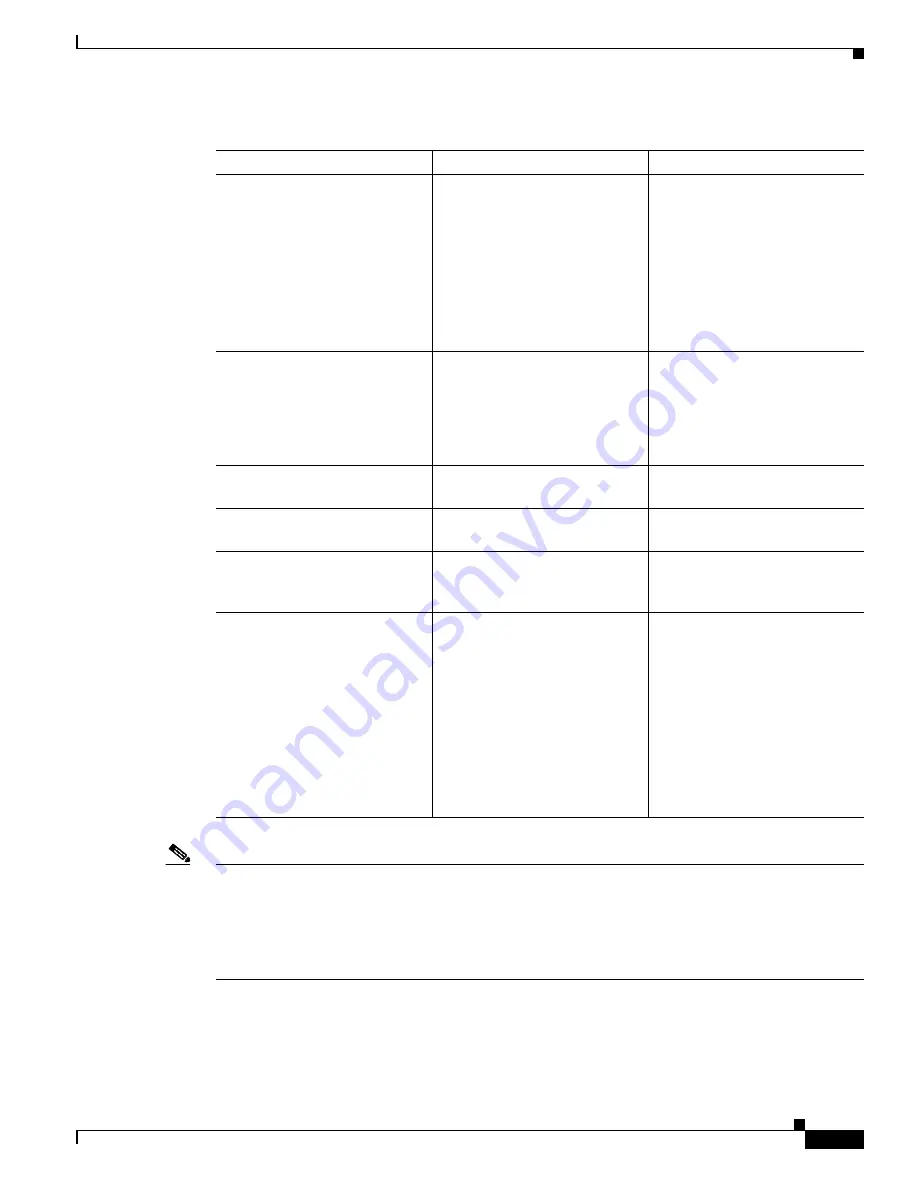
10-17
Cisco TelePresence System 3200
OL-14521-01
Chapter 10 First-Time Setup
Setting Up CTS Components
Note
The Cisco TelePresence System can display information from multiple input devices during a meeting;
if multiple input devices are sending information, the projector displays the input from the last
presentation device sending information. If you do not see an image being projected on the screen, try
the following: for VGA devices, unplug the device from the VGA cable, wait 5 seconds, and then plug
the device back in; for document cameras: turn the camera off, wait 5 seconds, and then restart the
device.
Test pattern is not displayed.
HD Video cable is not connected
to the projector or to the primary
codec.
Check that the HD Video cable is
plugged into the projector and
into the correct connector on the
primary codec.
Contact Cisco technical support
if you are certain that the cabling
is correct and power is applied to
the system but no image is
displayed.
Test pattern is not displayed.
Projector is set up to receive PC
input instead of input from its
HD Video cable connector.
Use the projector remote control
to configure the projector for
HD Video input. If your system
includes an Auxiliary Control
Unit, click
Set Projector
Defaults
.
Test pattern is not displayed.
Object is blocking the path of the
projector.
Remove any objects blocking the
projector lens.
Test pattern is not displayed.
Video cable connector is not
securely seated in the projector.
Seat the HD Video cable
connector securely.
Test pattern is not displayed.
Video cable connector is not
securely seated in the primary
codec.
Seat the HD Video cable
connector securely.
Test pattern is not displayed.
Video cable connector is not
inserted in the correct port on the
primary codec.
Check the cabling diagrams in
“Routing Power and Signal
Cables”
chapter of the
Cisco TelePresence System 3200
Assembly, Use & Care, and Field
Replacement Unit Guide
to
identify the correct port into
which to insert the HD Video
cable connector. The HD Video
cable connector should be
connected to auxiliary video out.
Table 10-5
Troubleshooting Chart for Presentation Device Problems (continued)
Problem
Possible Cause
Possible Solution
















































